Proofing your documents, Finding and replacing text – Mariner Software Mariner Write for Mac User Manual
Page 144
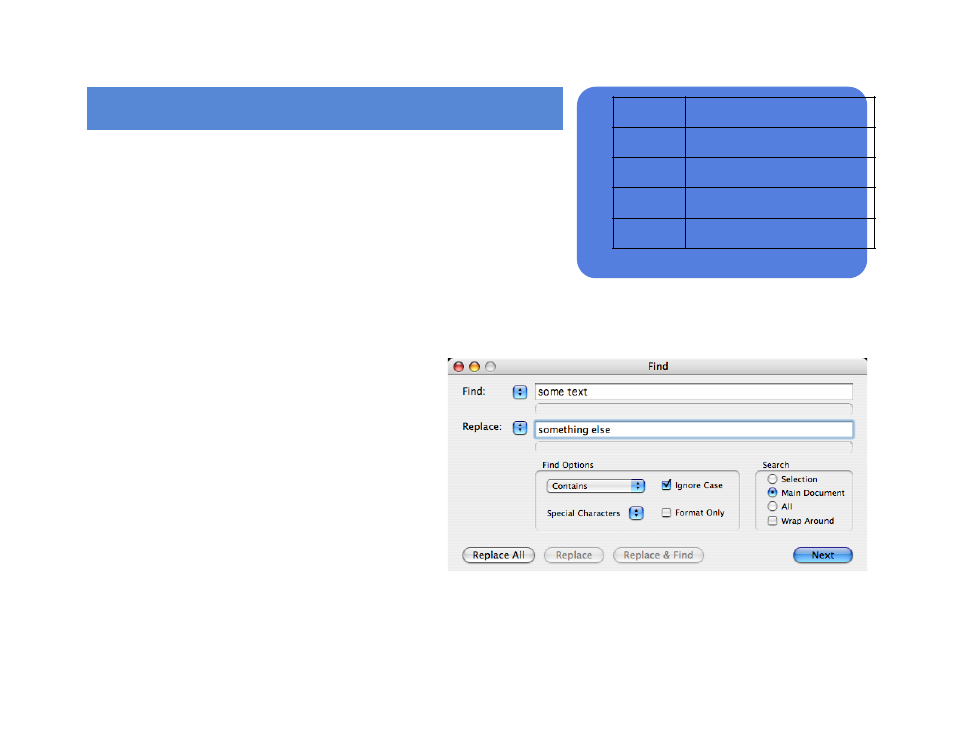
Proofing Your Documents!
!
Finding and Replacing Text!
Use the Find command to search for, and optionally replace, text in your
document. To use the Find window:!
1
Activate the document where you want to find, and optionally replace,
text.!
2
Choose Find/Replace from the Edit menu (Command-F) or press the Find button in the tool bar.!
3
Enter or paste the text you want to find into the
Find field.!
Because the Tab and Return keys are also used to
operate the Find dialog, you can’t type a Tab or Re-
turn character in the Find or Replace fields. Instead,
choose the Tab, Return, or Page Break characters
from the Special pop-up menu or:!
To search for text with a specific font or style, choose
Style... from the pop-up below the Find field., or click
on the find format box. Select the formats you want
from the Character Style dialog, and click OK. The
active search formats appear below the Find text.!
4
Select the appropriate search options.!
of
144
165
Type
To represent a
“^r”
Return
^t”
Tab
“^p”
Page Break
“^e”
New Line (Soft Return)
