Creating a template, Chapter 20: templates & elements – Mariner Software Montage for Mac User Manual
Page 93
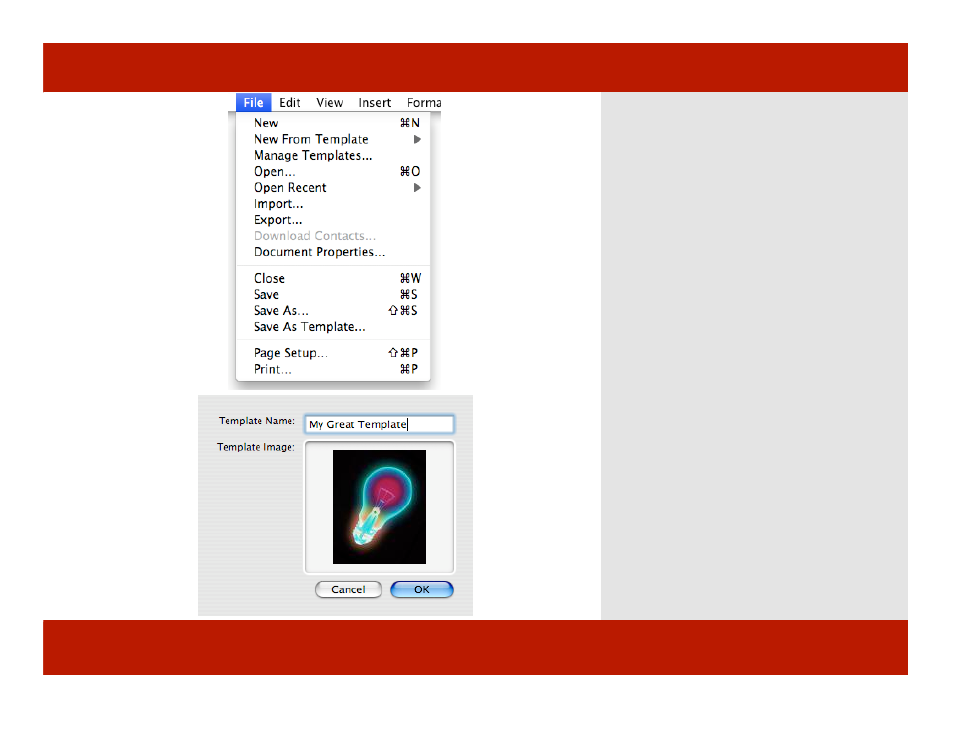
Creating a Template
2
3
Montage comes pre-equipped with several
industry-standard templates. You can use
them as-is or modify them if needed to match
the formatting requirements of the parties
you are working for/with.
Templates dictate the formatting of the script.
Not only does each genre of script writing
have different guidelines but individual
studios often have their own adaptations.
Templates contain elements and their styles,
views, and Smart Views.
Any document can be saved as a template.
To save a document as a template:
1
Set the document the way you want it.
Create Smart Views, edit the Elements and
Styles in the Document Properties>Styles tab.
2
From the File menu, Select Save As
Template...
3
A sheet appears. Enter a name, add an
image in the designated area (optional) and
click OK. The template will be available when
you create a new script.
Chapter 20: Templates & Elements
Creating a Template
2
3
Montage comes pre-equipped with several
industry-standard templates. You can use
them as-is or modify them if needed to match
the formatting requirements of the parties
you are working for/with.
Templates dictate the formatting of the script.
Not only does each genre of script writing
have different guidelines but individual
studios often have their own adaptations.
Templates contain elements and their styles,
views, and Smart Views.
Any document can be saved as a template.
To save a document as a template:
1
Set the document the way you want it.
Create Smart Views, edit the Elements and
Styles in the Document Properties>Styles tab.
2
From the File menu, Select Save As
Template...
3
A sheet appears. Enter a name, add an
image in the designated area (optional) and
click OK. The template will be available when
you create a new script.
Chapter 20: Templates & Elements
93 of 124
