Adding scene numbers, Chapter 21: production adding scene numbers, Chapter 21: production – Mariner Software Montage for Mac User Manual
Page 104
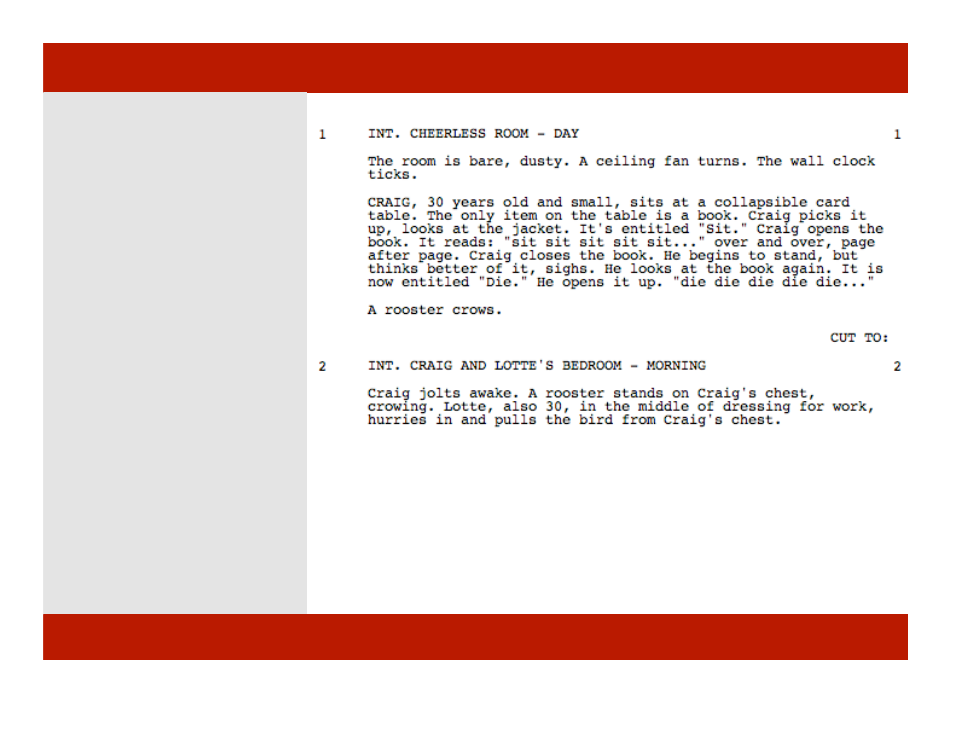
Adding Scene Numbers
Scene numbers appear in the Script
view by default in Courier 12 pt. on the
left and right-side of the page at 0.75”
and 7.37.” You can modify this to
better match your template if needed.
Note: Once a script is in production the
numbered view and script view are locked.
Once a view is locked, the addition of
scenes does not displace the scene
numbers that exist prior to a new scene
being added. Therefore. scene 2 will always
be scene 2 and scene 3 will always be
scene 3. Scenes inserted between 2 and 3
will be scene 2A, 2B, 2C, and so on.
Note: Scenes that aren’t included in the
view that are numbered do not have scene
numbers. Mainly, this occurs when
numbering a smart view. In this case,
adding scenes that don’t fit the criteria of
the smart view result in the added scenes
not being numbered.
Scene numbers in script view.
Chapter 21: Production
Adding Scene Numbers
Scene numbers appear in the Script
view by default in Courier 12 pt. on the
left and right-side of the page at 0.75”
and 7.37.” You can modify this to
better match your template if needed.
Note: Once a script is in production the
numbered view and script view are locked.
Once a view is locked, the addition of
scenes does not displace the scene
numbers that exist prior to a new scene
being added. Therefore. scene 2 will always
be scene 2 and scene 3 will always be
scene 3. Scenes inserted between 2 and 3
will be scene 2A, 2B, 2C, and so on.
Note: Scenes that aren’t included in the
view that are numbered do not have scene
numbers. Mainly, this occurs when
numbering a smart view. In this case,
adding scenes that don’t fit the criteria of
the smart view result in the added scenes
not being numbered.
Scene numbers in script view.
104 of 124
Chapter 21: Production
