Configuring elements, Chapter 20: templates & elements – Mariner Software Montage for Mac User Manual
Page 92
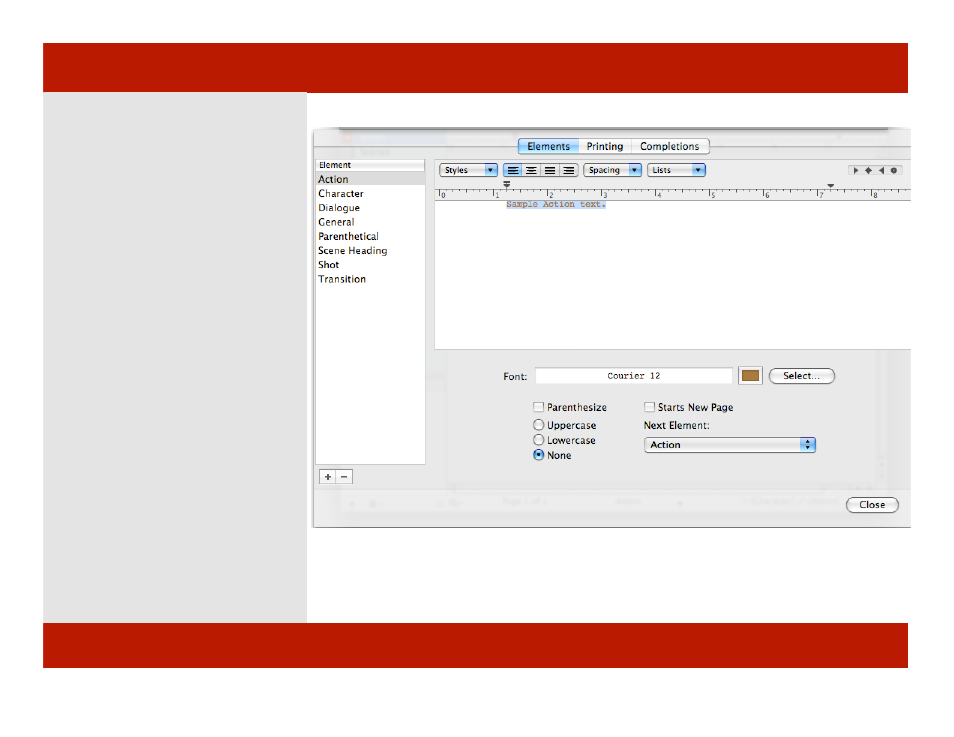
Configuring Elements
To configure an element:
1
Select View > Document
Properties...
A sheet appears.
2
In the Styles tab, choose an element
from the list of on the left hand side
and you see the Ruler settings, Sample
text area, and Style info for that
element. Configure each to your liking
and press the Close button when you
are finished.
Hint: Once you configure the document
the way you want it, you may wish to Save
it as a template. See Saving a Template.
Below are the attributes of an Element:
Text Alignment
Spacing (both before and after a line)
Ruler settings: indent, hanging indent
Font
Text Color
Parenthesize
Case: Uppercase or Lowercase
1
Chapter 20: Templates & Elements
Configuring Elements
To configure an element:
1
Select View > Document
Properties...
A sheet appears.
2
In the Styles tab, choose an element
from the list of on the left hand side
and you see the Ruler settings, Sample
text area, and Style info for that
element. Configure each to your liking
and press the Close button when you
are finished.
Hint: Once you configure the document
the way you want it, you may wish to Save
it as a template. See Saving a Template.
Below are the attributes of an Element:
Text Alignment
Spacing (both before and after a line)
Ruler settings: indent, hanging indent
Font
Text Color
Parenthesize
Case: Uppercase or Lowercase
1
92 of 124
Chapter 20: Templates & Elements
