Adding a location, Chapter 11: locations view adding a location, Chapter 11: locations view – Mariner Software Montage for Mac User Manual
Page 62
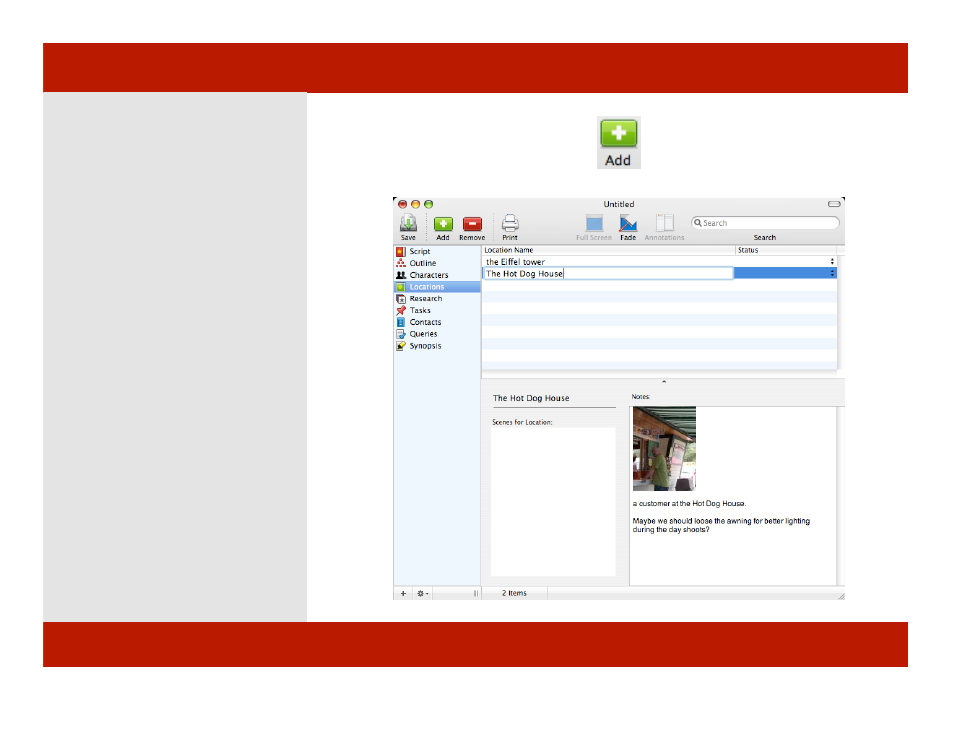
Adding a Location
Adding a location to your script:
1
Click the Add button in the
Toolbar or press Command - Shift - N.
2
A new location text box appears
below the currently selected scene.
3
Type in a name for the location and
it is immediately available when you
are typing in a scene heading in Script
View.
4
Enter any details such as the status
of the character and notes, which can
include photos.
Note: Many screenwriters come up with
locations, characters, and sequences before
actually writing their script. Location
View can help you flesh out a location
whether in concept, writing, or for
production.
1
2
Chapter 11: Locations View
Adding a Location
Adding a location to your script:
1
Click the Add button in the
Toolbar or press Command - Shift - N.
2
A new location text box appears
below the currently selected scene.
3
Type in a name for the location and
it is immediately available when you
are typing in a scene heading in Script
View.
4
Enter any details such as the status
of the character and notes, which can
include photos.
Note: Many screenwriters come up with
locations, characters, and sequences before
actually writing their script. Location
View can help you flesh out a location
whether in concept, writing, or for
production.
1
2
62 of 124
Chapter 11: Locations View
