Using the tab-return system, Chapter 3: working with scripts – Mariner Software Montage for Mac User Manual
Page 29
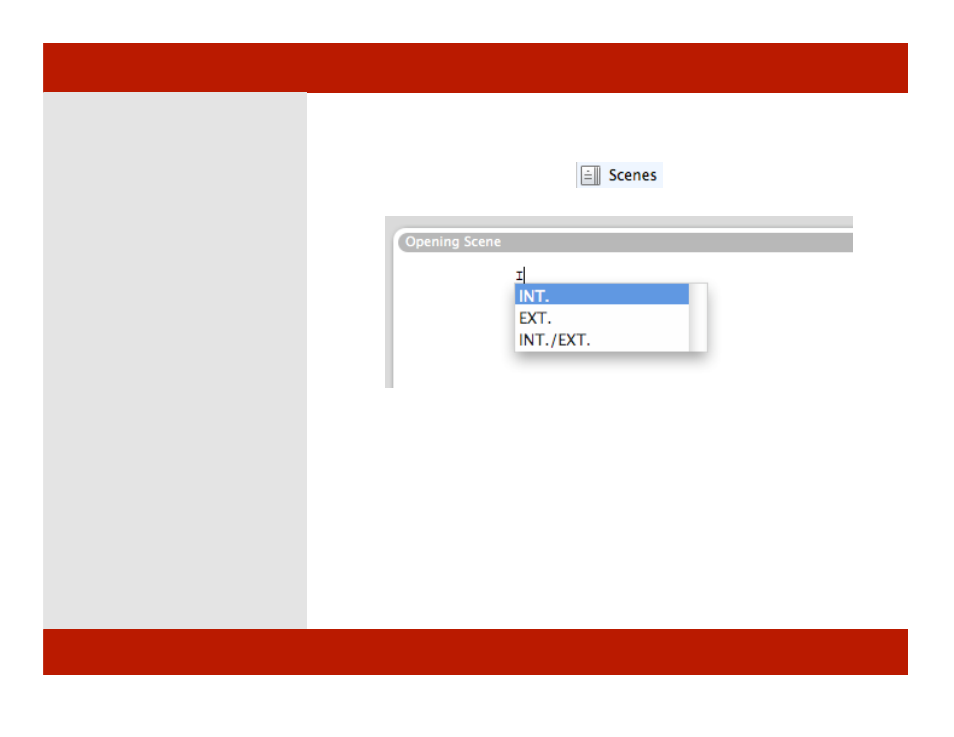
Using the Tab-Return System
The Tab-Return system helps you not
take your hands off the keyboard to
fiddle with formatting and elements
(styles). Each element has a setting that
determines which element is next
when you hit return. Tab changes to
another element.
1
Click the Scenes View button.
2
Click in the scene to
place your
cursor where you can type.
Note: The first element in a Scene is the
Scene Header.
See Preferences>Editor:
Create New Scene for New Scene
Headings to allow multiple scene
headings in one scene.
Auto-complete Selects Closest Match
3
Type “in” and pause a moment...
Montage presents a menu.
4
Press tab to accept the current
choice “INT.”
Hint: Use the arrow keys to select another
value then press tab to continue. Click
Escape to exit from the menu.
(MORE)
1
3
Chapter 3: Working with Scripts
Using the Tab-Return System
The Tab-Return system helps you not
take your hands off the keyboard to
fiddle with formatting and elements
(styles). Each element has a setting that
determines which element is next
when you hit return. Tab changes to
another element.
1
Click the Scenes View button.
2
Click in the scene to
place your
cursor where you can type.
Note: The first element in a Scene is the
Scene Header.
See Preferences>Editor:
Create New Scene for New Scene
Headings to allow multiple scene
headings in one scene.
Auto-complete Selects Closest Match
3
Type “in” and pause a moment...
Montage presents a menu.
4
Press tab to accept the current
choice “INT.”
Hint: Use the arrow keys to select another
value then press tab to continue. Click
Escape to exit from the menu.
(MORE)
1
3
29 of 124
Chapter 3: Working with Scripts
