Using the tab-return system, Chapter 3: working with scripts – Mariner Software Montage for Mac User Manual
Page 30
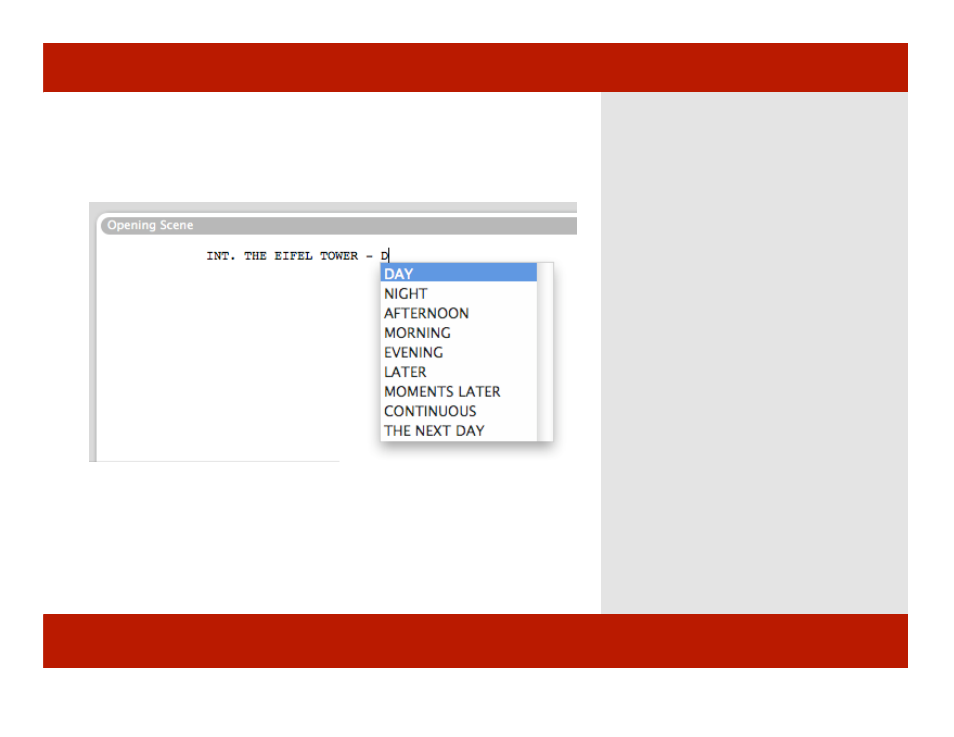
Using the Tab-Return System
6
5
Type the location of the Scene.
Note: The location is automatically added to the
location view and is created as an object.
6
After the location, type a space, “-” dash,
space to indicate that you want to specify a
time then type “da” for “day” and pause.
A menu appears with “DAY” automatically
selected.
7
Press return to accept the current choice
“DAY” and move to the next line. Or use the
arrow keys and return to select another
choice.
The cursor is placed on the next line and the
element is set to Action.
8
Continue writing an action or click tab to
switch to a different element.
Hint: Many of the elements have special behaviors
that help you format your script faster while
conforming to industry norms. Elements are
defined per templates and can be edited in
Format>Edit Elements.
Chapter 3: Working with Scripts
Using the Tab-Return System
6
5
Type the location of the Scene.
Note: The location is automatically added to the
location view and is created as an object.
6
After the location, type a space, “-” dash,
space to indicate that you want to specify a
time then type “da” for “day” and pause.
A menu appears with “DAY” automatically
selected.
7
Press return to accept the current choice
“DAY” and move to the next line. Or use the
arrow keys and return to select another
choice.
The cursor is placed on the next line and the
element is set to Action.
8
Continue writing an action or click tab to
switch to a different element.
Hint: Many of the elements have special behaviors
that help you format your script faster while
conforming to industry norms. Elements are
defined per templates and can be edited in
Format>Edit Elements.
Chapter 3: Working with Scripts
30 of 124
