Naming a scene, Chapter 6: scene view naming a scene, Chapter 6: scene view – Mariner Software Montage for Mac User Manual
Page 48
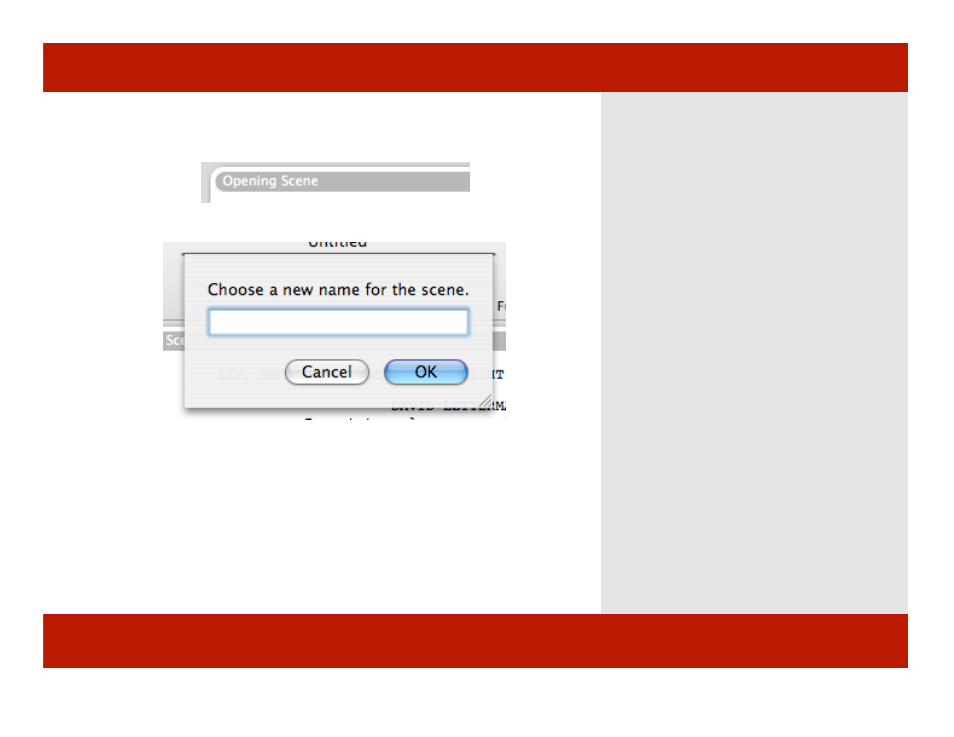
Naming a Scene
1
2
To name a scene:
1
Click on the scene header.
A sheet appears.
2
Enter a name for the scene.
3
Click OK.
The scene name changes to the new name.
Note: You can also change the scene names or
order in the Outline view. For more information
about Outline view see Chapter 6, pages 34 - 37
Note: The initial scene in a script is automatically
named “Opening Scene.”
Note: The prior value you entered when naming a
scene is automatically remembered and displayed
the next time you name a scene.
Chapter 6: Scene View
Naming a Scene
1
2
To name a scene:
1
Click on the scene header.
A sheet appears.
2
Enter a name for the scene.
3
Click OK.
The scene name changes to the new name.
Note: You can also change the scene names or
order in the Outline view. For more information
about Outline view see Chapter 6, pages 34 - 37
Note: The initial scene in a script is automatically
named “Opening Scene.”
Note: The prior value you entered when naming a
scene is automatically remembered and displayed
the next time you name a scene.
Chapter 6: Scene View
48 of 124
