Check for updates, Chapter 1: introduction to montage – Mariner Software Montage for Mac User Manual
Page 14
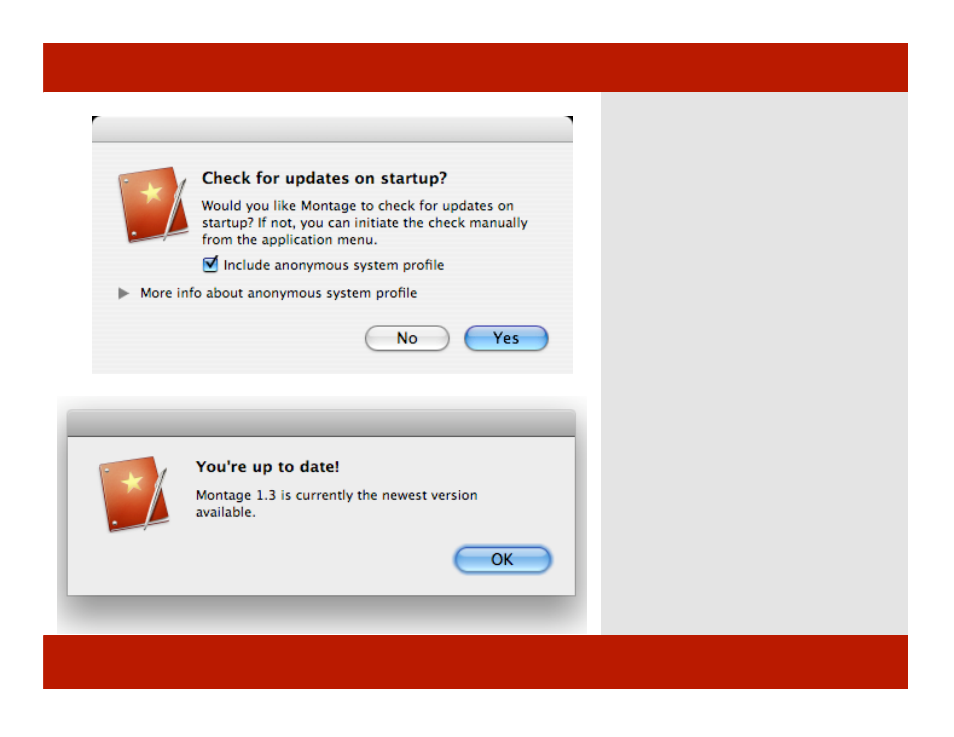
Check For Updates
1
When Montage starts up, or at any time
you’d like, you can check for updates. Here’s
how:
1
On first start up, a dialog appears.
2
Choose whether or not to include an
anonymous system profile. Click on the
“More info about anonymous system profile”
for more information about the information
collected see the following page in this
chapter.
3
Click the Yes button.
Montage will now check for updates on every
launch.
4
When you check for updates a dialog
appears letting you know you are either up-
to-date or there is a new version to
download.
Note: You can always check for updates manually
from either the Montage menu>Check for
Updates... or from the Help menu.
Chapter 1: Introduction to Montage
Check For Updates
1
When Montage starts up, or at any time
you’d like, you can check for updates. Here’s
how:
1
On first start up, a dialog appears.
2
Choose whether or not to include an
anonymous system profile. Click on the
“More info about anonymous system profile”
for more information about the information
collected see the following page in this
chapter.
3
Click the Yes button.
Montage will now check for updates on every
launch.
4
When you check for updates a dialog
appears letting you know you are either up-
to-date or there is a new version to
download.
Note: You can always check for updates manually
from either the Montage menu>Check for
Updates... or from the Help menu.
Chapter 1: Introduction to Montage
14 of 124
