Using the script view, Chapter 5: script view using the script view, Chapter 5: script view – Mariner Software Montage for Mac User Manual
Page 43
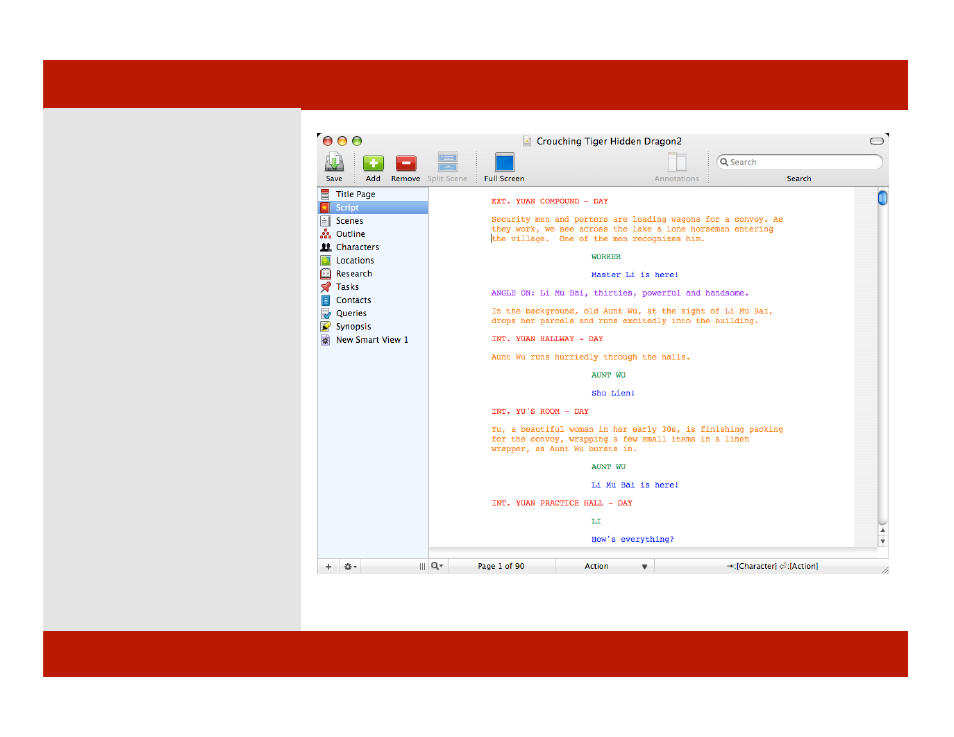
Using the Script View
To switch to Script View:
1
Click on the Script button in the
view pane on the left-hand side of the
document window.
1
the main window displays the
script view.
In Script View, scenes appear without
the demarcation provided in Scene
view. Typing a new scene header
automatically creates a new scene.
Script View is helpful for seeing the
white balance and flow of your script.
Hint: The real power of Script view is to
make a Smart View that is based on this
view but using criteria to filter the
contents. For example, you can revise
your scenes by keeping multiple instances
of each scene and tag each with a different
status, like first draft, second draft, and so
on. When it comes time to print a final
script make a Smart view that only shows
the scenes tagged final draft.
1
Color-coded Screenplay template pictured
Chapter 5: Script View
Using the Script View
To switch to Script View:
1
Click on the Script button in the
view pane on the left-hand side of the
document window.
1
the main window displays the
script view.
In Script View, scenes appear without
the demarcation provided in Scene
view. Typing a new scene header
automatically creates a new scene.
Script View is helpful for seeing the
white balance and flow of your script.
Hint: The real power of Script view is to
make a Smart View that is based on this
view but using criteria to filter the
contents. For example, you can revise
your scenes by keeping multiple instances
of each scene and tag each with a different
status, like first draft, second draft, and so
on. When it comes time to print a final
script make a Smart view that only shows
the scenes tagged final draft.
1
Color-coded Screenplay template pictured
43 of 124
Chapter 5: Script View
