Check for updates, Chapter 24: help check for updates, Chapter 24: help – Mariner Software Montage for Mac User Manual
Page 123
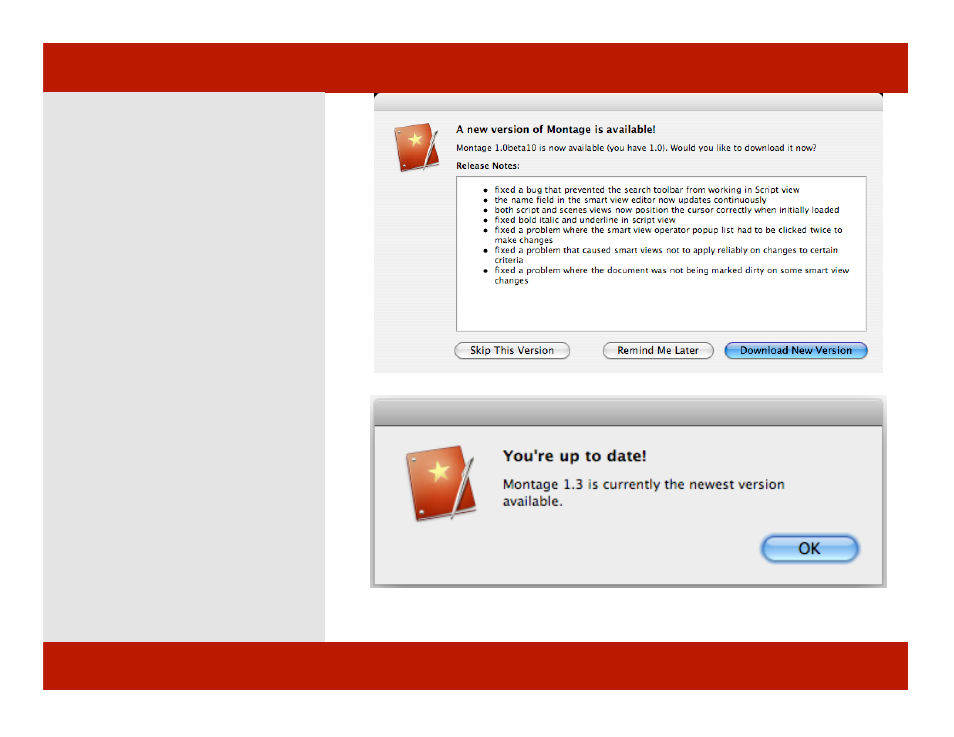
Check For Updates
To Check For Updates:
1
From the Help menu, click on Check
For Updates.
A dialog appears explaining whether or
not you have the latest version.
2
If you don’t have the latest version:
The dialog states “A new version of
Montage is available!” A list of the added
features is displayed below. Three choices
(buttons) are available in this dialog.
Skip This Version - Dismisses the dialog
Remind Me Later - Temporarily dismisses
the dialog
Download New Version - Downloads the
new version
When downloading a new version, the
application asks you to quit momentarily so
the application can install and restart itself
using the new version.
3
If your version is up-to-date a dialog
appears stating “You’re up to date!”
followed by the version information.
Note: Check for Updates automatically occurs
at launch according to a general preference
setting. See General Preferences for more
info.
2
Dialog showing an Update is available
3
Dialog showing the current version is up to date.
Chapter 24: Help
Check For Updates
To Check For Updates:
1
From the Help menu, click on Check
For Updates.
A dialog appears explaining whether or
not you have the latest version.
2
If you don’t have the latest version:
The dialog states “A new version of
Montage is available!” A list of the added
features is displayed below. Three choices
(buttons) are available in this dialog.
Skip This Version - Dismisses the dialog
Remind Me Later - Temporarily dismisses
the dialog
Download New Version - Downloads the
new version
When downloading a new version, the
application asks you to quit momentarily so
the application can install and restart itself
using the new version.
3
If your version is up-to-date a dialog
appears stating “You’re up to date!”
followed by the version information.
Note: Check for Updates automatically occurs
at launch according to a general preference
setting. See General Preferences for more
info.
2
Dialog showing an Update is available
3
Dialog showing the current version is up to date.
Chapter 24: Help
123 of 124
