Custom toolbar items, Chapter 23: toolbars custom toolbar items, Chapter 23: toolbars – Mariner Software Montage for Mac User Manual
Page 116
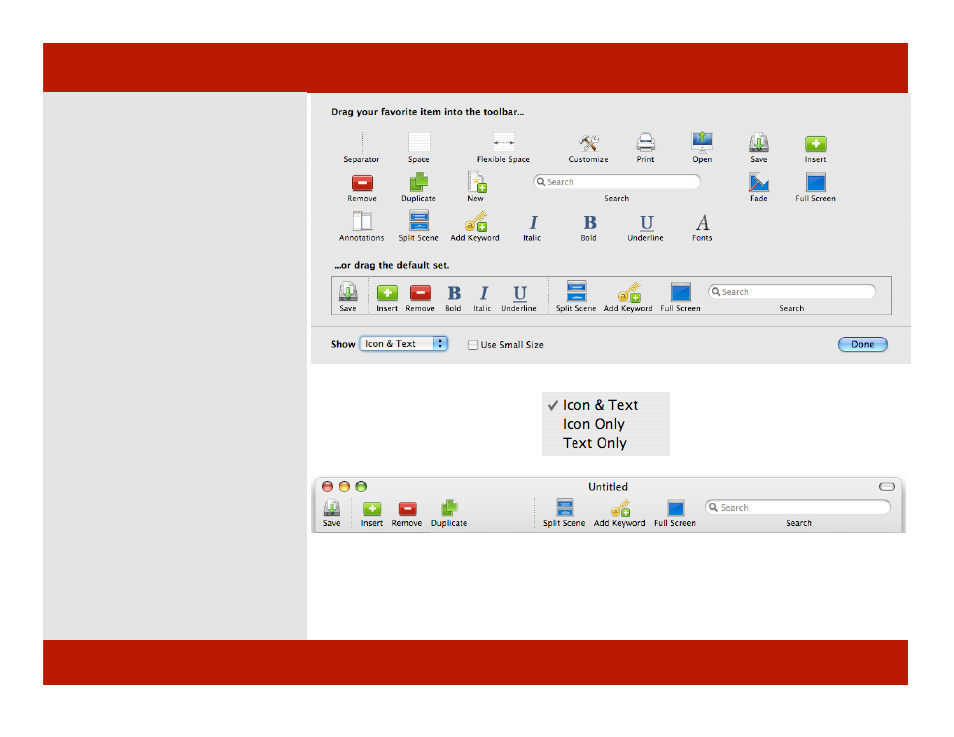
Custom Toolbar items
Fade - Sets the document window so
you can see through it to your desktop
underneath.
Full Screen - Sets the display to occupy
the entire monitor.
Annotations - Shows or hides a drawer
for notes.
Split Scene - Divides the current scene
in two from the insertion point. (Scene
view)
Italic - Sets selected text to italic.
Bold - Sets selected text to boldface.
Underline - Divides the current scene
in two from the insertion point. (Scene
view)
Fonts - Opens the Mac OS X Font Panel.
Show:
Icon & Text - Displays toolbar
buttons and words.
Icon Only - Displays
Text Only - displays a text
toolbar.
Note: When the “Use Small Size “
checkbox is checked the toolbar will become
half the size as the default toolbar.
Toolbar items available through the Customize Toolbar interface.
Show menu items
Small size toolbar items
Chapter 23: Toolbars
Custom Toolbar items
Fade - Sets the document window so
you can see through it to your desktop
underneath.
Full Screen - Sets the display to occupy
the entire monitor.
Annotations - Shows or hides a drawer
for notes.
Split Scene - Divides the current scene
in two from the insertion point. (Scene
view)
Italic - Sets selected text to italic.
Bold - Sets selected text to boldface.
Underline - Divides the current scene
in two from the insertion point. (Scene
view)
Fonts - Opens the Mac OS X Font Panel.
Show:
Icon & Text - Displays toolbar
buttons and words.
Icon Only - Displays
Text Only - displays a text
toolbar.
Note: When the “Use Small Size “
checkbox is checked the toolbar will become
half the size as the default toolbar.
Toolbar items available through the Customize Toolbar interface.
Show menu items
Small size toolbar items
116 of 124
Chapter 23: Toolbars
