Computer setup – Compaq AP500 User Manual
Page 97
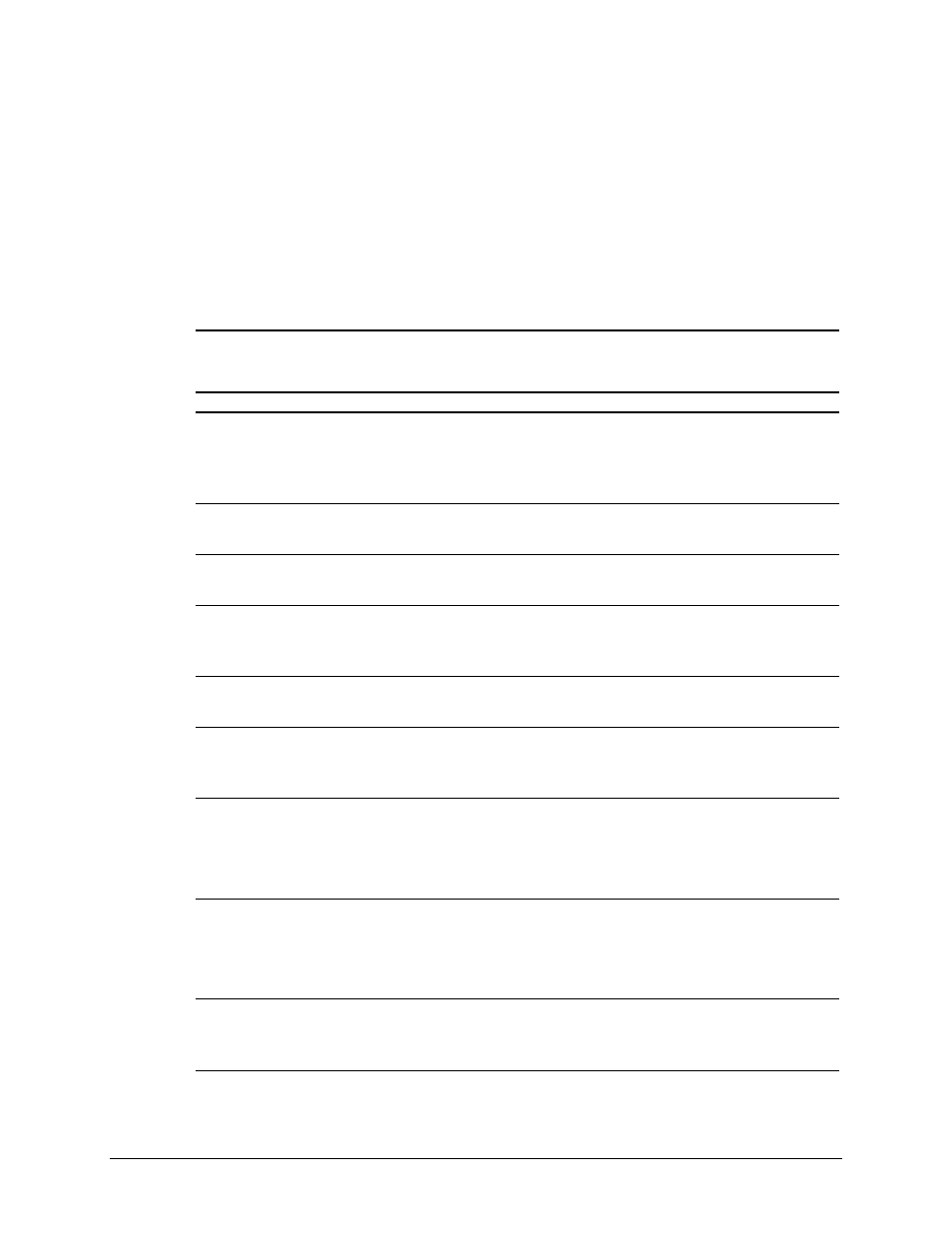
4-21
Compaq Professional Workstation AP500 Maintenance and Service Guide
Computer Setup
Computer Setup allows you to configure the workstation’s hardware and resolve resource
conflicts.
Using Computer Setup
To use Computer Setup, select Computer Setup from the Compaq Utilities menu. The following
table describes the features available in Computer Setup.
Table 4-12
Computer Setup Features
Task
Computer Setup Selection
View the product name, processor type/speed/stepping,
CPU serial number, system ROM date, system board
revision, installed memory size, and asset tracking
number.
Click
Built-in Devices, then click System Information.
Set the system time and date.
Click
Built-in Devices, then click System Information. Click
Date/Time.
Set the Asset Tag.
Click
Built-in Devices, then click System Information. Under
System Parameters, enter the new Asset Tag.
Set the POST mode (Quick Boot or Full Boot) and
enable/disable POST messages.
Click
Built-in Devices, then click System Information. Select
the appropriate options under
Quick Boot and POST
Messages Descriptive/Clean Mode.
Set ISA back-to-back I/O (fast/legacy) delay and bus
priority (ISA/PCI).
Click
Built-in Devices, then click System Information. Under
System Parameters, select the appropriate I/O Delay.
View the currently installed drive A: (preinstalled diskette
drive) and drive B: devices and set resources for diskette
drives.
Click
Built-in Devices, then click Storage. The information is
displayed under
Diskette.
Enable/disable diskette booting and diskette writing.
NOTE: After saving changes to Removable Media, the
workstation will restart. Turn the workstation off, then on,
manually.
Click
Built-in Devices, then click Storage. Select the
appropriate option under
Removable Media.
View information regarding IDE devices connected to the
system.
NOTE: ATAPI devices (CD-ROM, tape) are listed as ATAPI
devices.
Click
Built-in Devices, then click Storage. The information is
displayed under
IDE Devices.
Enable/disable serial and parallel port and/or set resources
for onboard system devices (serial port, parallel port, and
so on).
Click
Built-in Devices, then click Communications. Select the
appropriate options under
Serial Ports or Parallel Port.
Continued
