Compaq setup and diagnostics utilities, Accessing the compaq utilities menu – Compaq AP500 User Manual
Page 95
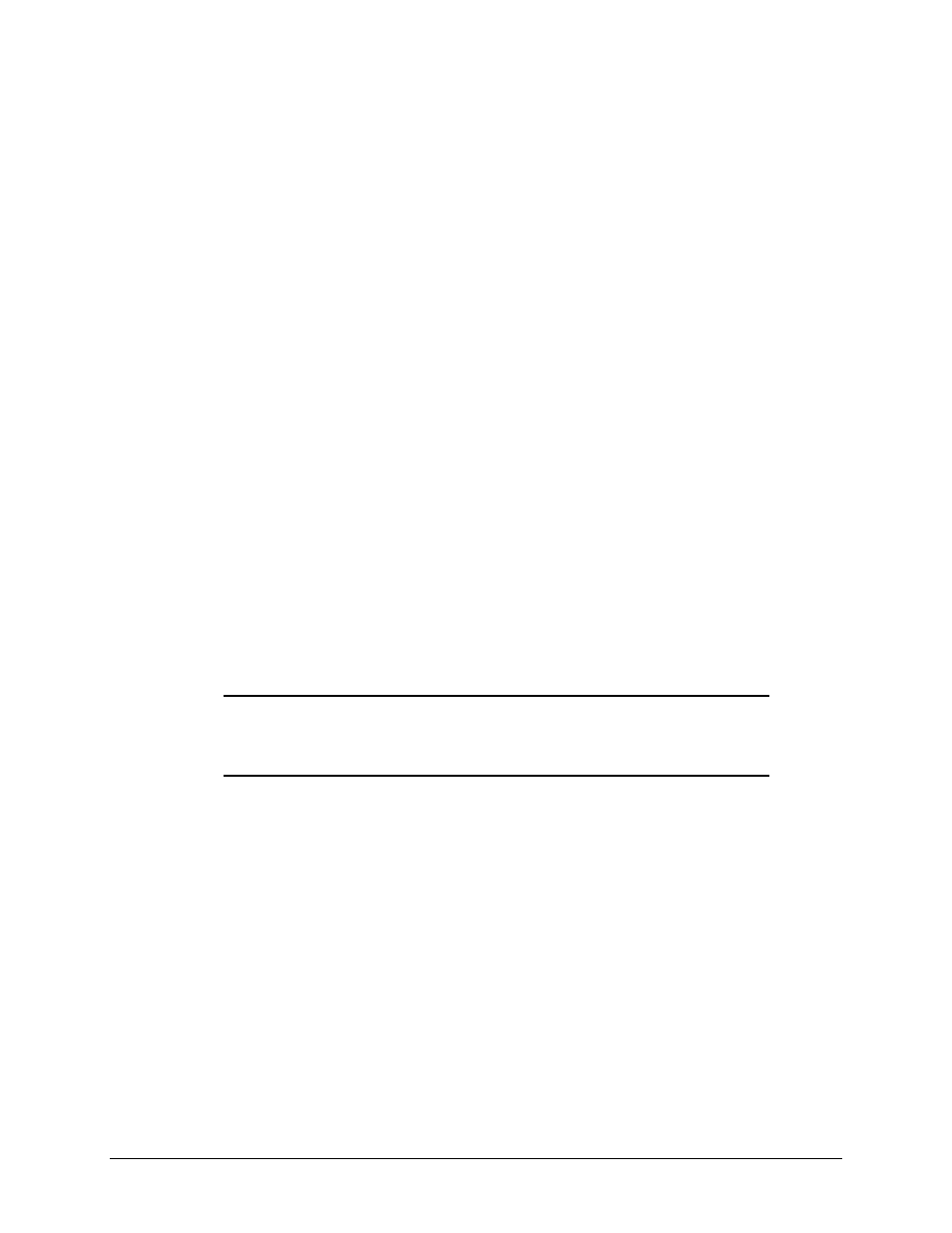
4-19
Compaq Professional Workstation AP500 Maintenance and Service Guide
Compaq Setup and Diagnostics Utilities
The Compaq Professional Workstation AP500 provides setup and diagnostic utilities that you
can use to configure the workstation’s hardware, resolve resource conflicts, run diagnostic tests,
and view information about the workstation. This software includes Compaq Utilities that are
preinstalled on a hard drive partition and ROM BIOS (Read Only Memory Basic Input/Output
System). The Compaq Utilities menu consists of the following choices:
■
Create a Diagnostics Diskette
■
Computer Setup
■
Computer Checkup (TEST)
■
View System Information (INSPECT)
■
Manage Diagnostics Partition
Explanations and procedures for each utility are included later in this chapter.
Compaq Utilities should be run in the following instances:
■
When a system configuration error is detected during the Power-on Self-Test (POST).
■
To change the factory default settings for some of the workstation features.
■
To change the system configuration, which is sometimes necessary upon adding or
removing optional hardware.
■
To set system configuration features.
Accessing the Compaq Utilities Menu
IMPORTANT: If you have reformatted the hard drive and removed the hard drive partition
that contains the Compaq Utilities, you can reinstall it by using the Compaq SmartStart for
Workstations CD, or you can download Setup and User Diagnostics from the Compaq
website at www.compaq.com.
To access the Compaq Utilities menu:
1.
Turn on or restart the workstation. If Windows NT is running, click Start, Shut Down,
Restart the computer.
2.
When you see the words F10=Setup in the bottom-right corner of the screen, press F10.
NOTE: If you do not press the F10 key while the message is displayed, you must turn off the
workstation, then on again, to access the utility.
3.
When prompted, select the desired language.
4.
Press Enter to bypass the title and welcome screens. The Compaq Utilities menu displays.
