Load default settings, Events settings – KGUARD Security OT1601 User Manual
Page 92
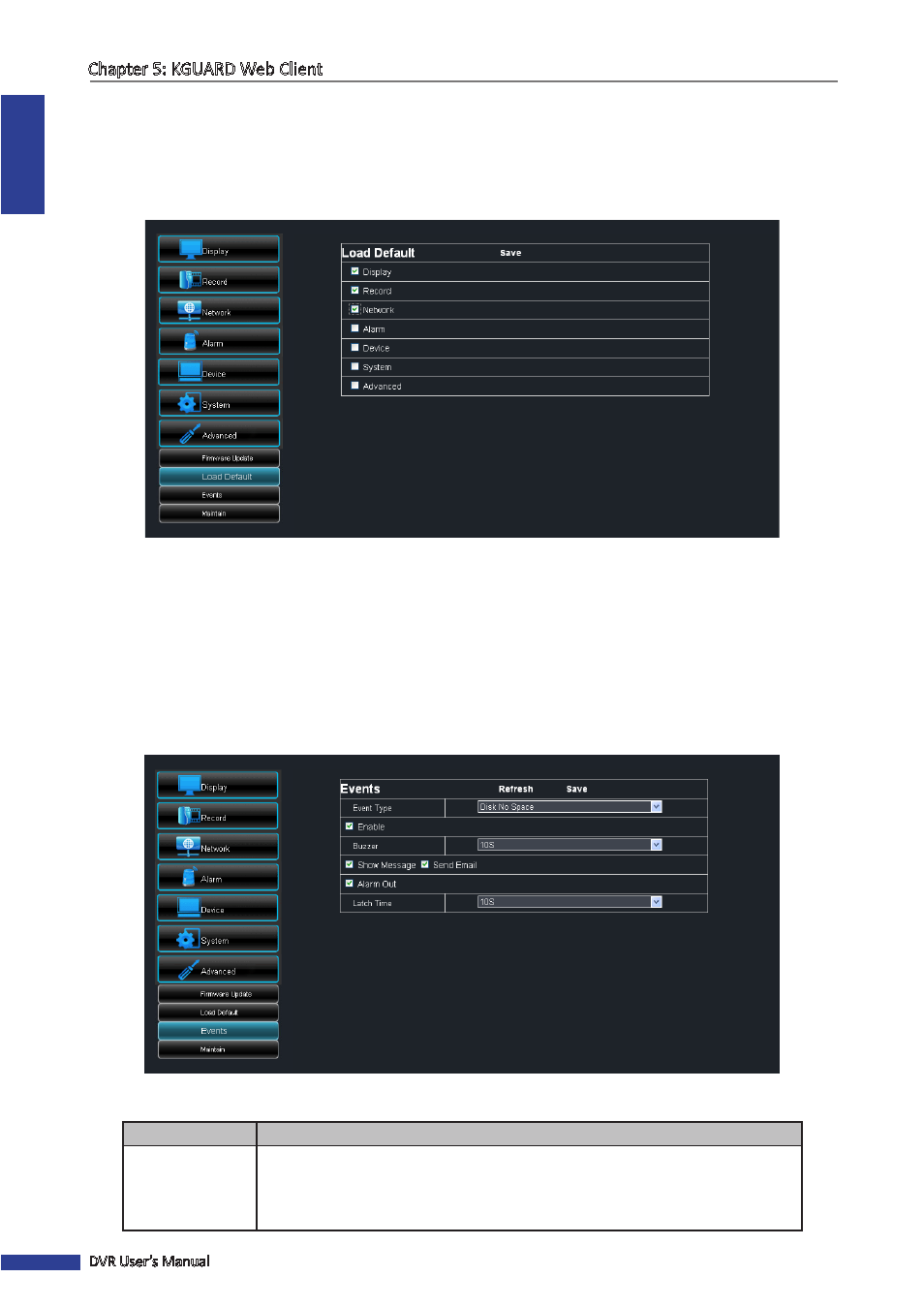
ENGLISH
Chapter 5: KGUARD Web Client
92
DVR User’s Manual
Load Default Settings
Use this feature to restore the factory default settings of the DVR.
1
On the Main Menu, click Remote Setting.
2
On the left panel, click Advanced > Load Default.
3
Check the menu settings that you want to restore to default values.
4
Click Save.
Events Settings
The Events page allows you to define the type of events for the DVR to issue an alarm.
1
On the Main Menu, click Remote Setting.
2
On the left panel, click Advanced > Events.
3
Configure the necessary settings.
Menu Item
Description
Event Type
Select the event type. Options are:
• Disk No Space: When HDD is full.
• Disk Error: If HDD is not detected properly.
• Video Loss: If camera is not detected properly.
