2 virtual keyboard, 3 locking the screen, 2 virtual keyboard 3.3.3 locking the screen – KGUARD Security OT1601 User Manual
Page 23
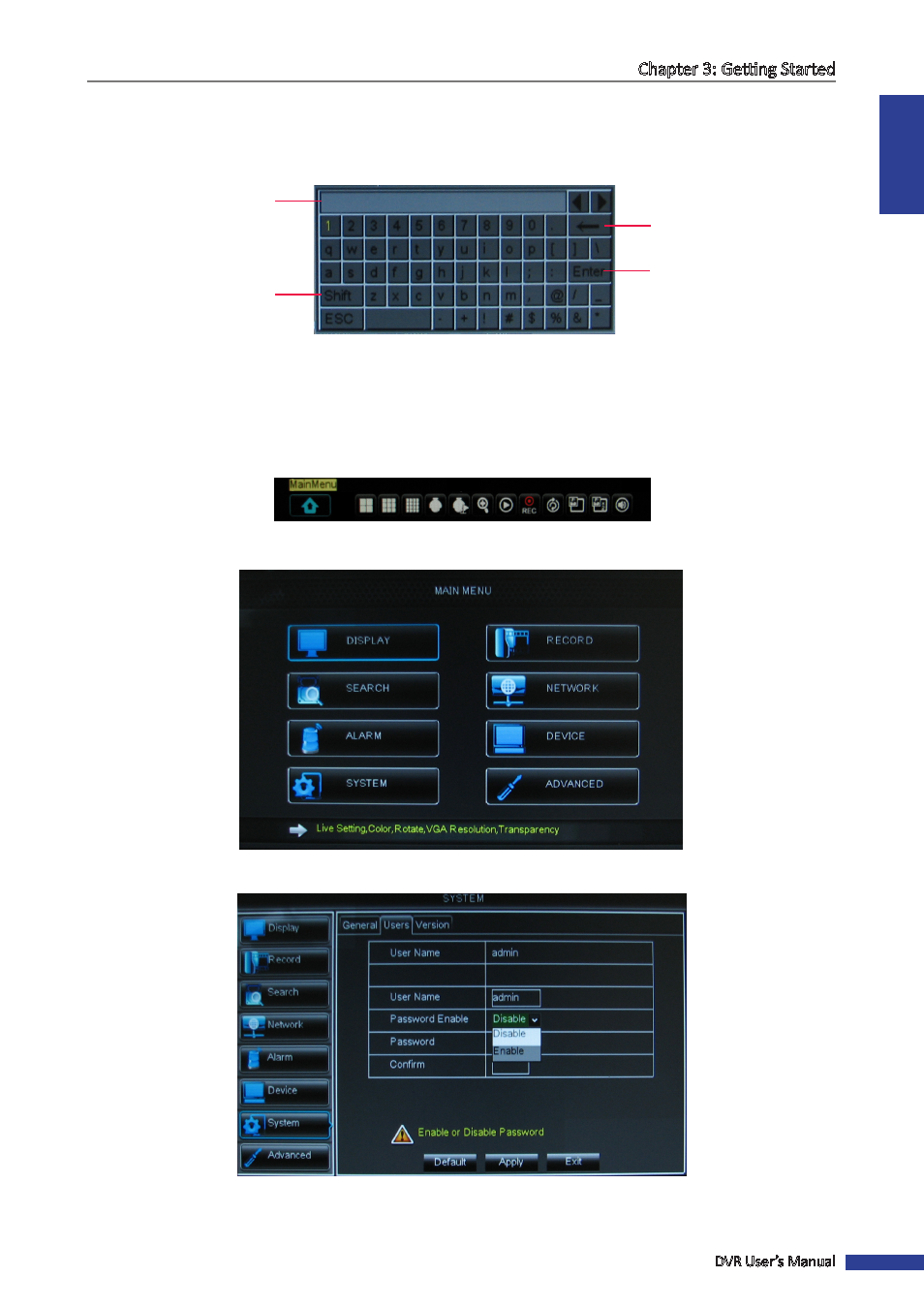
ENGLISH
Chapter 3: Getting Started
DVR User’s Manual
23
3.3.2 Virtual Keyboard
The virtual keyboard automatically appears on the screen if data entry is required.
Click to toggle the
keyboard to upper case.
Click to enter the text.
Click to delete a character.
Typed characters are
displayed here.
3.3.3 Locking the Screen
For system security, lock the screen to protect unauthorized OSD operation.
1
In the preview mode, right-click on the mouse to display the Pop-up menu.
2
Select Main Menu > SYSTEM > PASSWORD.
3
Set the Password Status to Enable.
4
Enter the user name and password. Then, click Apply.
