Set auto maintenance, Update system firmware, Set auto maintenance update system firmware – KGUARD Security OT1601 User Manual
Page 60
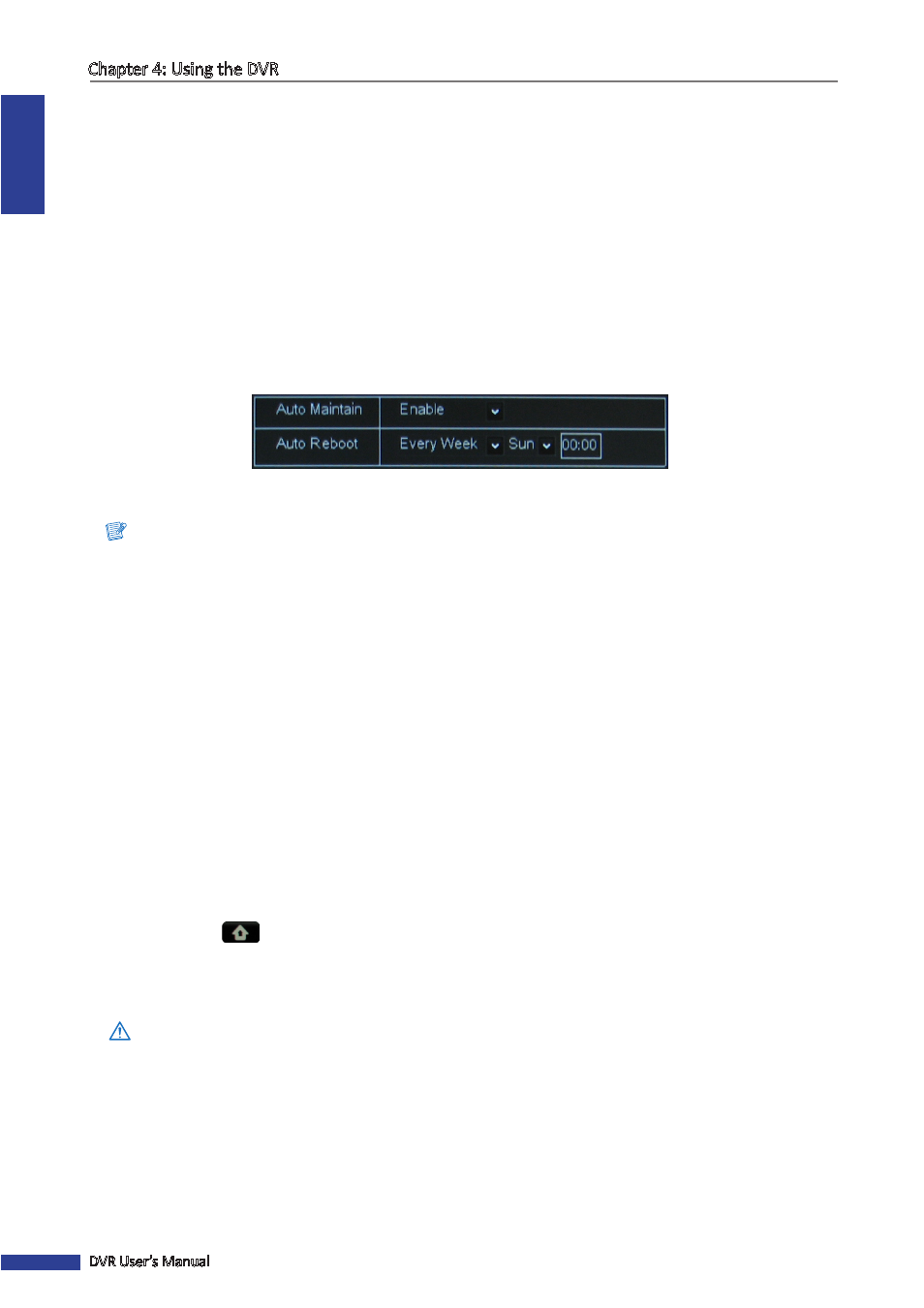
ENGLISH
Chapter 4: Using the DVR
60
DVR User’s Manual
Set Auto Maintenance
Use this feature to automatically reboot the DVR on a specified schedule. When the DVR reboots, all settings and data
are refreshed from the memory, which optimizes the DVR performance.
1
In preview mode, right-click on the mouse to display the Pop-up menu.
2
Select Main Menu > SYSTEM > MAINTAIN.
3
Set Auto Maintain to Enable.
4
In Auto Reboot, select the frequency to reboot the DVR. Options are:
• Everyday: Reboots the DVR on a daily basis. If this option is selected, specify the time you want to reboot the
DVR.
• Every Week: Reboots the DVR on a weekly basis. If this option is selected, specify the day of the week and the
time to reboot the DVR.
• Every Month: Reboots the DVR on a monthly basis. If this option is selected, specify the date (1 to 31) and the
time to reboot the DVR.
Note:
The illustration above is an example of Auto Reboot set to Every Week. The available fields vary depending on the
selected Auto Maintain and Auto Reboot options.
5
After all settings are complete, click Apply.
6
When data saving is complete, click OK.
« TIP »
To restore the maintenance schedule to default setting, click Default at the bottom of the screen.
Update System Firmware
Use this feature to update the firmware with the latest version.
1
Check for available updates and download the firmware folder named “dvrupgrade”.
2
Save the “dvrupgrade” folder in a USB flash drive.
3
Insert the USB flash drive into a USB port of the DVR.
4
In preview mode, right-click on the mouse to display the Pop-up menu.
5
Select Main Menu
> ADVANCED.
6
Click Update.
7
Follow the instructions on the screen to complete the update.
Warning:
Do not turn off the power or unplug from the power supply while updating.
