2 output settings, Setting live-out or spot-out – KGUARD Security OT1601 User Manual
Page 33
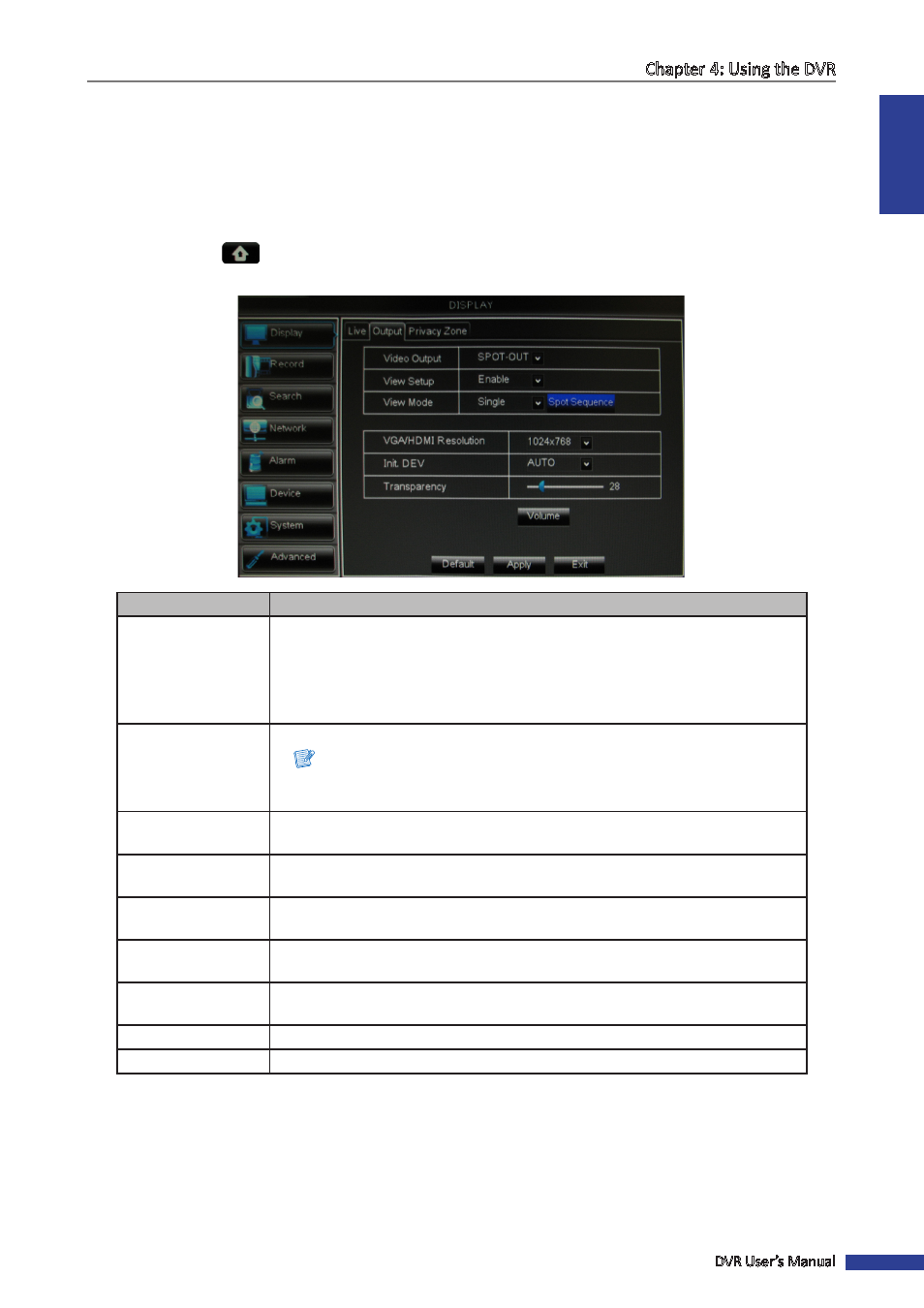
ENGLISH
Chapter 4: Using the DVR
DVR User’s Manual
33
4.1.2 Output Settings
Setting LIVE-OUT or SPOT-OUT
This LIVE-OUT and SPOT-OUT functions allow you to set the number of channels displayed in split mode and order the
display sequence of channels.
1
In preview mode, right-click on the mouse to display the Pop-up menu.
2
Select Main Menu
> DISPLAY, then select the Output tab.
3
Modify the necessary settings:
Menu item
Description
Video Output
Select one of the following:
• LIVE-OUT: To set the video output setting of the main monitor used for live
view display.
• SPOT-OUT: To set the video output setting of the monitor connected to the
SPOT-out connector of the DVR.
View Setup
Select Enable to enable view setup.
Note:
When View Setup is enabled, Split Windows function is not available (see
).
View Mode
Select how you want to split the windows, options are: Single, Quarter, Ninth,
Sixteenth.
VOUT Sequence /
SPOT Sequence
Click VOUT Sequence or SPOT Sequence to set the order of how the channels
appear.
Rotate Time
Set the interval time (in seconds) when changing screen display in Rotate mode.
See
“3.4.4 Rotate View” on page 28
VGA/HDMI
Resolution
Select the output resolution.
Init. DEV
(Initial Device)
Select where you want to display the OSD menu when multiple monitors are
connected to the DVR (Video Out, VGA, or Auto).
Transparency
Slide the bar to adjust the transparency of windows.
Volume
Click Volume to adjust the output volume or mute the audio.
4
After all settings are complete, click Apply.
5
When data saving is complete, click OK.
