6 setting the device, Hdd setup, Ptz setup – KGUARD Security OT1601 User Manual
Page 87: Hdd setup ptz setup
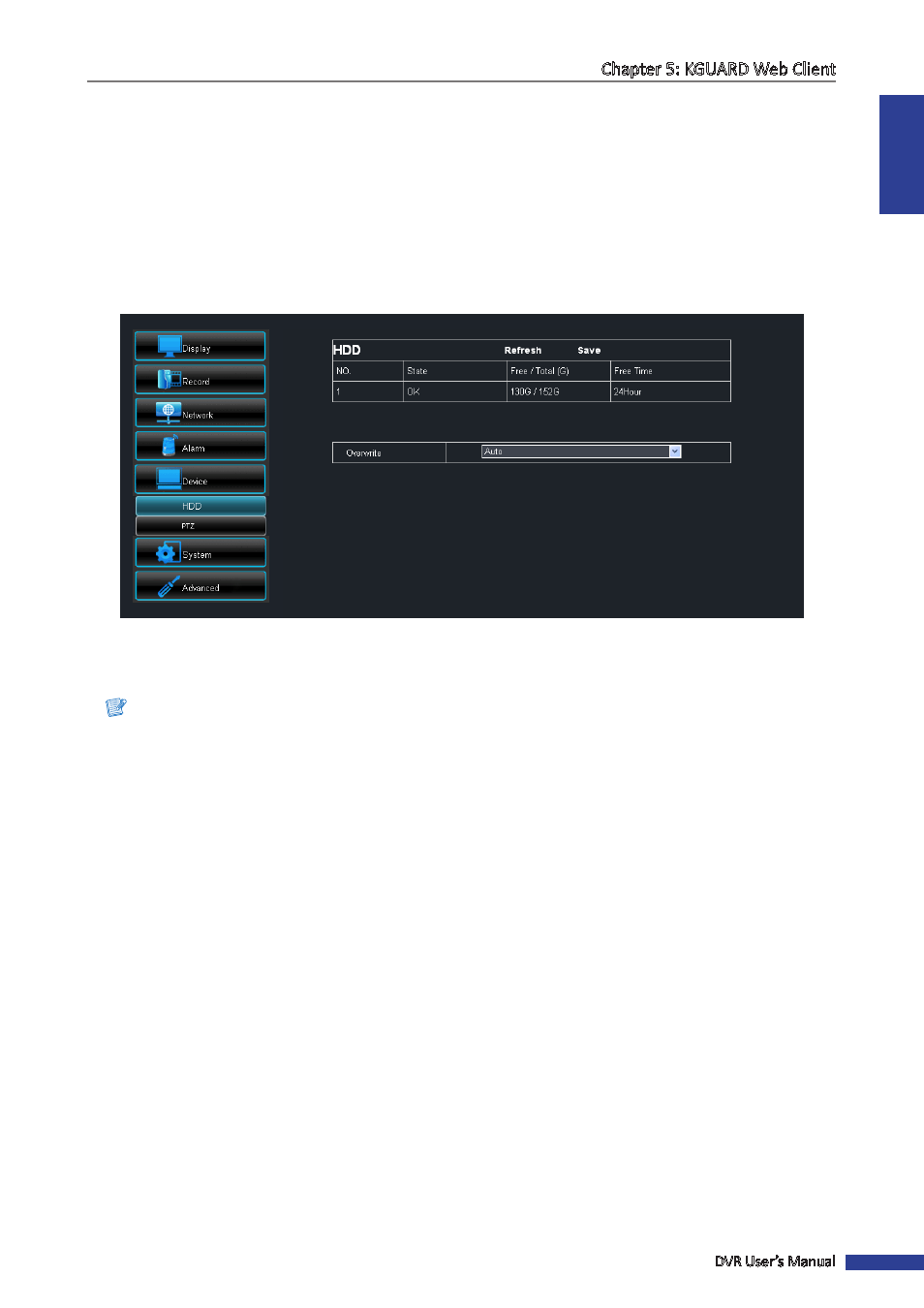
ENGLISH
Chapter 5: KGUARD Web Client
DVR User’s Manual
87
5.5.6 Setting the Device
Use the Device menu to view the hard disk information and setup PTZ.
HDD Setup
You can remotely view the hard disk information and select an overwrite option. To do this, perform the following:
1
On the Main Menu, click Remote Setting.
2
On the left panel, click Device > HDD. The HDD screen appears. The information about the installed hard disk(s) on
the DVR are shown.
3
To select an overwrite option, select the hard disk drive from the table (if more than one is installed).
4
On Overwrite, select an overwrite interval option (Close/Auto/1 Hour/3 Hours/1 Day/7 Days/30 Days/90 Days).
Note:
If Overwrite is set to Close, the recording will stop once the hard disk drive is full.
5
After all settings are complete, click Save.
« TIP »
To cancel any modifications and retain the existing settings, click Refresh.
PTZ Setup
When a PTZ camera is installed, use the PTZ Setup menu to customize its settings.
1
On the Main Menu, click Remote Setting.
2
On the left panel, click Device > PTZ. The PTZ screen appears.
3
On Channel, select the channel where the PTZ camera is installed.
