2 parallel connection, 8 connecting to network, Internet – KGUARD Security OT1601 User Manual
Page 19: English chapter 2: installation, Dvr user’s manual 19, D+ d
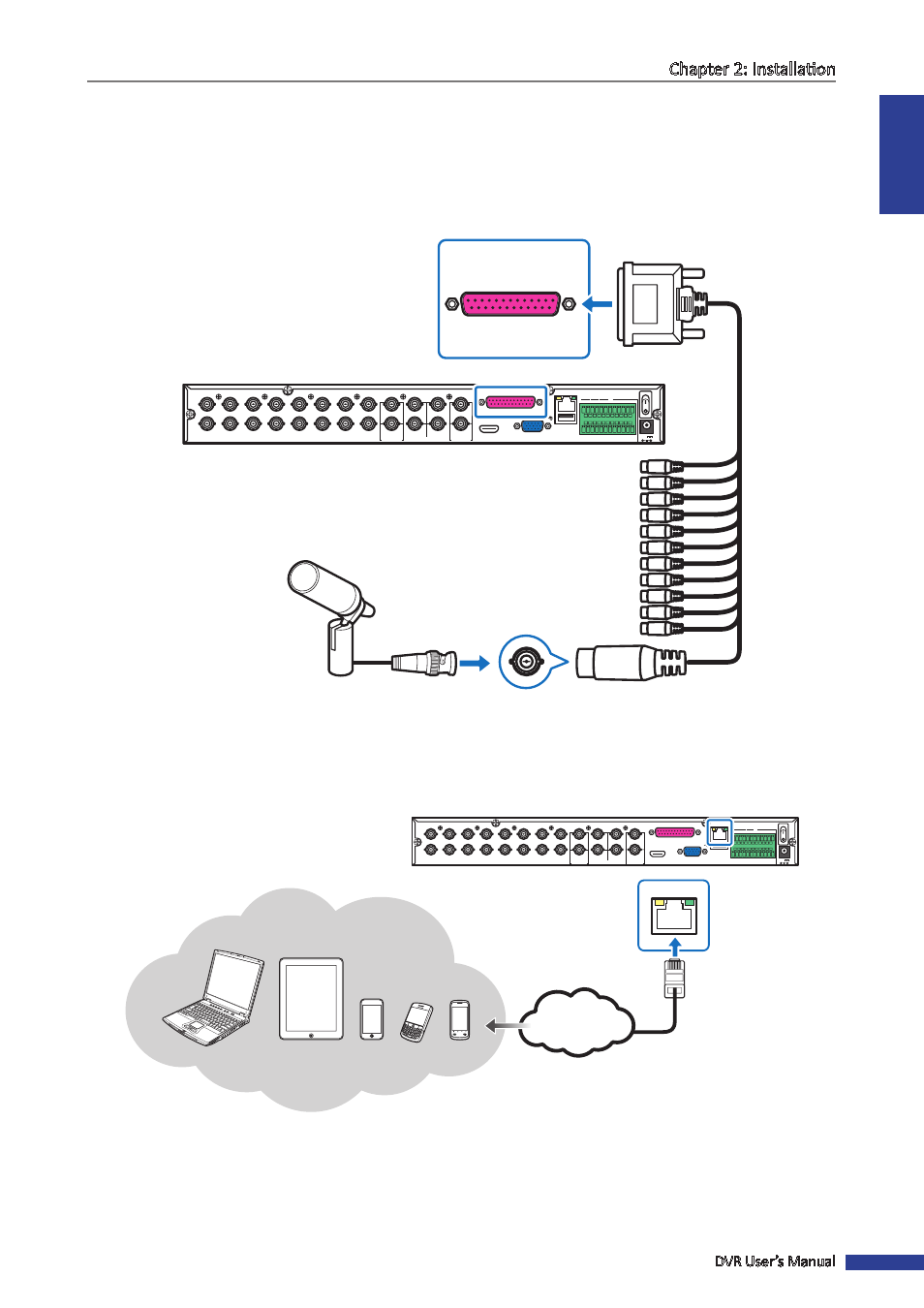
ENGLISH
Chapter 2: Installation
DVR User’s Manual
19
2.7.2 Parallel Connection
Use this connection to connect microphones for channels 5 to 16.
1
Connect the microphone(s) to the BNC end of the Parallel-to-BNC adapter.
2
Connect the other end of the adapter to the parallel port on the back of the DVR.
VGA
AUDIO IN (CH5-CH16)
HDMI
LAN
1
2
AUDIO OUT
VIDEO OUT
AUDIO IN
2
4
1
3
MAIN
SPOT
CH8
CH16
CH7
CH15
CH6
CH14
CH5
CH13
CH4
CH12
CH3
CH11
CH2
CH10
CH1
CH9
G
1
2
3
4
5
6
7
8
9
10
11
+
-
NO COM G
16
15
14
13
12
RS-485
D+ D-
KB
OUT
IN
ALARM
12V
AUDIO IN (CH5-CH16)
Microphone
Parallel-to-BNC
Adapter
2.8 Connecting to Network
For remote monitoring, connect the DVR to the internet via wired network connection.
VGA
AUDIO IN (CH5-CH16)
HDMI
LAN
1
2
AUDIO OUT
VIDEO OUT
AUDIO IN
2
4
1
3
MAIN
SPOT
CH8
CH16
CH7
CH15
CH6
CH14
CH5
CH13
CH4
CH12
CH3
CH11
CH2
CH10
CH1
CH9
G
1
2
3
4
5
6
7
8
9
10 11
+
-
NO COM G
16 15 14 13 12
RS-485
D+ D-
KB
OUT
IN
ALARM
12V
LAN
Internet
RJ-45 cable
Notebook/PC
Tablet PC
Mobile Phones
1
Plug one end of the RJ-45 cable to the LAN port on the back of the DVR.
2
Plug the other end directly into a LAN port on a router or network switch.
After connecting, configure your DVR for network communication. See
“4.4 Setting the Network” on page 43
for
further details.
