Formatting usb drive, 2 ptz setup, Ttings, see – KGUARD Security OT1601 User Manual
Page 52
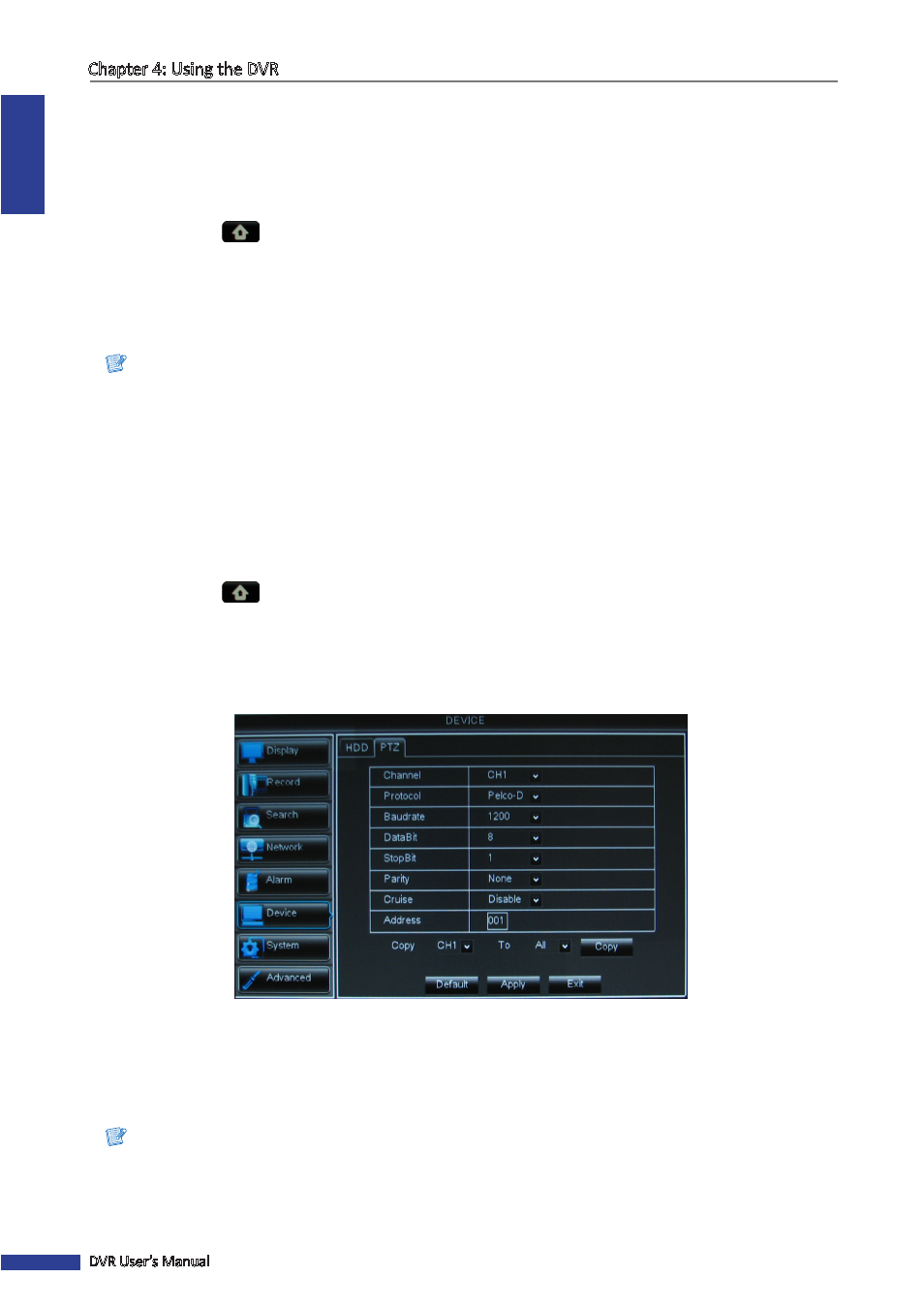
ENGLISH
Chapter 4: Using the DVR
52
DVR User’s Manual
Formatting USB drive
To format the USB disk drive, do the following:
1
Plug a USB device into the USB port of the DVR.
2
In preview mode, right-click on the mouse to display the Pop-up menu.
3
Select Main Menu
> DEVICE.
4
Click Format USB.
5
An “All data will be deleted after formatted” warning message appears on the screen. Click OK to proceed.
6
When the formatting process is complete, click OK.
Note:
Do not remove the USB device while drive formatting is in progress.
4.6.2 PTZ Setup
After the PTZ speed dome is properly installed via RS-485 connection, you can customize its settings using the PTZ
SETUP menu.
To set up the PTZ camera setting, do the following:
1
In preview mode, right-click on the mouse to display the Pop-up menu.
2
Select Main Menu
> DEVICE, select the PTZ tab.
3
Select the channel which the PTZ camera is connected to.
4
Set the PTZ Protocol, Baudrate, Data BIT, Stop BIT, Parity, Address code.
5
Enable or disable Cruise mode.
6
After all settings are complete, click Apply.
« TIP »
To copy the current settings to other channels, select the channel(s) in Copy To and then click Copy.
7
When data saving is complete, click OK.
Note:
The PTZ camera can only be activated when a connected channel with the PTZ camera is selected.
