Copying settings to other channels – KGUARD Security OT1601 User Manual
Page 72
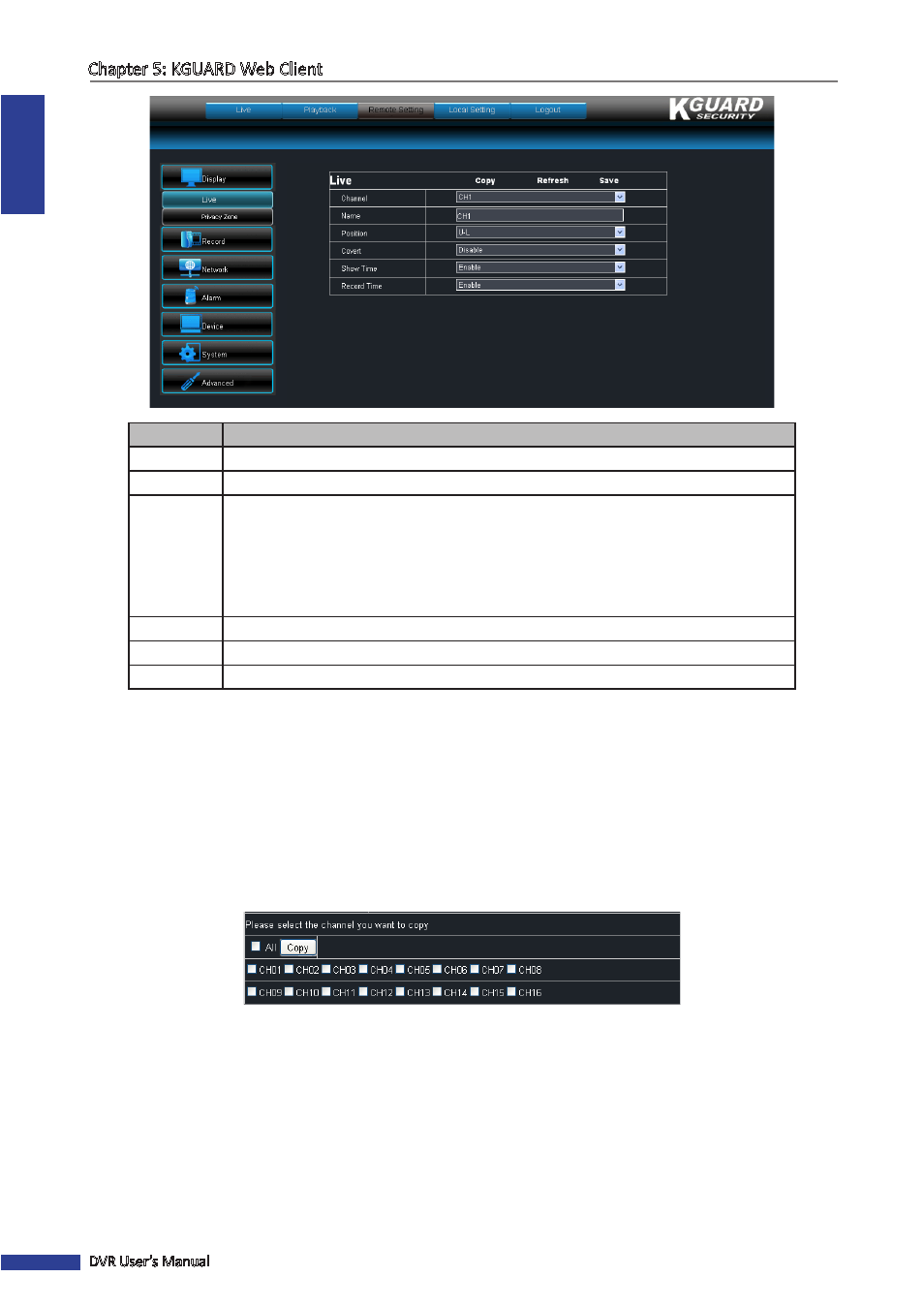
ENGLISH
Chapter 5: KGUARD Web Client
72
DVR User’s Manual
Item
Description
Channel
Select the channel that you want to configure.
Name
Enter the desired channel name to be displayed on the screen.
Position
Set the channel name location on the screen. Options are:
• U-L: Upper left
• D-L: Down left
• U-R: Upper right
• D-R : Down right
• Close: Select this option to hide the channel name.
Covert
Display or hide live view display of channel. Select Disable to view the channel.
Show Time
Enable/Disable live view time display.
Record Time Enable/Disable record time display.
4
To save the settings, click Save.
« TIP »
• To apply the same settings to other channels (except the channel name), click Copy. See
“Copying Settings To
Other Channels”
below.
• To cancel any modifications and retain the existing settings, click Refresh at the bottom of the screen.
Copying Settings To Other Channels
The settings of one channel can be copied to another or to all channels. To do this, perform the following:
1
After modifying the settings, click Copy. The screen below appears.
2
Select the channels you want to copy the settings to. To copy to all channels, click All.
3
Click Copy to copy.
