Microsoft Surface 3 User Manual
Page 94
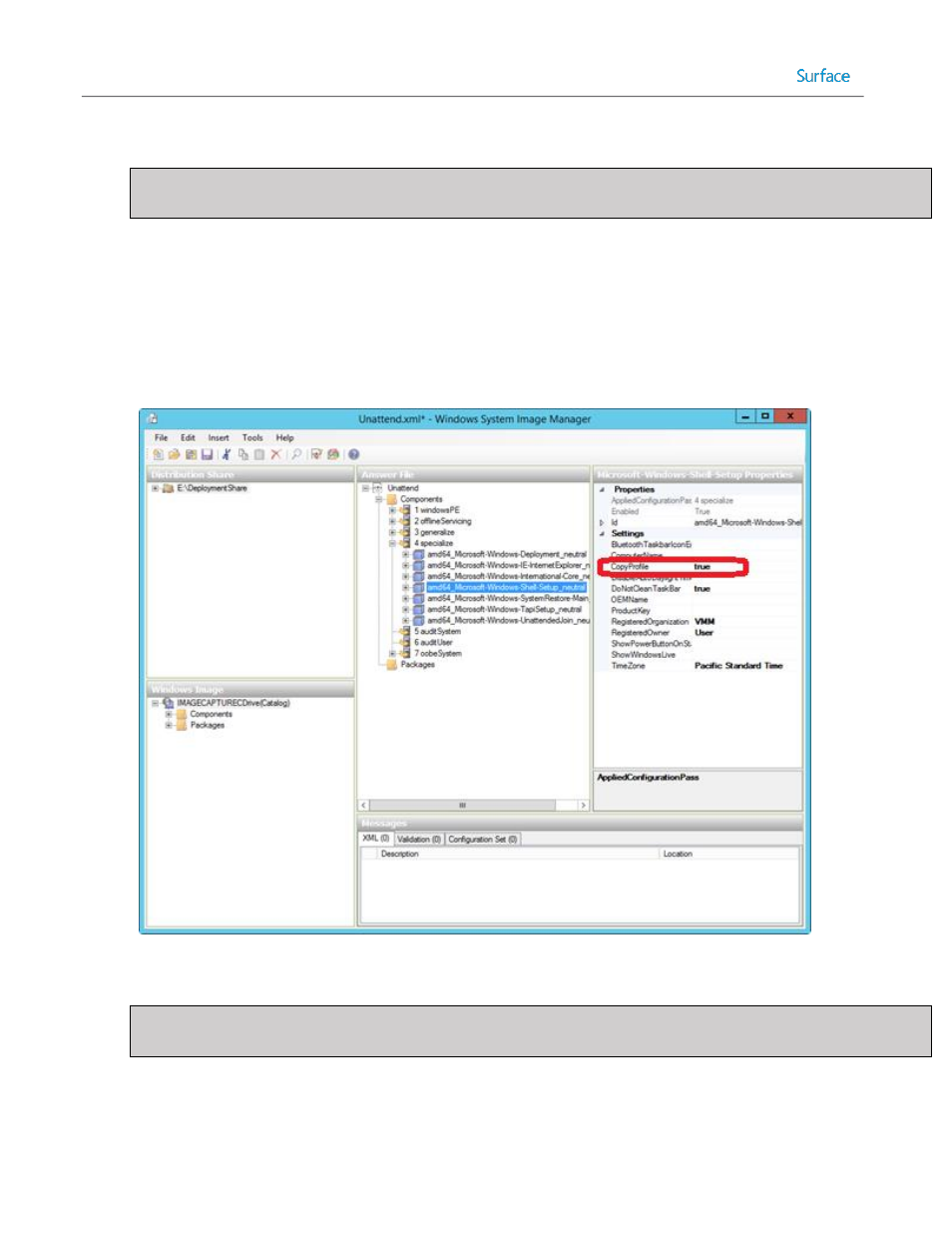
© 2014 Microsoft
Page 94
5. Select the EditFind menu or press Ctrl+F to launch the Find dialog box.
Note: With a large number of available components, it is typically quicker to find a specific setting by searching
rather than expanding the components tree under the Windows Image pane.
6. Enter the term copyprofile and click Find Now to locate the Microsoft-Windows-Shell-Setup component.
7. Double-click the amd64 version of the component to locate the setting in the Windows Image pane that
matches the architecture of the image being deployed.
8. Right-click the Microsoft-Windows-Shell-Setup component and select Add Setting to Pass 4 specialize.
9. Select the setting from the Answer File pane in the center of Windows SIM. After this setting is selected, the
available setting options will appear in the right pane which is labeled with the setting name, Microsoft-
Windows-Shell-Setup.
10. Set the property value for the CopyProfile setting to True as shown in Figure 4.24.
Figure 4.24: Configuring CopyProfile Settings.
11. Select the FileSave Answer File menu or press Ctrl+S to save the answer file.
Note: Windows SIM will automatically validate the answer file when selecting save. Any settings that are
configured improperly will result in a warning message on the screen.
12. Close Windows SIM.
