Pen pairing, Pen pairing section of chapter 8 – Microsoft Surface 3 User Manual
Page 159
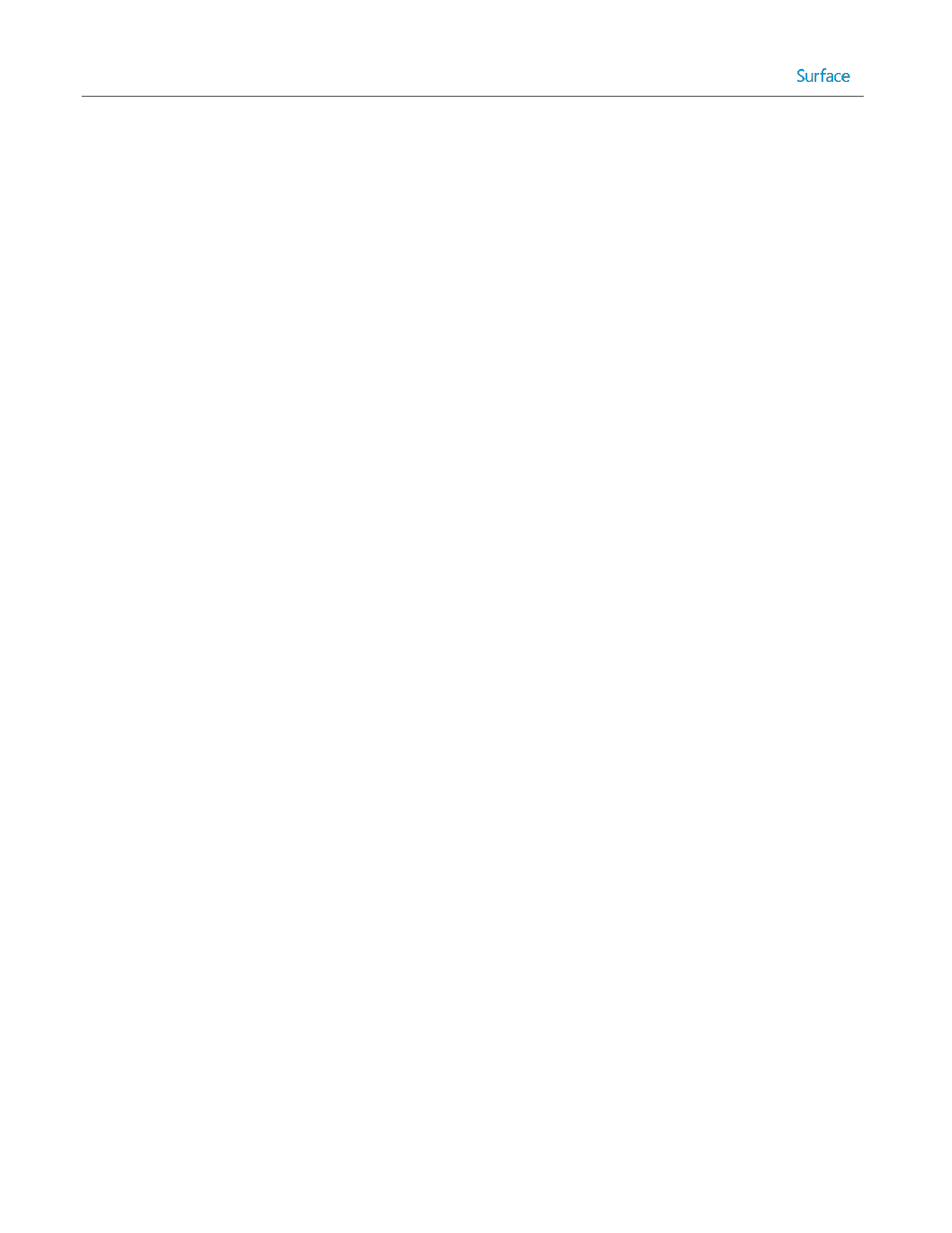
© 2014 Microsoft
Page 159
BDEPin – This rule is used to define a PIN if the setting in BDEInstall is configured to use a PIN protector.
BDERecoveryKey – This rule can be set to AD to instruct that the BitLocker recovery key should be backed up to
Active Directory.
The resulting rules will match the following:
[Surface Pro 3]
SkipTaskSequence=YES
TaskSequenceID=SP3Win8.1EntCst
BDEInstallSuppress=NO
BDEAllowAlphaNumericPin=YES
BDEDriveLetter=S:
BDEDriveSize=1000
BDEInstall=TPMPin
BDEPin=12345678
BDERecoveryKey=AD
BDEKeyLocation=C:
Pen Pairing
The Surface Pen provided with Surface Pro 3 works as a stylus to make writing or drawing on the Surface Pro 3 easy and
accurate and also provides a number of additional functions through a series of buttons. These buttons communicate
with the Surface Pro 3 device through Bluetooth communication. In the original setup of a Surface Pro 3 device, a wizard
is displayed that facilitates this pairing. When you deploy a Windows image to a Surface Pro 3 device, this pairing is not
done automatically and must be run after deployment.
This pairing procedure can be run manually in the computer’s Bluetooth settings, in the same way that other Bluetooth
devices would be paired. This solution can be easy and effective if a technician is preparing the device for an end user,
but in many cases the end user may be left with the task of performing the pairing operation. It is possible to restore the
out-of-box experience for pairing the Surface Pen by capturing the wizard from a Surface Pro 3 with the original
installation and including it in the image for deployment to Surface Pro 3 devices.
To capture and inject the Surface Pen pairing wizard, follow these steps:
1. On a Surface Pro 3 with the original image, locate the following files:
C:\Windows\system32\oobe\info\default\1033\oobe.xml
C:\Windows\system32\oobe\info\default\1033\PenPairing_en-US.png
C:\Windows\system32\oobe\info\default\1033\PenError_en-US.png
C:\Windows\system32\oobe\info\default\1033\PenSuccess_en-US.png
2. Copy these files to a temporary location on your deployment server.
3. Locate the path of the image file used for deployment in the deployment share. The WIM file will be located
under the Operating Systems folder in a subfolder named when the image was imported into the deployment
share.
4. On the deployment server, launch Deployment and Imaging Tools Environment from the Start Screen. This
provides access to the image servicing tool, called Deployment Image Servicing and Management (DISM).
Alternatively, if your deployment server is running on Windows 8 or Windows Server 2012 or newer, DISM is
available by opening an Administrative command prompt.
