Microsoft Surface 3 User Manual
Page 134
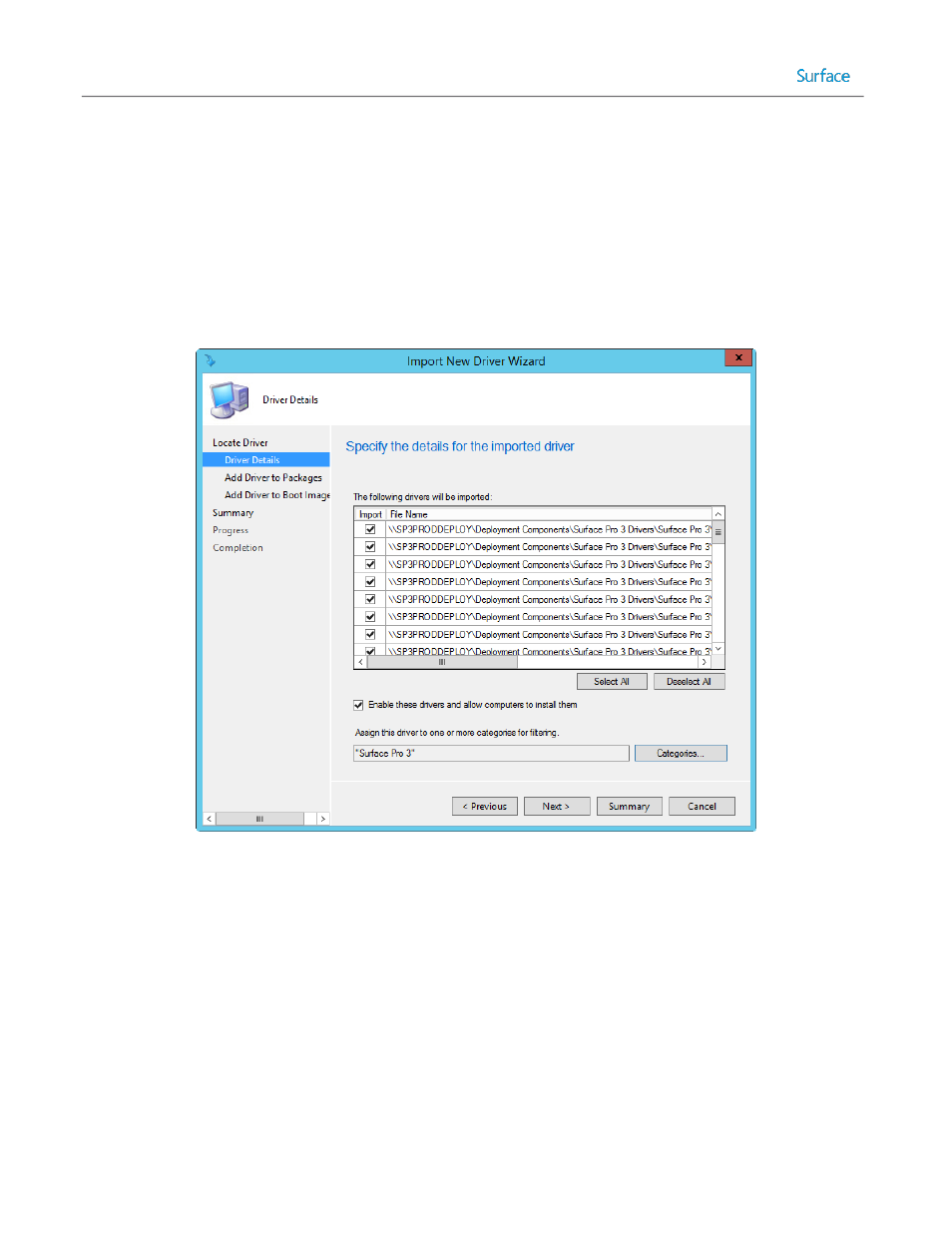
© 2014 Microsoft
Page 134
Driver details – A list of all of the drivers found will appear on this page, specify the following options as
shown in Figure 6.8, and then click Next.
o The following drivers will be imported – All drivers found should be selected if you imported all
drivers from the Surface Ethernet Adapters folder.
o Enable these drivers and allow computers to install them – Ensure that this option is selected to
allow these drivers to be used.
o Assign this driver to one or more categories for filtering – Select the Categories button to launch
the Manage Administrative Categories dialog.
Select the Surface Pro 3 category that was created when importing the boot image drivers.
Figure 6.8: Surface Pro 3 Driver Details.
Add Driver to Packages – Select the Surface Pro 3 package created when importing the boot image drivers,
then click Next.
Add Driver to Boot Image – Do not select a boot image for these drivers, then click Next.
Summary – Confirm the selected options and then click Next.
Progress – A progress bar is displayed during the driver import process.
Completion – Confirmation of successful import is shown, click Close to complete the Import New Driver
Wizard.
You have now imported the drivers and firmware for Surface Pro 3 devices into SCCM and the Surface Ethernet Adapter
drivers are included in the boot images so as to provide network connectivity in WinPE. The Surface Pro 3 Firmware and
