Importing boot media into wds – Microsoft Surface 3 User Manual
Page 62
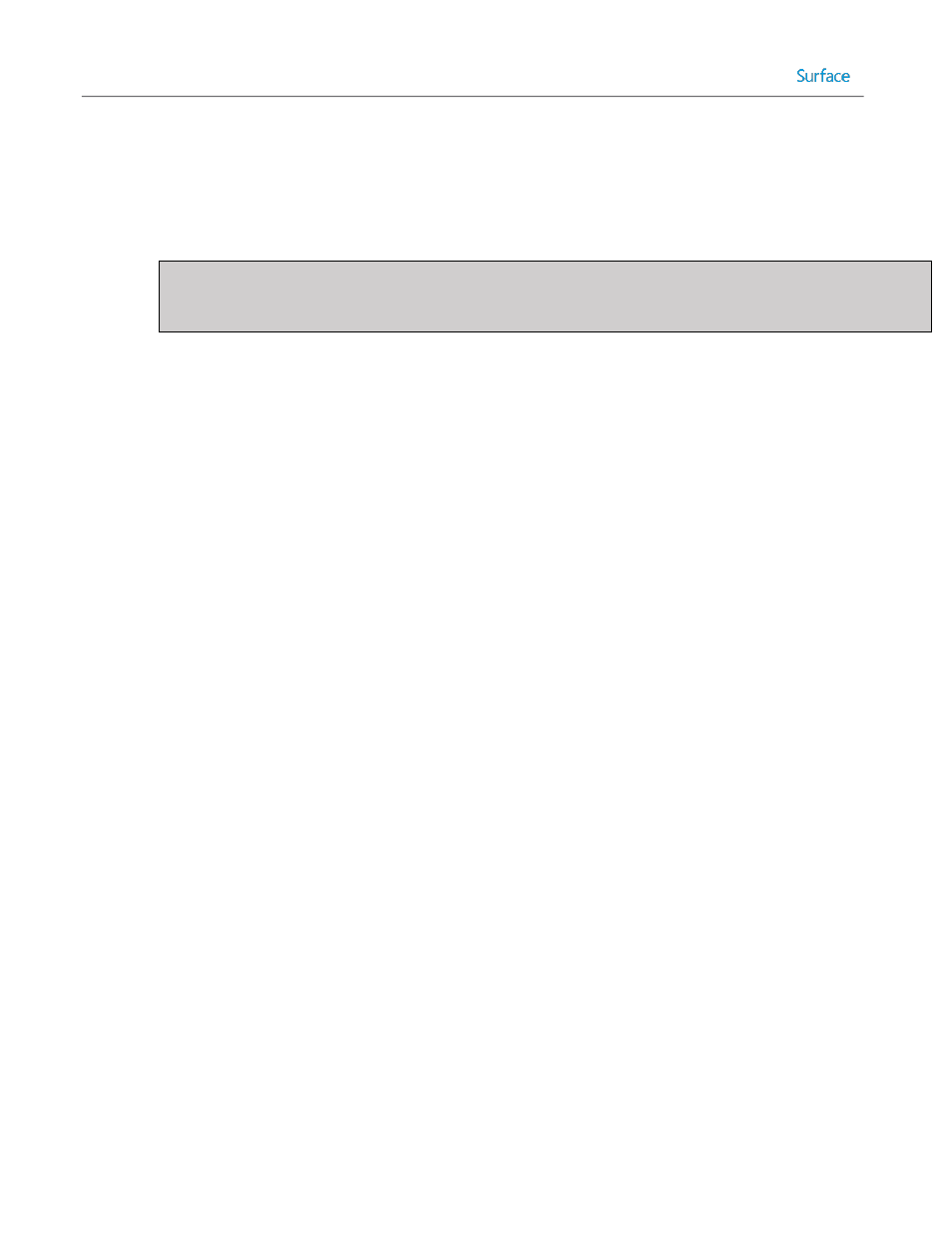
© 2014 Microsoft
Page 62
3. The Update Deployment Share Wizard presents a series of steps, as follows:
Options – Enables you to select the desired option for updating the boot media. For this scenario, you can
simply click Next because there is no boot image to update.
Summary – Review the summary of updating the deployment share and click Next.
Progress – Displays a progress bar of updating the deployment share.
Note: Both 32-bit and a 64-bit boot images are created. By default, these images are named
LiteTouchPE_x86.wim and LiteTouchPE_x64.wim respectively and are located in the Boot folder on the
deployment share.
Confirmation – Displays confirmation of success or errors generated while updating the deployment share.
Click Finish to close the Update Deployment Share Wizard.
Importing Boot Media into WDS
You have now installed and configured WDS for network (PXE) boot and created a basic deployment share to support
this scenario. Now you need to add the previously created boot image into WDS to make it available to the PXE boot
clients, such as a Surface Pro 3 device.
To import the boot image into WDS, follow these steps:
1. Launch the Windows Deployment Services console from the Start Screen under Administrative Tools on your
deployment server.
2. Expand the name of your server in the Servers tree and right-click the Boot Images folder. Click Add Boot
Image. This launches the Add Image Wizard.
3. The Add Image Wizard presents a series of steps, as follows:
Image File – Select the LiteTouchPE_x64.wim boot media image file you created earlier in this chapter. Click
Next.
Image Metadata – Prompts you for the image name and description. For this scenario, accept the default
values. Click Next.
Summary – Review the summary of the image to be imported and click Next.
Task Progress – Displays a progress bar during the importing of the boot image. Click Finish to close the Add
Image Wizard.
After the boot image is imported, you’ll see it listed in the Boot Images folder in WDS console, as shown in Figure 3.27.
