Configuring boot media rules – Microsoft Surface 3 User Manual
Page 74
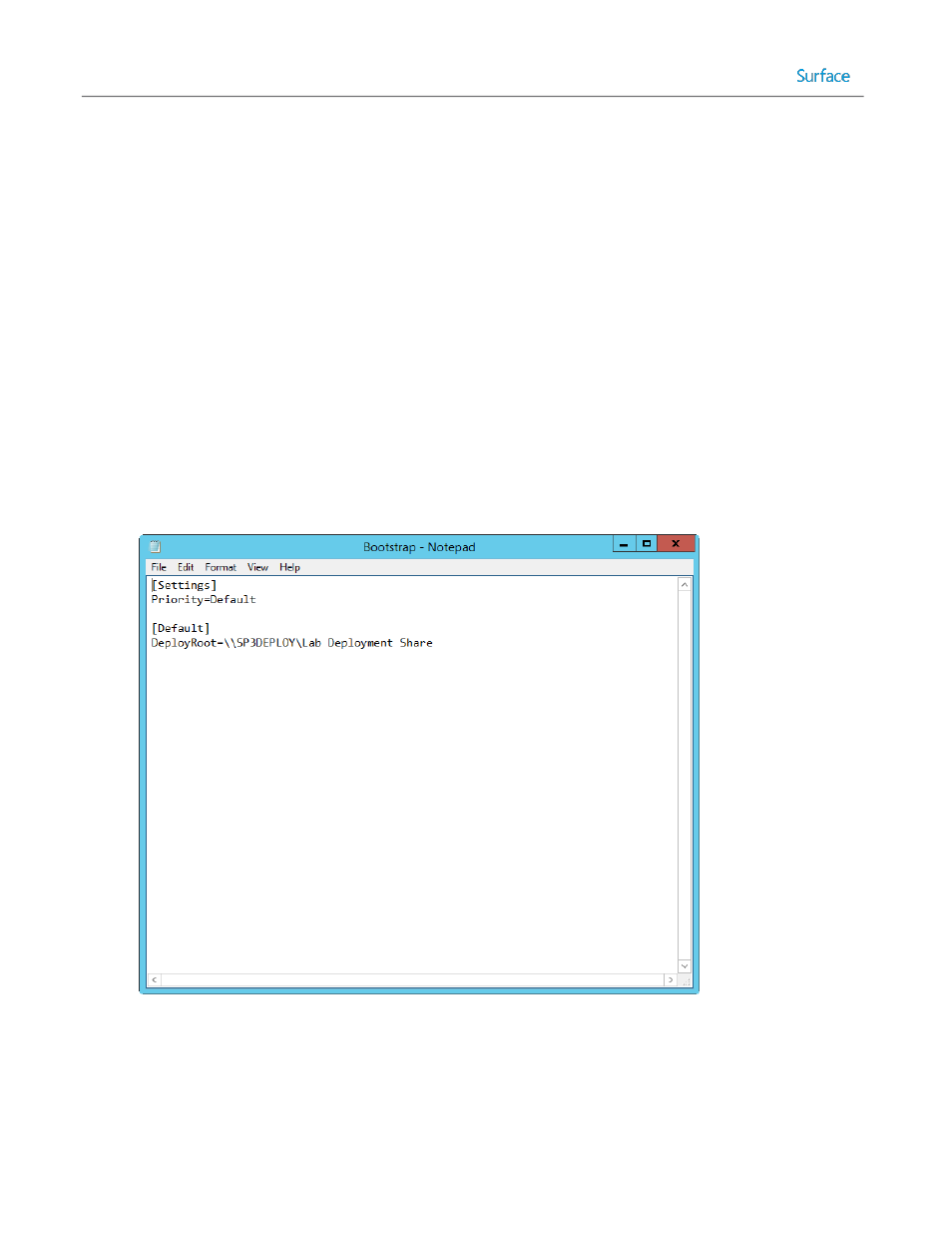
© 2014 Microsoft
Page 74
Configuring Boot Media Rules
In the same way that rules defined in customsettings.ini control the behavior of the Windows Deployment Wizard,
rules defined in the file bootstrap.ini control the way the boot media for a deployment share behaves. The default
behavior when booting to the MDT boot media is:
1. Before the Windows Deployment Wizard is launched, the MDT Welcome Screen is displayed and shows a Run
the Deployment Wizard to install a new Operating System button.
2. Clicking the Run the Deployment Wizard to install a new Operating System button prompts the user to specify
credentials for connectivity to the deployment share.
Configuring bootstrap.ini to instruct the Windows Deployment Wizard to launch without displaying the Welcome
Screen and to bypass the prompts for credentials can performed with this procedure:
1. Expand the Deployment Share tree in the Deployment Workbench and right-click the deployment share, and
then click Properties.
2. Click the Rules tab. This brings up the screen shown in Figure 4.3.
3. Select the Edit Bootstrap.ini button. This opens the bootstrap.ini file in Notepad as shown in Figure 4.4.
Figure 4.4: Original Bootstrap.ini File Configuration.
4. Specify additional customizations by replacing the text shown in Figure 4.4 with the text shown in Listing 4.2.
[Settings]
Priority=Default
