Importing microsoft office – Microsoft Surface 3 User Manual
Page 107
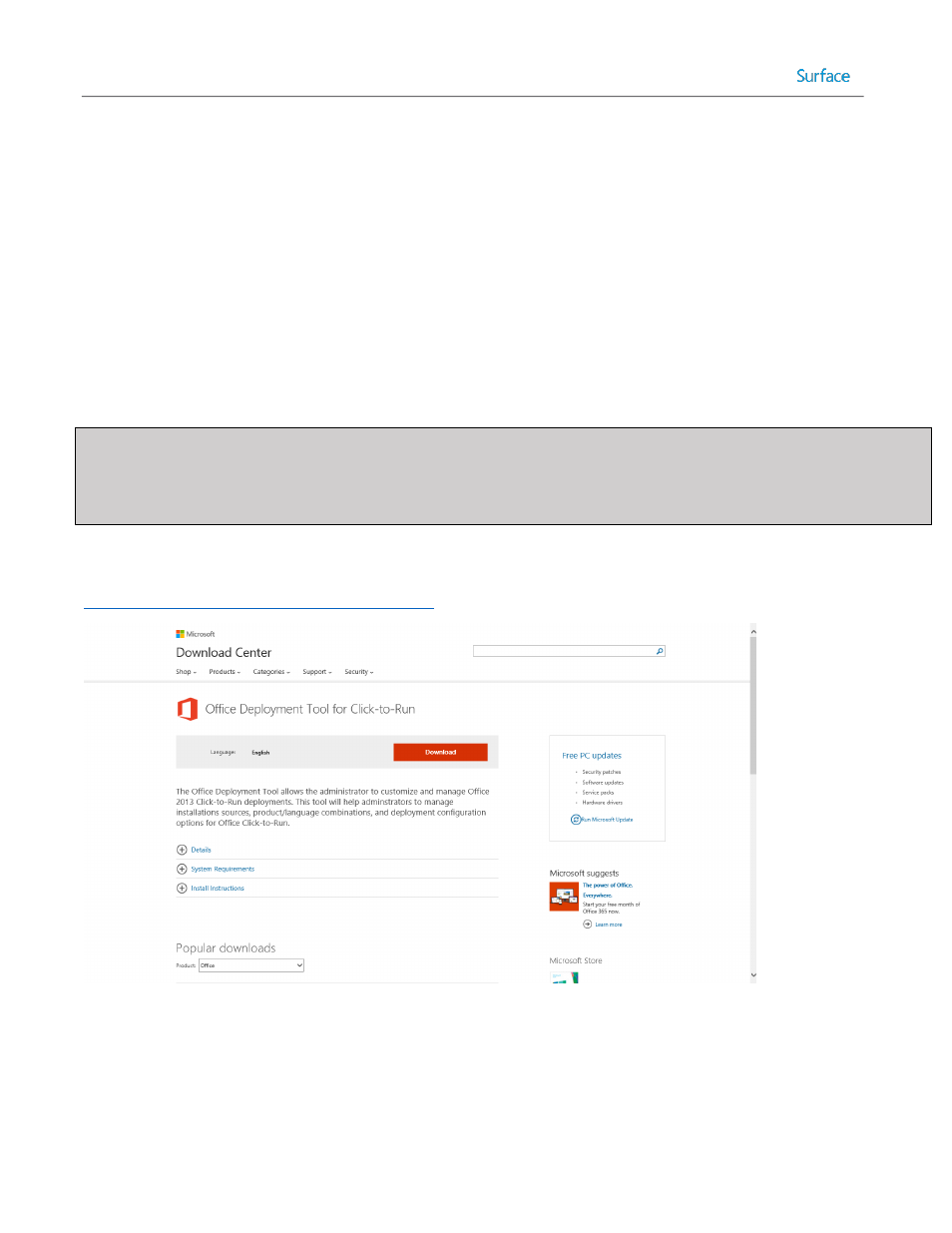
© 2014 Microsoft
Page 107
Destination – Specify a name for the folder in which to place the installation files, or leave the folder name
default. Click Next.
Command Details – Provide the command which will be run to install the application. For Adobe Reader,
use the following command to enable silent installation, then click Next:
jre-8u25-windows-i586.com /s
Summary – Confirm the summary of the options supplied for the application and click Next.
Progress – A progress bar is displayed during the import process.
Confirmation – A confirmation screen is displayed showing the success of the application import. Click
Finish to exit the New Application Wizard.
Importing Microsoft Office
Note: Installation of Office through Office 365 uses Click-to-Run, a technology for streaming the installation of Office to
reduce the time required during download and installation. Click-to-Run is also required for retail versions of Office.
Volume license versions of Office can be deployed using MSI packages provided on downloadable media and use a
different, more traditional, deployment process.
Before deploying Office 365, a local source for the installation files must be created using the Office Deployment Tool,
which can be downloaded from the following link, as shown in Figure 5.7:
Figure 5.7: Office Deployment Tool Download Page.
To download a copy of the source files for use with MDT, follow these steps:
1. Create a folder named Office15 and share it on the network.
