Chapter 2 – deployment introduction, Deployment concepts, Deployment and imaging – Microsoft Surface 3 User Manual
Page 12: Chapter 2, Chapter 2: deployment introduction
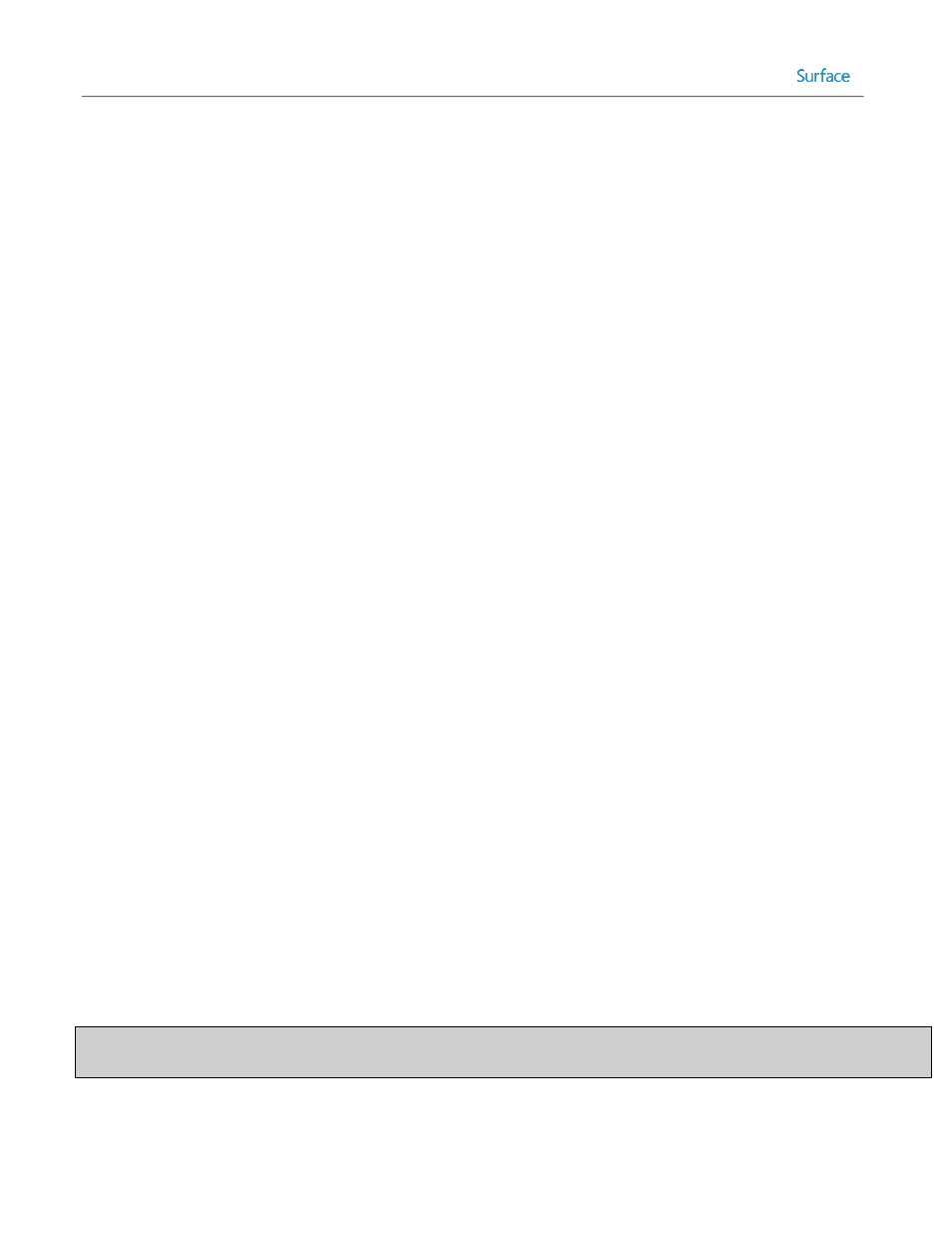
© 2014 Microsoft
Page 12
Chapter 2 – Deployment Introduction
Deployment Concepts
This section discusses the concepts you’ll need to gain an overall understanding of the deployment process for the
Windows operating system and the tools available to your organization. Please read this section before continuing with
the rest of this deployment guide.
Deployment and Imaging
The simplest way to transfer an operating system onto a single computer is known as installation. Installation simply
refers to running a setup application supplied with the original media and following the prompts on the screen. For one
computer (or a small number of computers), this can be an ideal way to upgrade a computer’s operating system, or for
single bare metal machines. The setup application prompts for basic information to be manually entered and once the
default environment is prepared, the system can be manually customized with applications, drivers, and settings.
As the number of computers in your organization increases, it becomes less efficient (or even impossible) to install an
operating system on all computers by using a setup application. It becomes essential to employ methods of installation
that not only reduce the time and effort, but standardize the resulting systems. For more than one computer, you need
an efficient process to distribute the operating system and configuration to each, a process known as deployment.
The simplest method of deploying to multiple computers is cloning, whereby the process of installation and
configuration is performed on a single computer and the disk drive is mirrored to the other computers. This produces
multiple identical computers. One key problem with this approach is that you need to physically remove the storage
media, such as the hard drive(s), connect them to the system you are cloning, clone the drive, then reinstall the devices.
Another is that the hardware configuration of the computers must be identical. Even minor variations in hardware can
result in a computer that will not boot or function as intended.
These limitations are addressed by the process of imaging. Imaging works similar to cloning in that the target computer
contains the source computer’s files, but rather than directly transferring all files to the destination disk, the
configuration of the source disk is stored as a data file. Because this file represents an exact copy of the source, it is
known as an image. The image file can be transferred, or distributed, through a variety of means including removable
media (USB hard drive), optical disks (DVD, BluRay, etc.), or over standard network connectivity.
The first step in an image-based deployment is configuring the computer that is used as the source environment for
generating an image to be deployed. This source environment is often referred to as the reference system. Once the
reference system is configured, it is stored as an image file through a process known as capturing an image. The process
of capturing an image cannot be performed while files are in use, so before capturing can begin, you must boot the
reference computer to an alternative operating system. The device that contains the alternative operating system is
known as the boot media.
Note: The image created from the reference system is commonly known as the reference image or base image. This
image serves as the core configuration on which the environment for every deployed computer is built.
Boot media can reside on removable storage (such as a USB stick or optical media), but can also be located on your
network. If you use your network as boot media (also known as PXE boot), your computer’s network card must support
