Microsoft Surface 3 User Manual
Page 85
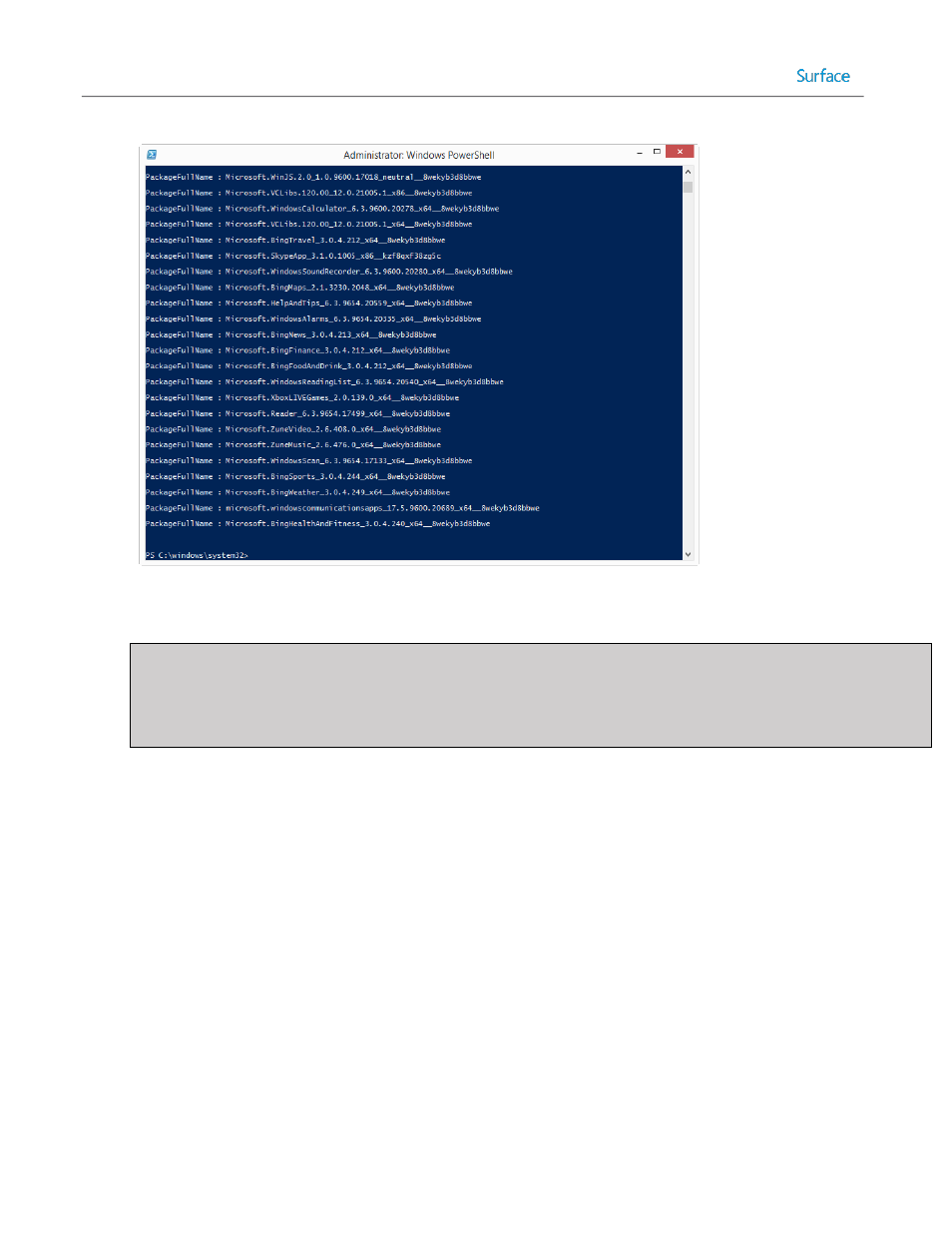
© 2014 Microsoft
Page 85
Figure 4.16: Get-AppxPackage Output.
Note: The output from this statement can be written to a text file to make it easier to reference, search, or copy
from. This is done by adding > c:\report.txt to the end of the statement. For example:
get-appxpackage –alluser | format-list -property packagefullname >
c:\users\administrator\desktop\installedappx.txt
3. If you scroll through the list of returned apps, you’ll see
Microsoft.BingSports_3.0.4.212_x64__8wekyb3d8bbwe in the list. You’ll need this exact name to supply as an
argument to the PowerShell cmdlet to remove the app in the next step.
4. Uninstall the undesired apps by executing the remove-appxpackage cmdlet with this statement:
remove-appxpackage Microsoft.BingSports_3.0.4.212_x64__8wekyb3d8bbwe
5. Get a list of packages that are provisioned in on the computer by executing the get-appxprovisionedpackage
cmdlet with this statement:
get-appxprovisionedpackage -online | format-list -property packagename
You will see a list of all apps that are currently provisioned.
6. If you scroll through the list of returned apps, you’ll see
Microsoft.BingSports_2014.926.258.4003_neutral_~_8wekyb3d8bbwe in the list. You’ll need this exact name
to supply as an argument to the PowerShell cmdlet to remove the app in the next step.
7. Un-provision the undesired apps by executing the remove-appxprovisionedpackage cmdlet with this statement:
remove-appxprovisionedpackage -online -packagename
Microsoft.BingSports_2014.926.258.4003_neutral_~_8wekyb3d8bbwe
