Testing the production deployment – Microsoft Surface 3 User Manual
Page 114
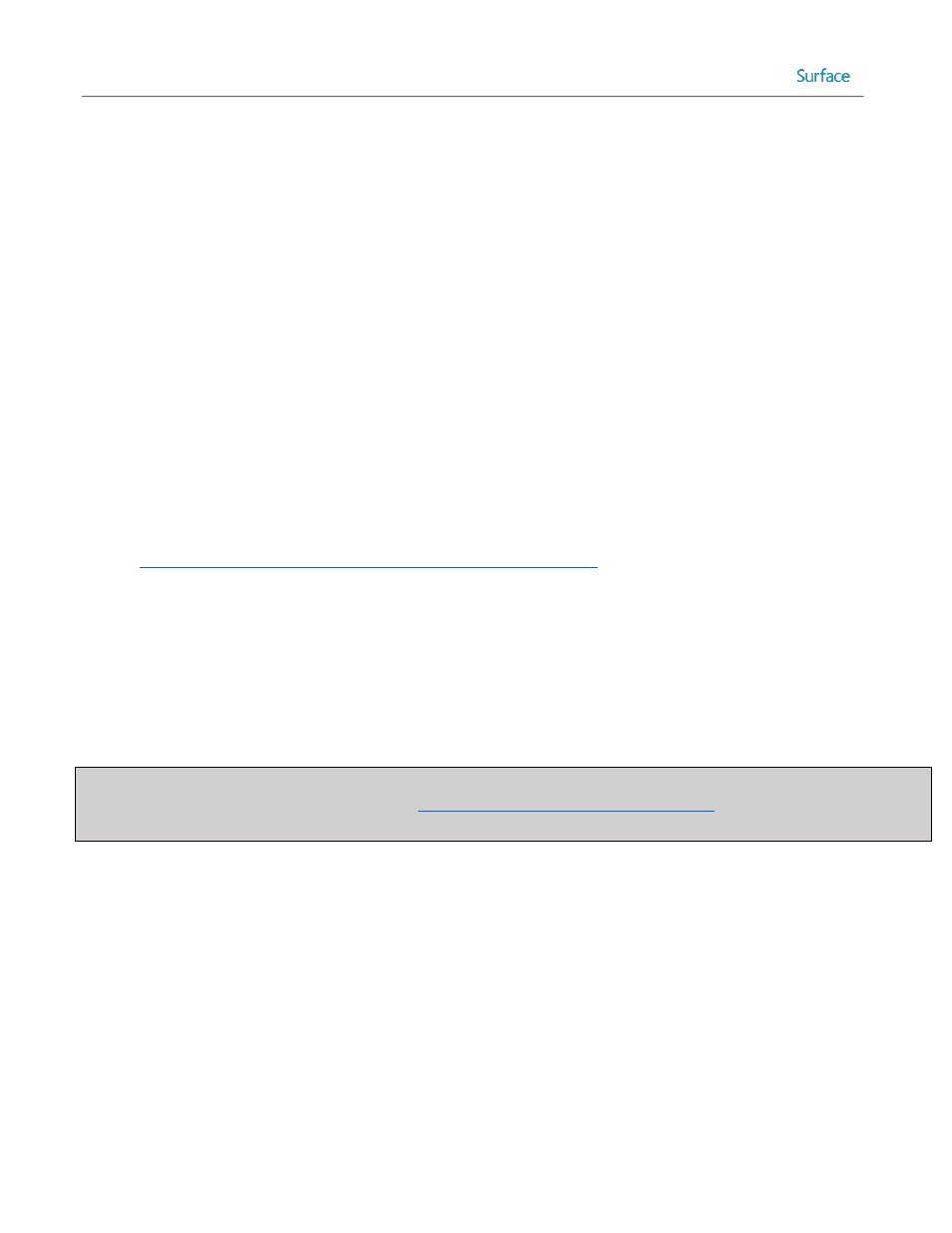
© 2014 Microsoft
Page 114
11. Change the setting Install multiple applications to Install a single application, then select Browse and chose
Oracle Java from the list of available applications.
12. Select the third Install Applications step.
13. Change the name of the step to Install Application (Microsoft Office).
14. Change the setting Install multiple applications to Install a single application, then select Browse and chose
Microsoft Office from the list of available applications.
To configure Windows Updates during the deployment process, follow these steps:
1. Right-click the production deployment task sequence and select Properties.
2. Select the Task Sequence tab.
3. Select the Windows Update (Pre-Application Installation) step prior to the Install Applications steps used in
the previous section.
4. Select the Options tab.
5. Uncheck the Disable this step checkbox.
6. Repeat steps 1-3 for the Windows Update (Post-Application Installation) step after the Install Applications
steps used in the previous section.
7. Configure the CopyProfile setting in the answer file for the task sequence by following the procedure in the
Creating the Test Deployment Task Sequence section in Chapter 4
The task sequence for deployment is now ready to be used as a full-featured deployment solution producing a
configured computer, joined to the domain, and ready to be used.
Testing the Production Deployment
Now that this deployment is ready for Surface Pro 3 devices connected to the corporate or organizational network, it is
highly recommended to perform a test deployment to verify the success of the task sequence.
Note: If you have not already updated the deployment share to generate updated boot media or imported this boot
image into WDS using the steps provided in the
Preparing Boot Media section of Chapter 3
, these steps are required
before network boot.
To boot the Surface Pro 3 from the network with the Surface Ethernet Adapter or the docking station, follow these
steps:
1. Press and hold the Volume Down button.
2. Press and release the Power button.
3. When the text Checking Media Presence…… appears, the volume down button can be released.
4. Press Enter for network boot when prompted.
The MDT boot media will launch, detect the model of the system, and automatically determine the task sequence based
off the instructions provided in the deployment share rules. After having pressed Enter for network boot, no further
interaction will be required. All data required by the Windows Deployment Wizard has already been supplied, and
