Microsoft Surface 3 User Manual
Page 87
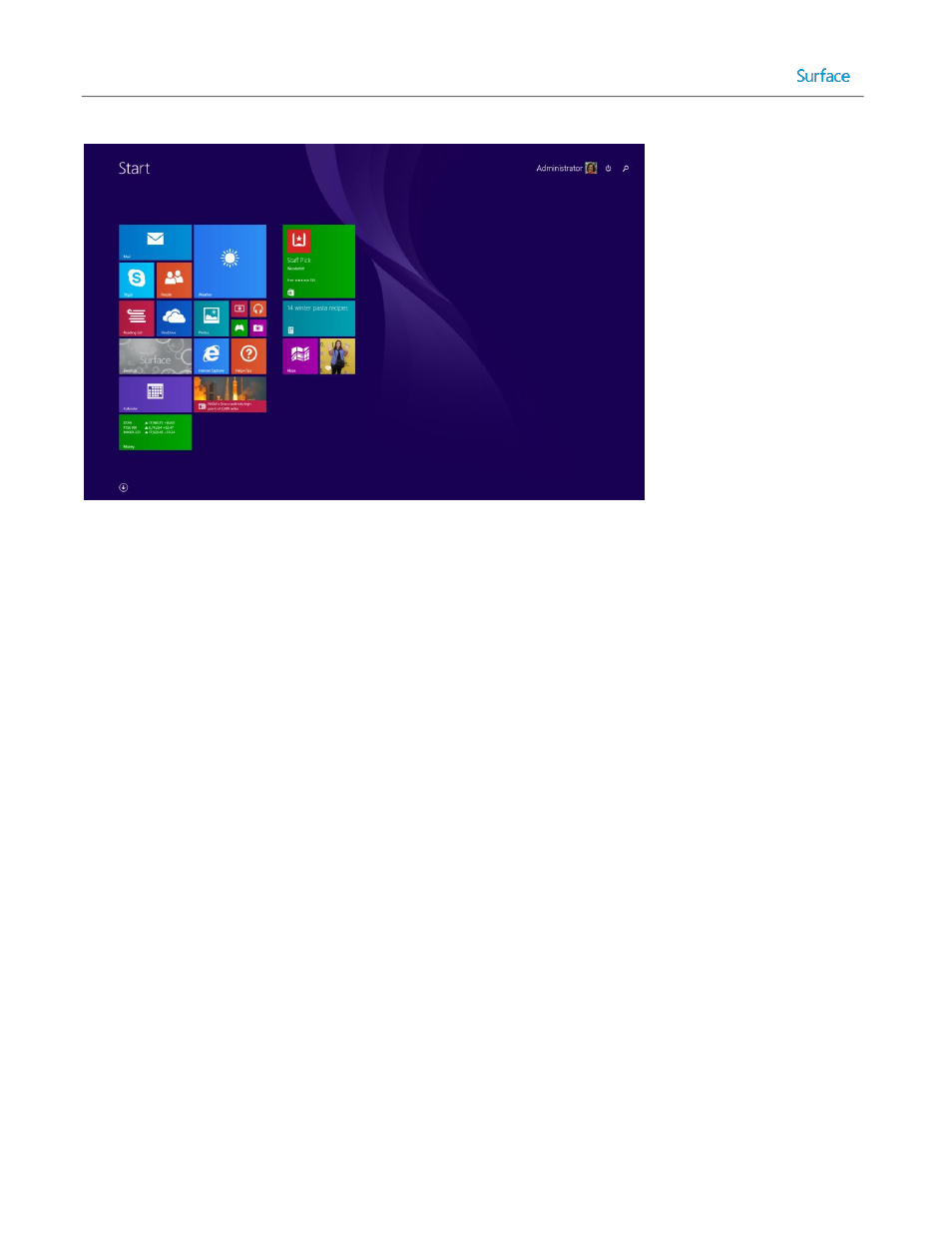
© 2014 Microsoft
Page 87
Figure 4.18: Start Screen Before Customization.
To export and import a Start Screen layout template, follow these steps:
1. On the computer with the app(s) installed, open an Administrative PowerShell session.
2. To generate the template, run the Export-StartLayout cmdlet with the following statement:
export-startlayout –path c:\startscreenlayout.bin -as bin
3. Close the PowerShell session window.
4. Copy the generated c:\startscreenlayout.bin file from the computer with the app(s) installed to the C:\ drive on
the reference system.
5. On the reference system open an Administative PowerShell session.
6. To apply the template, run the Import-StartLayout cmdlet with the following statement:
Import-startlayout -path c:\startscreenlayout.bin –mountpath c:\
7. Close the PowerShell session window.
After the layout is imported into the reference system, all customizations are visible. Figure 4.19 shows the Start Screen
after customization. Notice in Figure 4.19 the desktop tile is in the top left position, the Start Screen background is
changed, the Weather tile size is wide, and the Reading List tile is removed.
