Recording video – HTC Butterfly 2 User Manual
Page 75
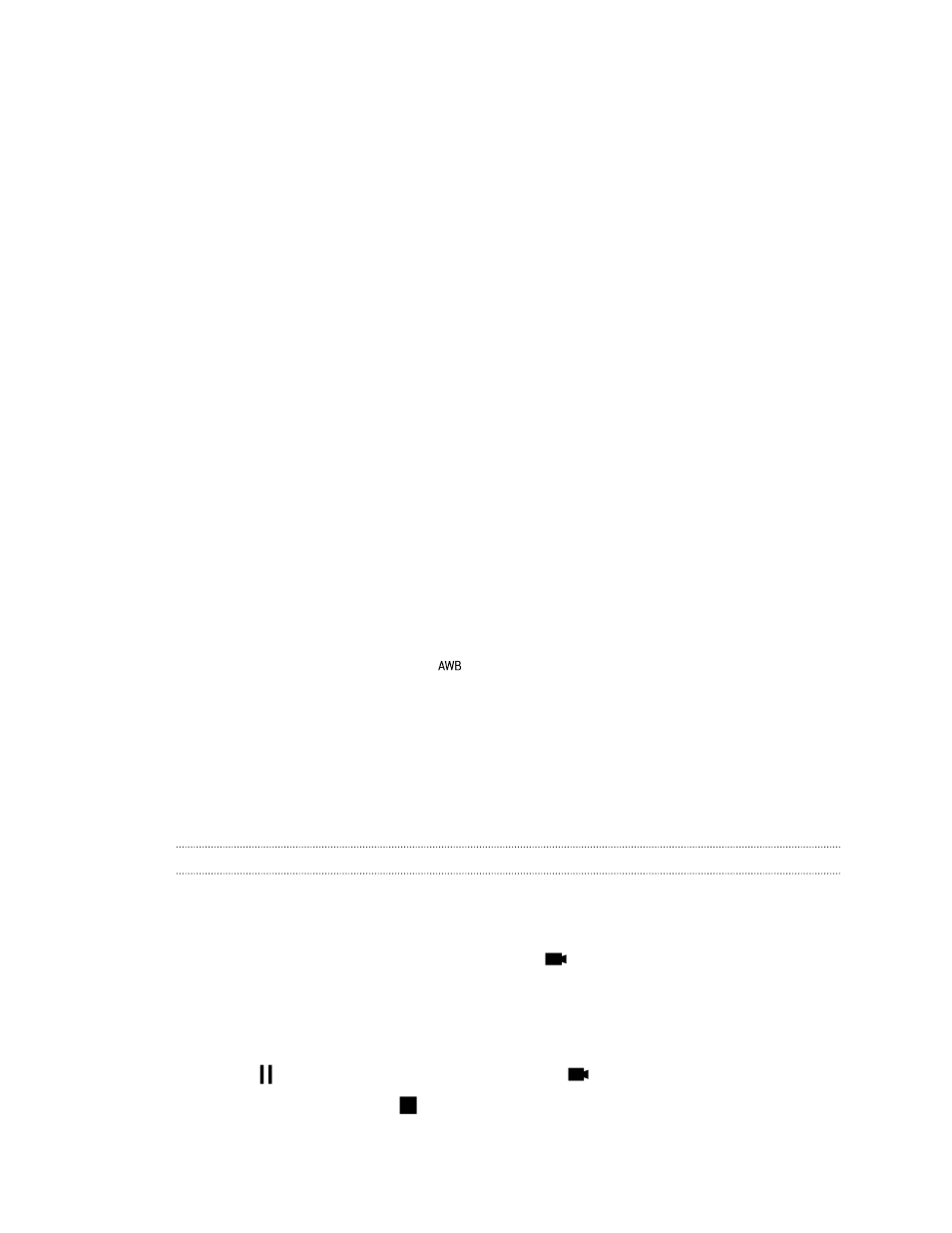
Taking well-lit photos
§
HTC Butterfly 2 automatically adjusts the focus and exposure. If the image
appears underexposed or that it appears dark on the Viewfinder, tap a part of
the image that is in shadow. Conversely, tap a well-lit object in the image if the
image seems to be overexposed. Focus on an object with a neutral tone for a
balanced exposure. Keep in mind that tapping on another object may shift the
focus from your subject.
§
If you are using the default settings and the photo still appears too dark, switch
to Night scene, but place HTC Butterfly 2 on a level surface to keep it steady.
§
If there are parts of the image that are in shadows and others are in highlights,
use HDR to capture multiple shots of different exposures and combine them
into one shot. Keep HTC Butterfly 2 steady or place it on a level surface when
using HDR.
§
When taking a panoramic photo, consider the whole scene and focus on an
object that has a neutral tone to help keep the exposure balanced in the
composite image.
§
If your subject is lit from the back, use Backlight scene to highlight the
foreground and keep some details of the background.
Other tips
§
In Camera settings, tap Grid to help frame the subject better or improve the
composition.
§
If taking photos under fluorescent or incandescent bulbs and the subject
appears to be off-color, tap
, and then choose a white balance setting. Check
the image on the Viewfinder and select the option that displays the closest color
to the natural color of the subject.
§
In Camera settings, you can tap Image adjustments and adjust the contrast,
saturation, and sharpness before taking the photo.
§
After capturing the photo, you can continue to edit the contrast, brightness, and
other settings in Gallery.
Recording video
1. Open the Camera app.
2. Switch to Camera mode.
3. When you're ready to start recording, tap
.
4. Change focus to a different subject or area by just tapping it on the Viewfinder
screen.
5. Tap the flash icon to turn the flash on or off.
6. Tap
to pause the recording, and then tap
to resume.
7. To stop recording, tap
.
75
Camera
