Using the trace keyboard, Entering text by speaking, You can type words by just speaking. see – HTC Butterfly 2 User Manual
Page 51: From one letter to another. see
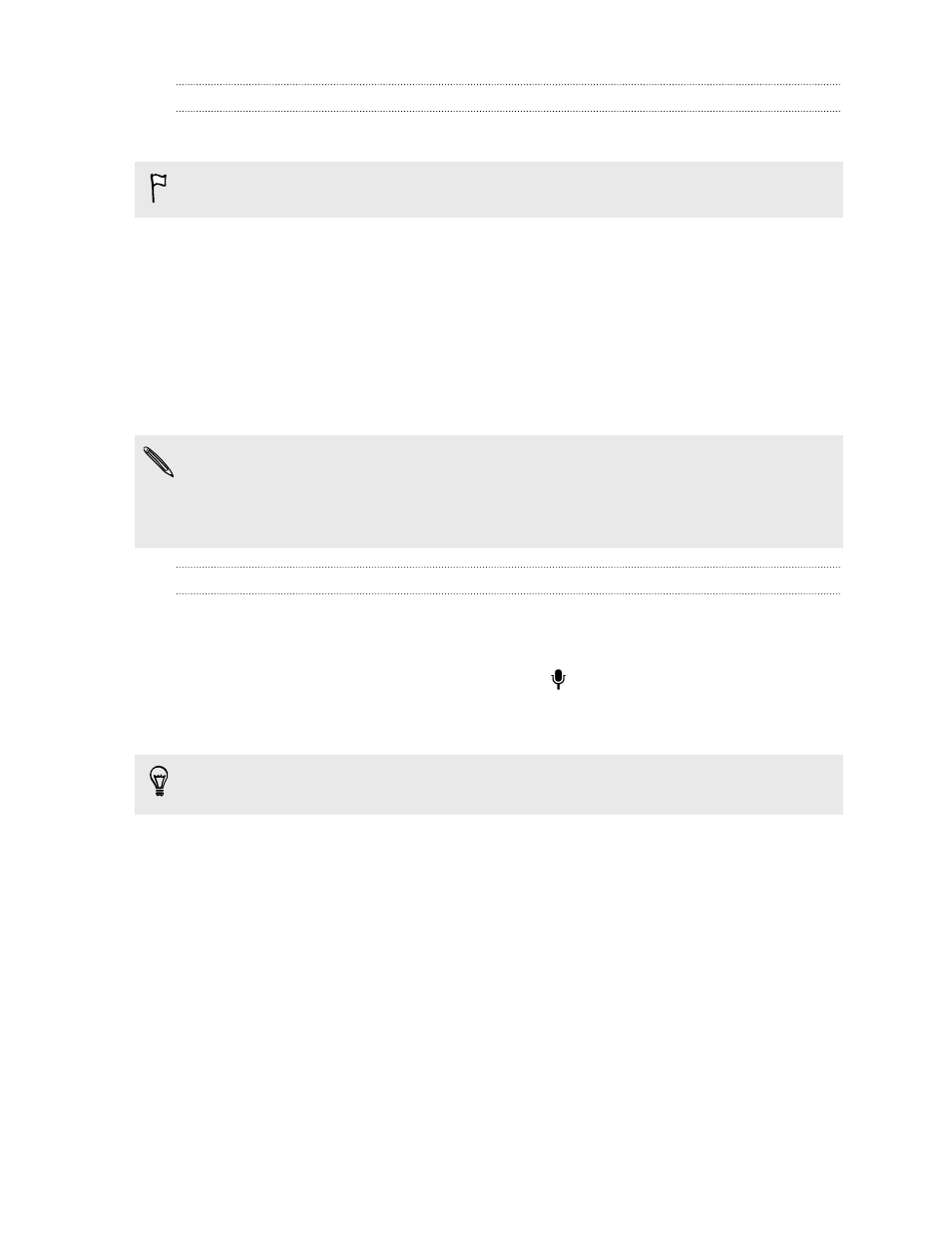
Using the Trace keyboard
Instead of tapping the keys on the onscreen keyboard, you can "trace" to type words.
This feature is available only for Latin-based languages.
1. Turn on the Trace keyboard in Settings > Language & keyboard > HTC Sense
Input.
2. On the onscreen keyboard, slide your finger from one letter to the next to enter
a word.
3. Lift your finger when the word is completed.
4. If you want to continue entering text, slide your finger over the letters again to
enter the next word.
If the word that appears after you traced isn't the one you want, you can:
§
Tap a word from the suggestion list.
§
Tap the arrow next to the suggestion list to see more choices.
Entering text by speaking
No time to type? Try speaking the words to enter them.
1. Tap an area where you want to enter text.
2. On the onscreen keyboard, press and hold .
3. When you see the animated microphone button and the words "Speak now",
say the words you want to enter.
To set the voice input language, tap the language bar above the microphone
button. You can choose one or more languages. Available languages may vary.
4. If a word doesn't match what you've spoken and it's underlined, tap the
underlined word to delete it or to see more choices.
5. Enter punctuation marks by saying the name (for example, say "comma").
51
Your first week with your new phone
