Using browser tabs, Saving web content for later – HTC Butterfly 2 User Manual
Page 119
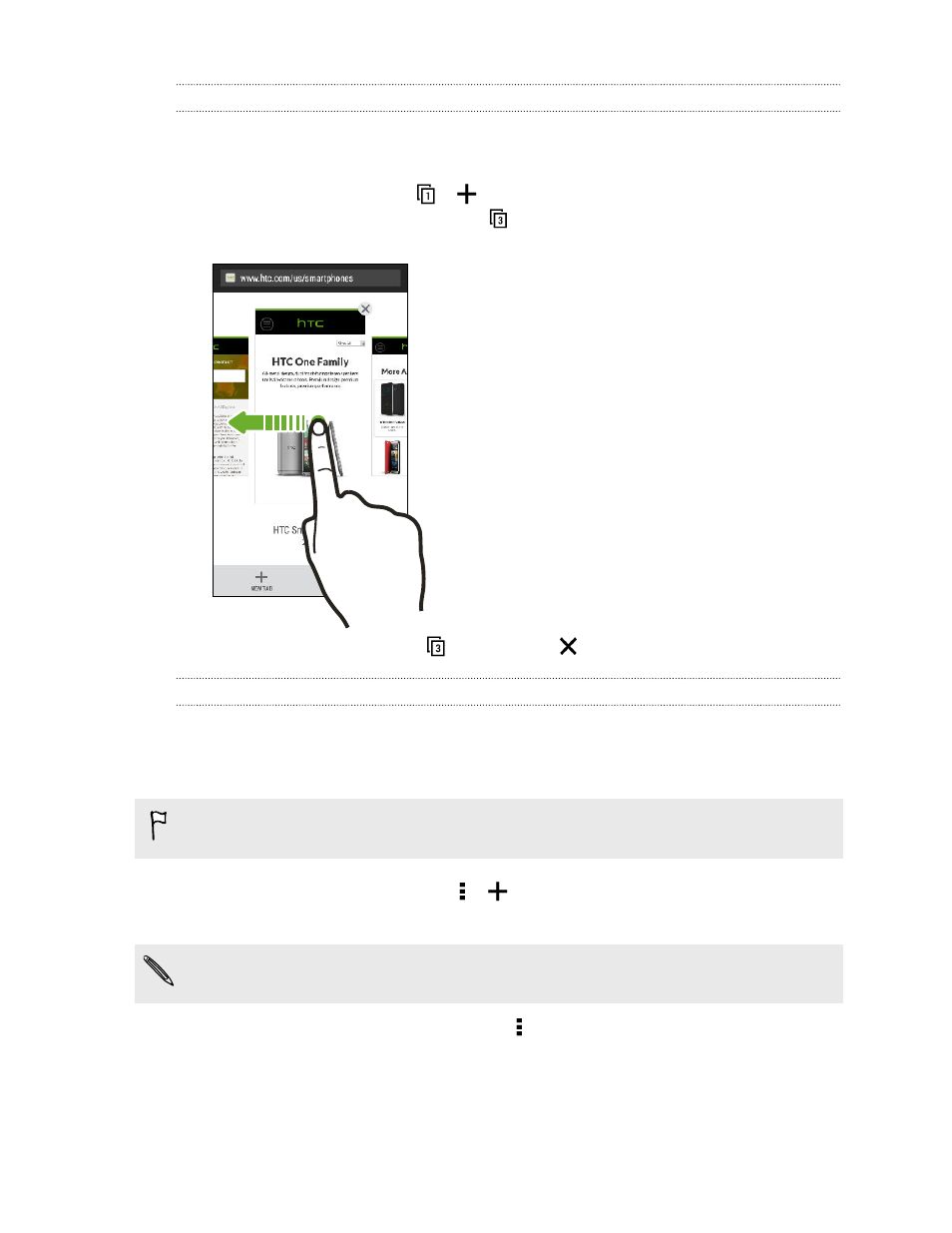
Using browser tabs
Open multiple browser tabs and quickly switch from one webpage to another.
Open the Internet app.
§
To add a browser tab, tap
>
. Repeat the same to open new browser tabs.
§
To switch among browser tabs, tap
and swipe to the webpage you want to
view. Tap the browser tab to display the webpage in full screen.
§
To close a browser tab, tap
, and then tap
.
Saving web content for later
Save webpages to read later, even without an Internet connection. You can also add
some video clips on webpages to the Watch list so you can quickly find and watch
them whenever you like.
HTC Butterfly 2 saves webpage text and images only. You will need Internet
connection to open linked pages and play video clips.
1. While viewing a webpage, tap >
.
2. Tap Reading list or Watch list.
When the webpage you're adding to the Watch list has one or more video clips,
you'll be asked to choose which videos you want to add.
To view a saved webpage or video clip, tap > Saved. Swipe to the Reading list or
Watch list, and then tap a webpage or video you want to view.
119
Search and web browser
