Managing task lists, Kid mode, Creating a child profile – HTC Butterfly 2 User Manual
Page 185: Switching to kid mode
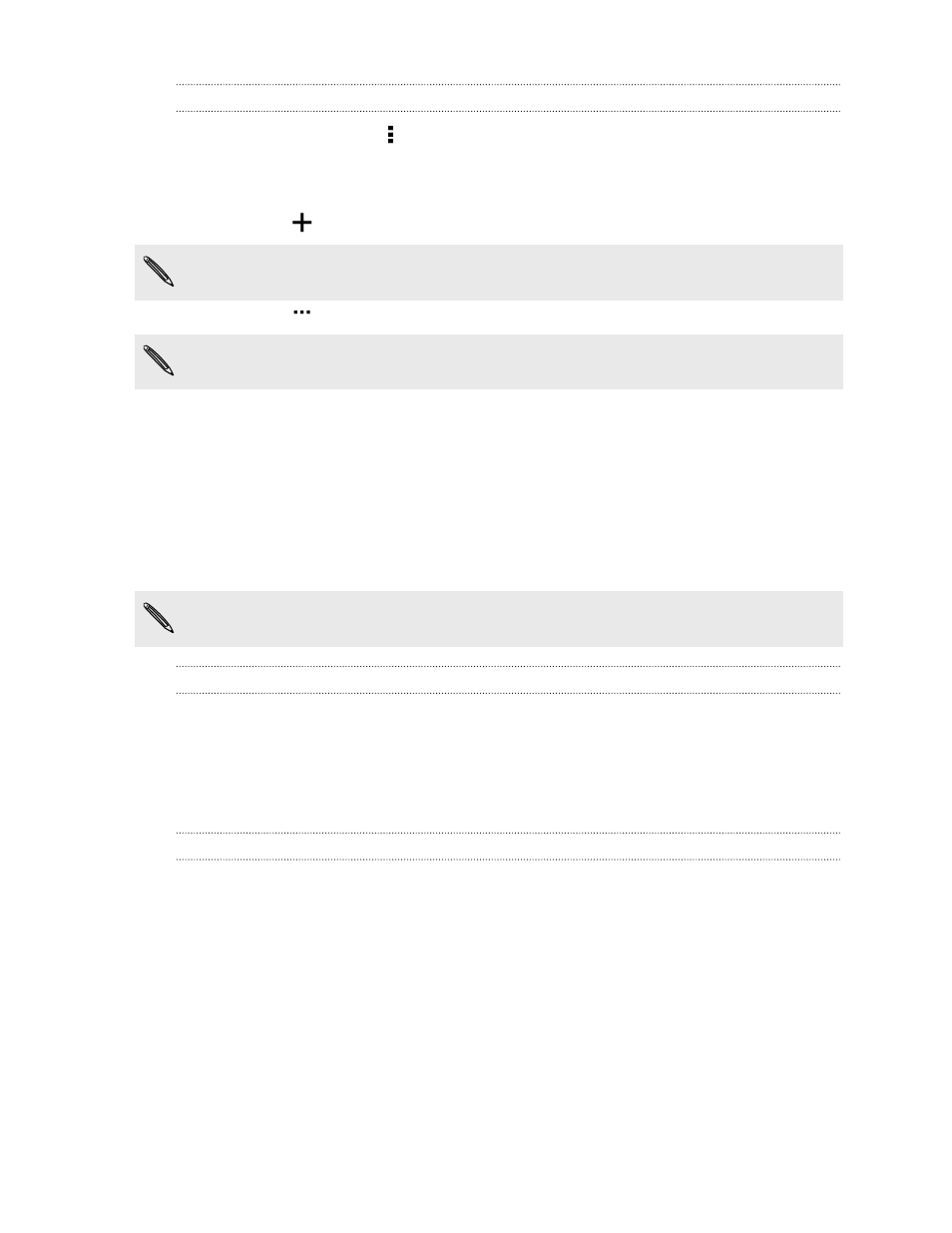
Managing task lists
1. In the Tasks app, tap > Manage lists.
2. From here, you can:
§
Tap a list to show all tasks under that list.
§
Tap
and choose an account to create a list.
You can't create lists for Microsoft Exchange ActiveSync accounts.
§
Tap
to rename or delete a list.
Some lists can't be deleted.
Kid Mode
Worried that your kids might wander off to inappropriate web sites or mess with your
important work files while using HTC Butterfly 2? Use Kid Mode
™
to let your children
enjoy fun and age-appropriate games and more, while helping to protect your
important data from accidental deletion. To learn more about Kid Mode, visit
.
This feature may not be available on all phones.
Creating a child profile
1. Open Parent Dashboard from the All Apps screen. The first time you use
Kid Mode, you need to create or sign in to your account.
2. Tap the default name at the top of the screen, and then tap Add Child.
3. Fill out the information on the screen and then tap Save.
Switching to Kid Mode
1. Open the Kid Mode app.
2. If prompted, follow the instructions on the screen to set a child lock.
3. On the Zoodles
™
main screen, tap the profile that you created for your child.
4. Tap the icons to access games and apps, play recorded storybook readings, and
more.
185
Other apps
