Selecting a keyboard layout, Choosing and switching between keyboard languages, Entering text with word prediction – HTC Butterfly 2 User Manual
Page 49: Shortcuts to the word prediction dictionary. see, Entering text with word, Prediction
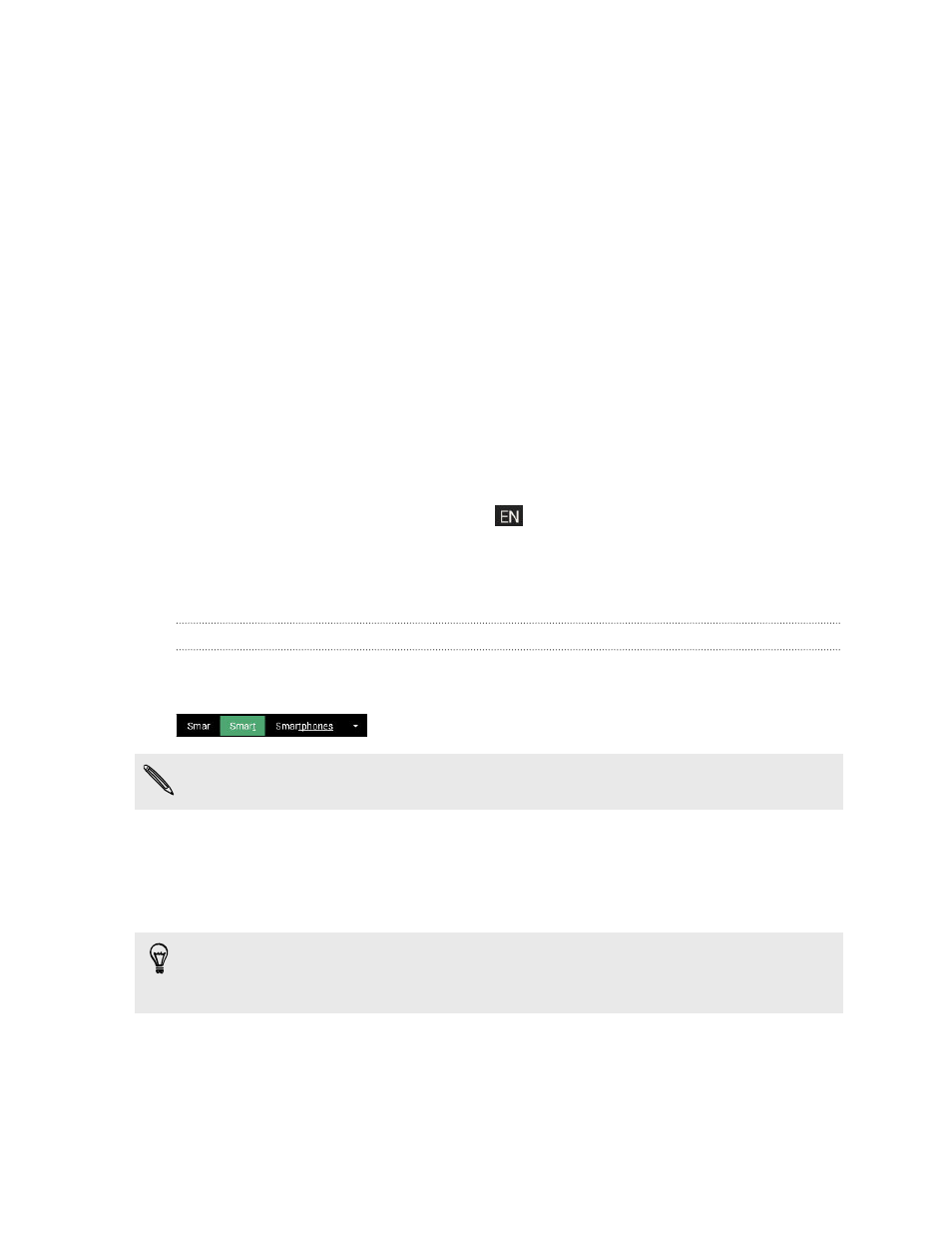
Selecting a keyboard layout
Choose a keyboard layout that suits your typing style.
1. Go to Settings, and then tap Language & keyboard > HTC Sense Input.
2. Tap Keyboard selection > Keyboard types.
3. Select the keyboard layout that you want to use.
Choosing and switching between keyboard languages
If multiple keyboard languages are available on HTC Butterfly 2, you can choose which
languages to enable in the onscreen keyboard.
1. Go to Settings, and then tap Language & keyboard > HTC Sense Input.
2. Tap Keyboard selection, and then choose the languages you want.
To change the keyboard language, do any of the following:
§
Swipe left on the onscreen keyboard (not available if you're using trace
keyboard).
§
Tap the language key, for example,
, until you see the keyboard language
you want to use.
§
Press and hold the language key, and then drag your finger to the keyboard
language you want to use.
Entering text with word prediction
Ever started typing something you weren't sure how to spell? With word prediction,
you'll see suggested words displayed just above the keyboard.
Word prediction and next word prediction are enabled by default.
To enter text in word prediction mode, do any of the following:
§
Tap the space bar to insert a highlighted word in the suggestion list.
§
Tap a word from the suggestion list.
§
Tap the arrow next to the suggestion list to see more choices.
In some keyboard languages such as English and Spanish, if you've accidentally
chosen a wrong word from the suggestion list, you can go back and change it by
tapping the word and selecting another suggestion.
49
Your first week with your new phone
