Posting to your social networks, Removing content from htc blinkfeed – HTC Butterfly 2 User Manual
Page 63
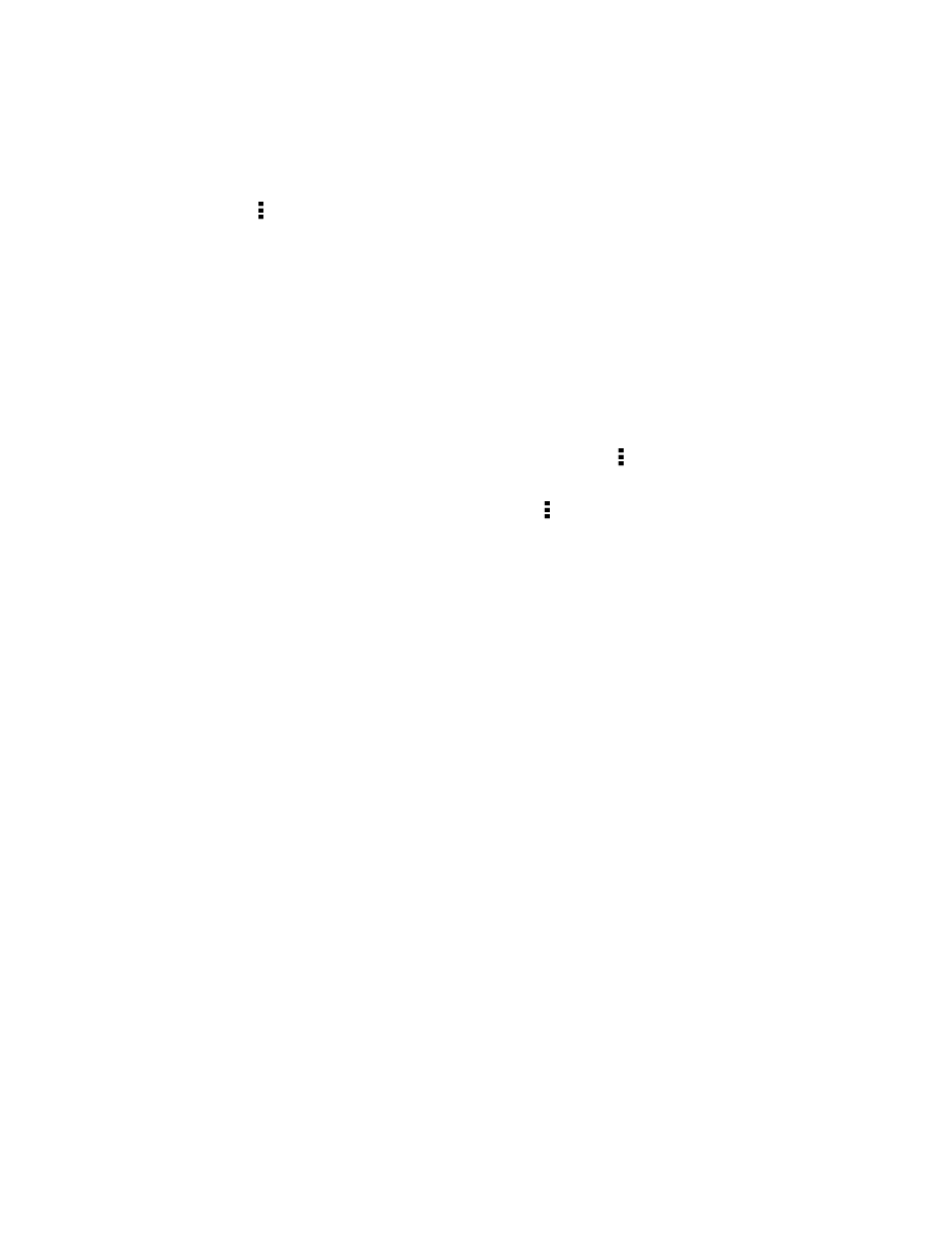
Posting to your social networks
You can easily post a status update from HTC BlinkFeed.
1. On HTC BlinkFeed, swipe right to open the slideout menu.
2. Tap > Compose, and then choose a social network.
3. Compose your status update and post it on your social network.
Removing content from HTC BlinkFeed
Whether it's a tile or an entire feed, you can remove content you don't want to see on
HTC BlinkFeed.
§
To remove a tile, press and hold the tile you want to remove, and then tap
Remove.
§
To remove a feed source, in the slideout menu, tap > Remove content, select
one or more items, and then tap Remove.
To unsubscribe to a localized edition, tap on the Remove content screen. Tap
Remove editions, select one or more items, and then tap Remove.
63
HTC BlinkFeed
See also other documents in the category HTC Mobile Phones:
- EVO 4G (197 pages)
- Inspire 4G (206 pages)
- 8500 (212 pages)
- Ozone CEDA100 (102 pages)
- Dash (158 pages)
- S621 (172 pages)
- 91H0XXXX-XXM (2 pages)
- 3100 (169 pages)
- Touch HS S00 (135 pages)
- EMC220 (172 pages)
- Tilt 8900 (240 pages)
- 8X (97 pages)
- Surround (79 pages)
- DVB-H (2 pages)
- 7 (74 pages)
- Dash 3G MAPL100 (192 pages)
- DROID Incredible (308 pages)
- 8125 (192 pages)
- KII0160 (212 pages)
- WIZA100 (192 pages)
- Dash 3G TM1634 (33 pages)
- Dash EXCA160 (202 pages)
- Pro2 (234 pages)
- Diamond DIAM500 (158 pages)
- SAPPHIRE SM-TP008-1125 (91 pages)
- Touch Pro2 TM1630 (31 pages)
- Jetstream (174 pages)
- X+ (193 pages)
- DROID Eris PB00100 (238 pages)
- G1 (141 pages)
- IRIS100 (114 pages)
- Wildfire S EN (187 pages)
- One M9 (197 pages)
- One M9 (304 pages)
- One M8 for Windows (204 pages)
- One Remix (285 pages)
- Butterfly 2 (2 pages)
- Butterfly (211 pages)
- One E8 (262 pages)
- One E8 (188 pages)
- One E8 (185 pages)
- One M8 (201 pages)
- 10 Sprint (260 pages)
- U Play (161 pages)
