Uploading your photos and videos to google drive – HTC Butterfly 2 User Manual
Page 142
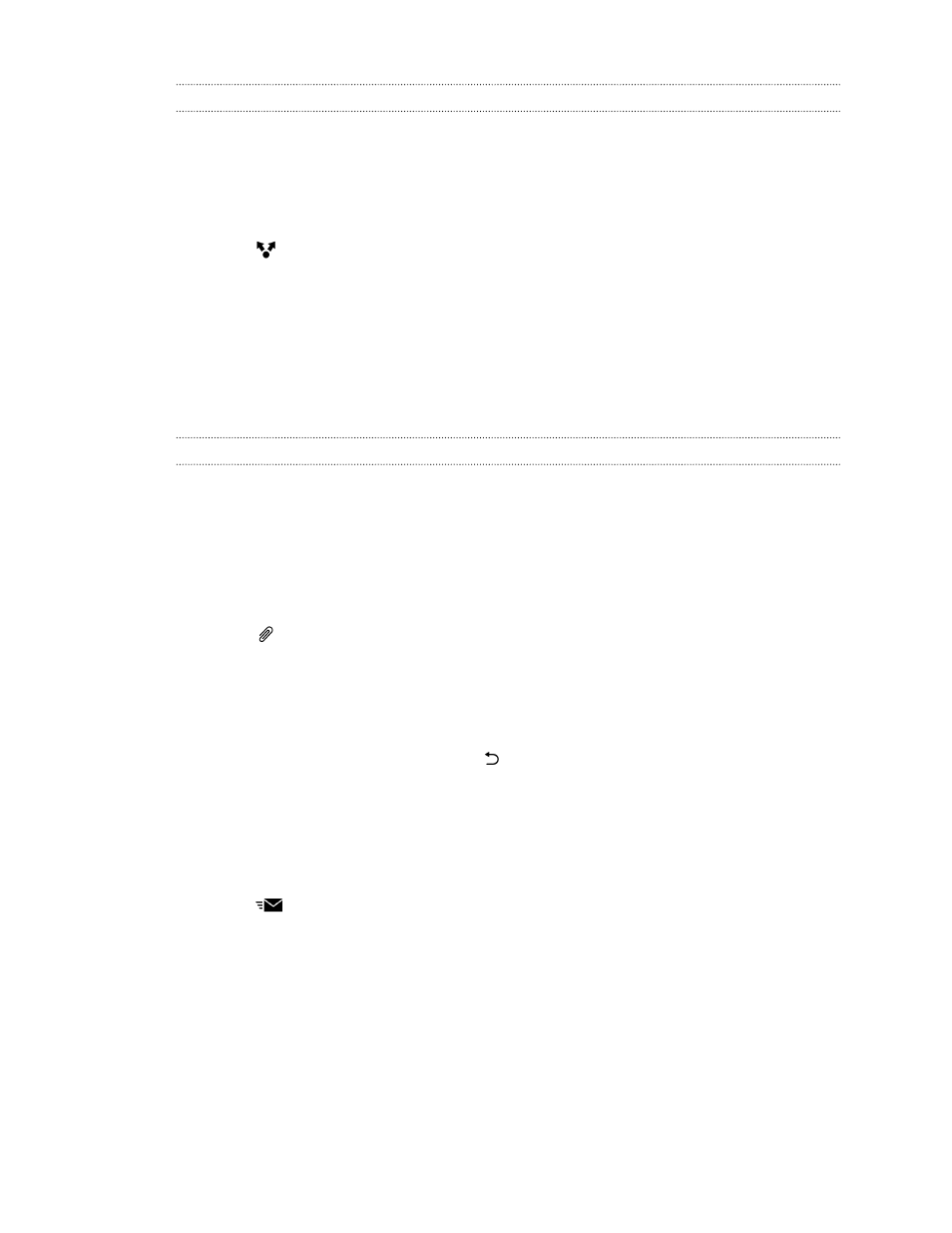
Uploading your photos and videos to Google Drive
Use Gallery to upload your photos and videos to Google Drive.
1. On the Gallery app’s main screen, swipe to the Timeline, Albums, or Locations
tab.
2. Tap an album or event that contains the photos and videos you want to upload.
3. Tap
.
4. If you see the Zoe screen, tap Close to close it.
5. From the selection menu, tap Drive.
6. Select the photos and videos you want to upload, and then tap Next.
7. Choose or create a folder in Google Drive.
8. Tap OK to upload.
Sharing links to documents or files in Google Drive
No more attaching large files to your email. Using the Mail app, you can easily share
links to documents or other files in your Google Drive by email.
1. Open the Mail app.
2. If you have several email accounts, switch to an email account you want to use.
3. Create a new email message and fill in your recipients, or reply to an email.
4. Tap
.
5. Tap Document, and then choose whether to share PDFs or Office documents.
Or tap File to choose any file type.
6. On the HTC files screen, tap Drive.
If you don't see this screen, press
first.
7. In your Google Drive storage, open the folder that contains the files that you
want.
8. Select the files you want to share, and then tap OK.
You'll then see the links to your selected files added to your email message.
9. Tap
to send your email.
Shared links are not accessible by your recipients automatically. Once your recipients
receive the link, they can request access, and then you'll receive an email that notifies
you to give them access. Or, before sharing, you can first use the Drive app to add the
recipients you will share your Google Drive link with.
142
Storage and files
