Using the epg, Editing, renaming, or removing a room, Adding another epg – HTC Butterfly 2 User Manual
Page 127
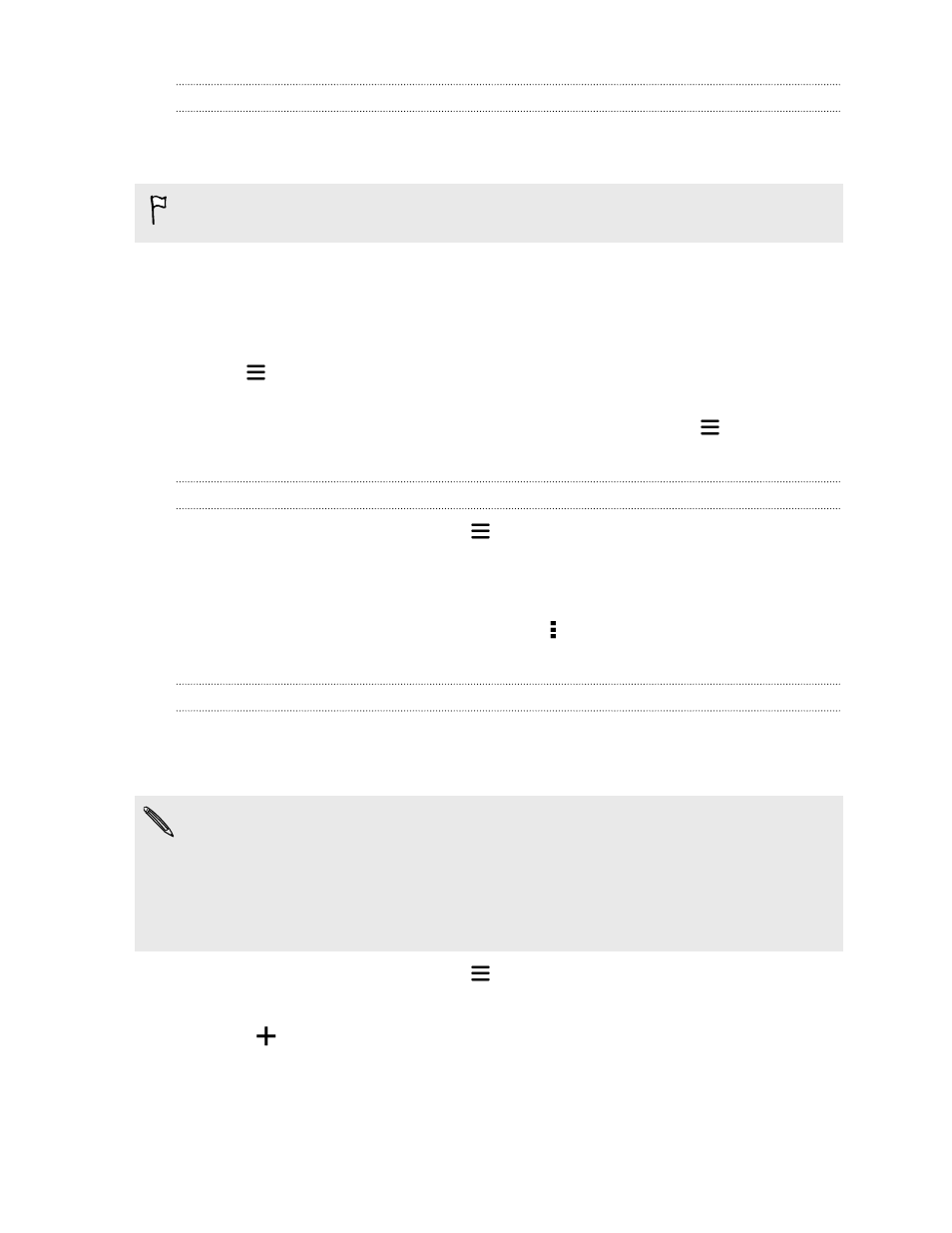
Using the EPG
Use the TV app's EPG (electronic program guide) to check what's showing on your
TV, view show details, or schedule TV reminders.
You need to set up a remote before using the TV app. See
On the TV app main screen, do one of the following:
§
Tap a thumbnail to check the show's title, synopsis, and more. Tap Watch Now to
watch the show or movie on your TV.
§
Press and hold a thumbnail to see the options menu.
§
Tap
to open the slideout menu, and then choose the type of shows you want
to display on the EPG or to view the channel guide.
To make changes to your EPG settings, add remotes, and more, tap
to open the
slideout menu, and then tap Settings.
Editing, renaming, or removing a Room
1. On the TV app main screen, tap
to open the slideout menu.
2. Tap Settings > Rooms.
3. Tap a Room to hide or show channels, tag your favorite channels, and more.
If you want to rename or remove the Room, tap while viewing the Room editor, and
tap the option you want.
Adding another EPG
If you have more than one TV service provider, you can add additional EPGs to the TV
app and easily switch between them on HTC Butterfly 2. The TV app is designed on
the concept of Rooms. For each Room you can add one EPG and one remote.
§
You can only set up another EPG for a TV service provider from the same location
or country. When you change the location or country, previously created EPGs and
remotes will be deleted.
§
There is a limit to the number of Rooms you can add. When you reach the
maximum number, you'll need to remove one before you can add another.
1. On the TV app main screen, tap
to open the slideout menu.
2. Tap Settings > Rooms.
3. Tap
and enter a name for the new Room.
127
Entertainment
