Htc dot view, Personalizing htc dot view – HTC Butterfly 2 User Manual
Page 57
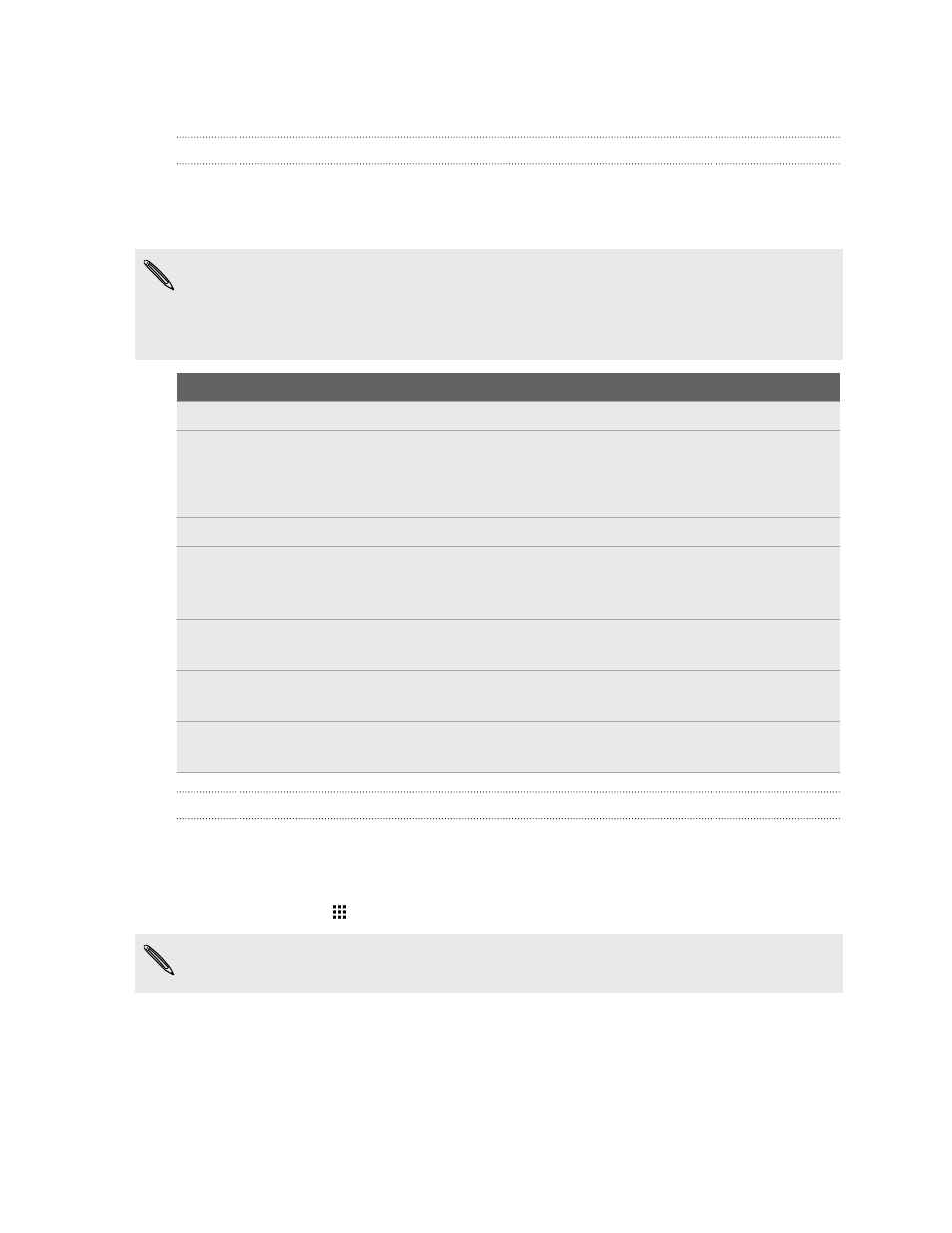
HTC Dot View
Interacting with HTC Butterfly 2 through HTC Dot View
HTC Dot View
™
is not just a protective case for HTC Butterfly 2. Even when the case is
closed, you can wake up your phone and see the time, weather, and basic
notifications, as well as make and answer calls.
§
The HTC Dot View case is sold separately.
§
To interact with your phone through HTC Dot View, make sure Motion Launch is
turned on. See
Turning Motion Launch on or off
To...
Do this...
Turn the screen on or off
Lift the phone, and then double tap the case.
Answer a call
§
Lift the phone to your ear. See
§
Or swipe up.
Reject or end a call
Swipe down.
Make a call with Quick call
While the screen is off, lift the phone, swipe down, and
then say your voice command to place the call. For
details, see
Dial a recent number
Up to 3 recently received or dialed numbers will be
displayed. Drag a number up to call that number.
Check notifications
While the screen is on, swipe left or right to switch
between notifications.
Dismiss an alert or
notification
Swipe down.
Personalizing HTC Dot View
If you bought the HTC Dot View case designed for HTC Butterfly 2, use its app to
personalize what's seen through the case. Choose your wallpaper, types of
notifications to display, and more.
To use the app, tap
> HTC Dot View.
The HTC Dot View app is available in Google Play. Make sure to install the latest
app update.
57
Your first week with your new phone
