Htc blinkfeed, Your dynamic home screen, Turning htc blinkfeed on or off – HTC Butterfly 2 User Manual
Page 60: Your dynamic home, Screen
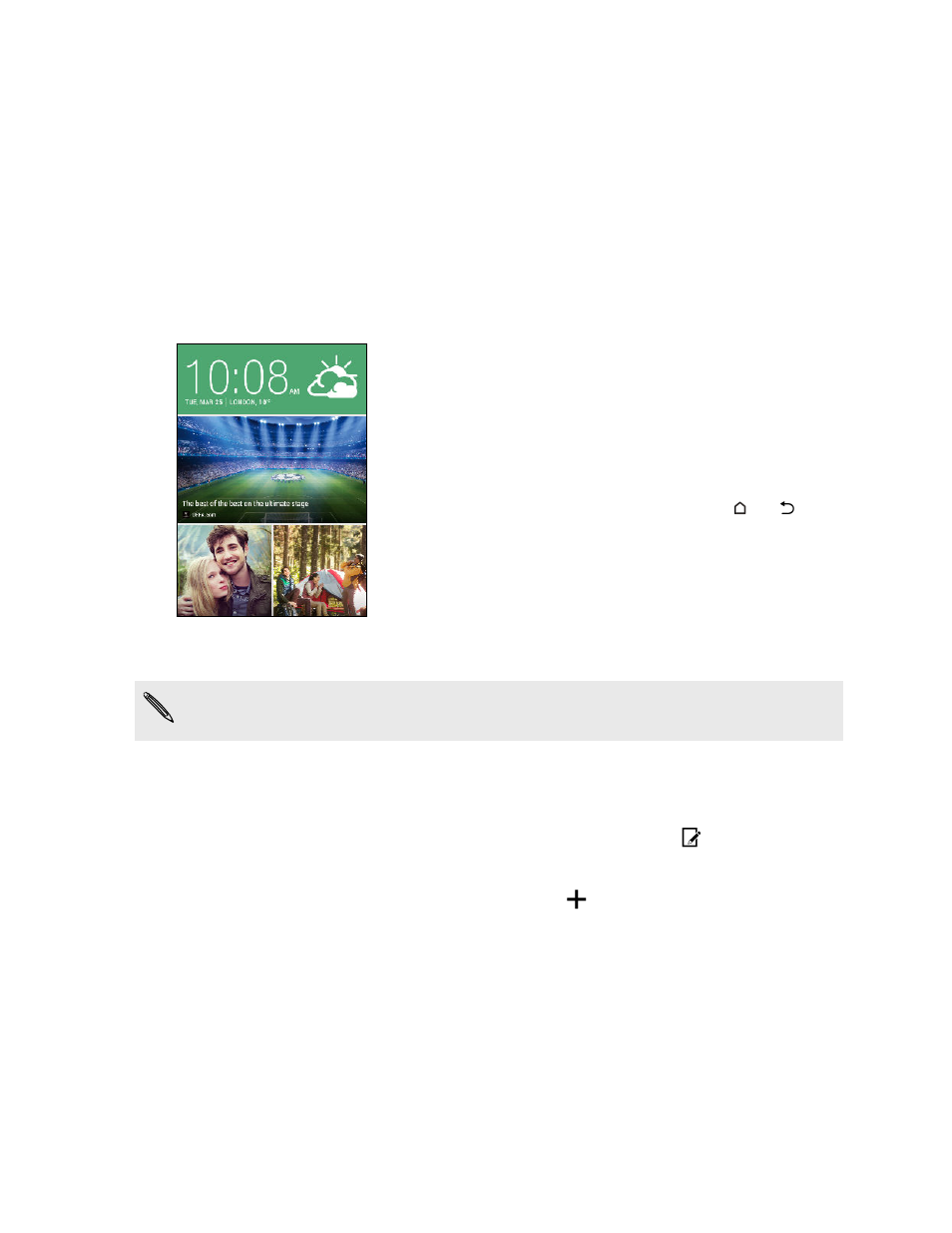
HTC BlinkFeed
Your dynamic Home screen
Get the latest about your interests or stay in touch with friends right on
HTC BlinkFeed. Set up which social networks, news sources, and more will appear.
§
Swipe up or down to browse stories on
HTC BlinkFeed.
§
Tap a tile to view the content or to comment on a
post or status update.
§
While viewing a news article, swipe left or right to
see more stories.
§
While in HTC BlinkFeed, you can press
or
or
tap the status bar to scroll to the top.
§
Scroll to the top and pull down on the screen to
manually refresh the stream.
§
Swipe right on HTC BlinkFeed to open the slideout
menu where you can choose the type of feeds or
add your custom topics to display.
You'll see the clock widget on HTC BlinkFeed if you've set HTC BlinkFeed as the
main Home screen.
Turning HTC BlinkFeed on or off
1. On HTC BlinkFeed, slide two fingers together, and then tap
.
2. While HTC BlinkFeed is selected, tap Remove.
3. To add it back, swipe right, and then tap the
button that has the word
BlinkFeed.
60
HTC BlinkFeed
