Arranging apps, Moving apps and folders – HTC One Remix User Manual
Page 88
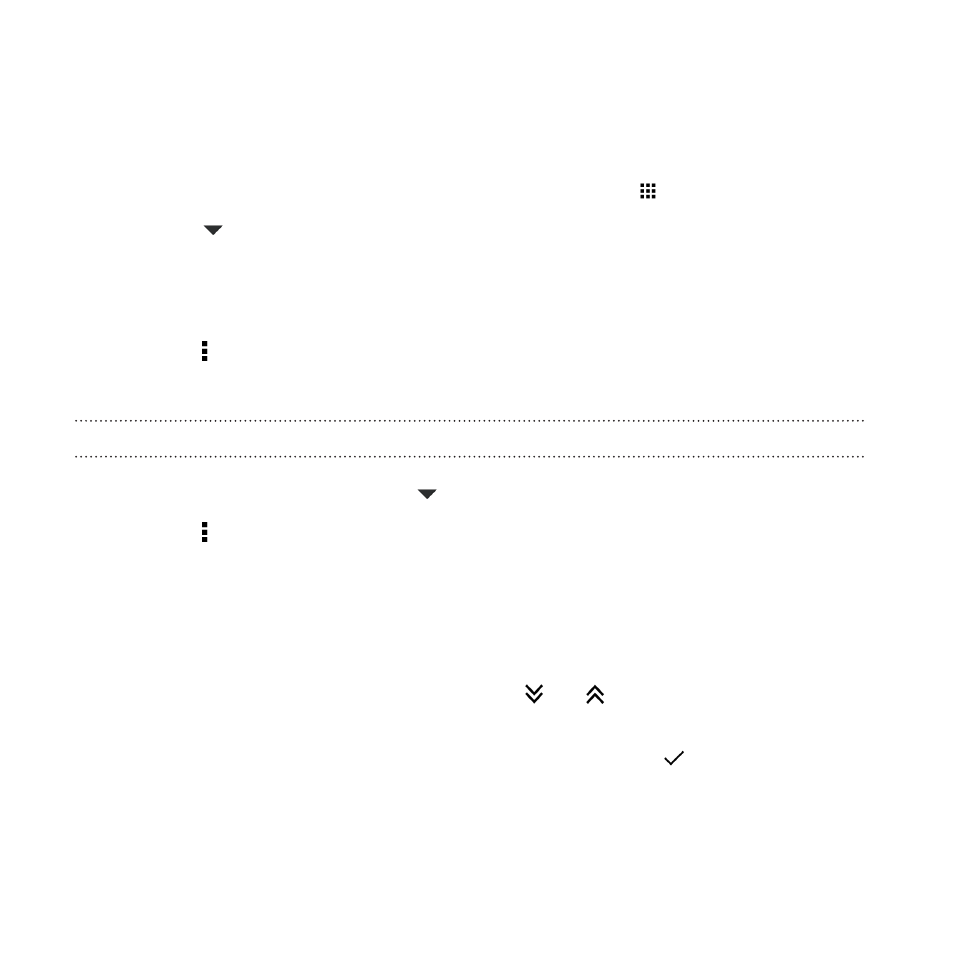
Arranging apps
On the Apps screen, you can rearrange the apps and change the layout.
1. From HTC BlinkFeed or any widget panel, tap
.
2. Tap
, and then choose how to arrange apps, such as
alphabetically.
If you want to group apps into folders or rearrange them, select
Custom.
3. Tap > Grid size to choose whether to display more or fewer apps
per page.
Moving apps and folders
1. On the Apps screen, tap
> Custom.
2. Tap > Rearrange apps.
3. Press and hold an app or folder, and then do one of the following:
§
Drag the app or folder to another position on the same page.
Wait until you see the occupying icon move away before
releasing your finger.
§
Drag the app or folder to the
or
arrow to move it to
another page.
4. When you're done moving apps and folders, tap
.
88
Personalizing
- EVO 4G (197 pages)
- Inspire 4G (206 pages)
- 8500 (212 pages)
- Ozone CEDA100 (102 pages)
- Dash (158 pages)
- S621 (172 pages)
- 91H0XXXX-XXM (2 pages)
- 3100 (169 pages)
- Touch HS S00 (135 pages)
- EMC220 (172 pages)
- Tilt 8900 (240 pages)
- 8X (97 pages)
- Surround (79 pages)
- DVB-H (2 pages)
- 7 (74 pages)
- Dash 3G MAPL100 (192 pages)
- DROID Incredible (308 pages)
- 8125 (192 pages)
- KII0160 (212 pages)
- WIZA100 (192 pages)
- Dash 3G TM1634 (33 pages)
- Dash EXCA160 (202 pages)
- Pro2 (234 pages)
- Diamond DIAM500 (158 pages)
- SAPPHIRE SM-TP008-1125 (91 pages)
- Touch Pro2 TM1630 (31 pages)
- Jetstream (174 pages)
- X+ (193 pages)
- DROID Eris PB00100 (238 pages)
- G1 (141 pages)
- IRIS100 (114 pages)
- Wildfire S EN (187 pages)
- One M9 (197 pages)
- One M9 (304 pages)
- One M8 for Windows (204 pages)
- Butterfly 2 (216 pages)
- Butterfly 2 (2 pages)
- Butterfly (211 pages)
- One E8 (262 pages)
- One E8 (188 pages)
- One E8 (185 pages)
- One M8 (201 pages)
- 10 Sprint (260 pages)
- U Play (161 pages)
