Setting up google now – HTC One Remix User Manual
Page 142
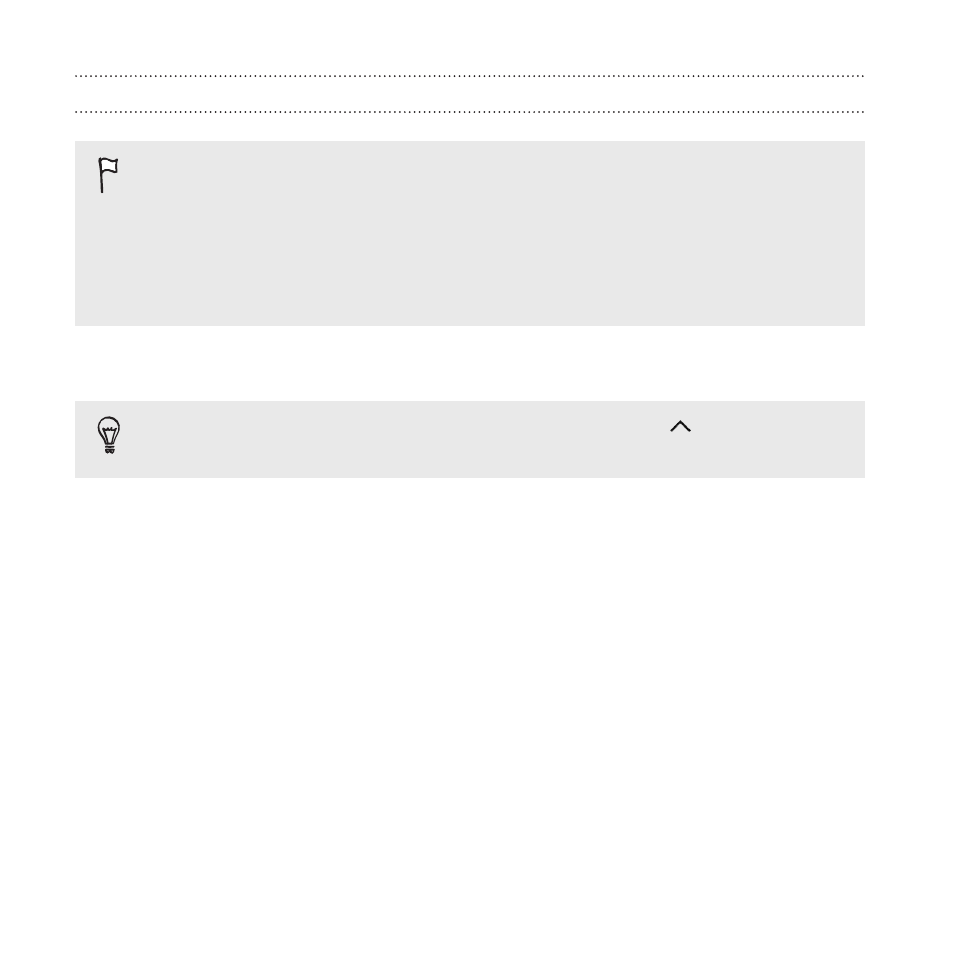
Setting up Google Now
Before setting up Google Now:
§
Make sure that you're signed in to your Google account.
§
Turn location services on and make sure that you have an Internet
connection. For more information on location services, see
Turning location services on or off
1. Open the Google app.
To launch Google Now from the lock screen, drag up the
screen.
2. Tap Next on the Get Google Now! screen.
3. Tap Yes, I'm in. Google Now information cards will start to appear
on the Google search screen.
4. To see all available information cards, swipe up the screen and tap
More.
Depending on the information that you've allowed to share, more
information cards will appear on the Google search screen as you use
HTC One remix to search the Web, create appointments, set reminders,
and more.
142
Search and web browser
- EVO 4G (197 pages)
- Inspire 4G (206 pages)
- 8500 (212 pages)
- Ozone CEDA100 (102 pages)
- Dash (158 pages)
- S621 (172 pages)
- 91H0XXXX-XXM (2 pages)
- 3100 (169 pages)
- Touch HS S00 (135 pages)
- EMC220 (172 pages)
- Tilt 8900 (240 pages)
- 8X (97 pages)
- Surround (79 pages)
- DVB-H (2 pages)
- 7 (74 pages)
- Dash 3G MAPL100 (192 pages)
- DROID Incredible (308 pages)
- 8125 (192 pages)
- KII0160 (212 pages)
- WIZA100 (192 pages)
- Dash 3G TM1634 (33 pages)
- Dash EXCA160 (202 pages)
- Pro2 (234 pages)
- Diamond DIAM500 (158 pages)
- SAPPHIRE SM-TP008-1125 (91 pages)
- Touch Pro2 TM1630 (31 pages)
- Jetstream (174 pages)
- X+ (193 pages)
- DROID Eris PB00100 (238 pages)
- G1 (141 pages)
- IRIS100 (114 pages)
- Wildfire S EN (187 pages)
- One M9 (197 pages)
- One M9 (304 pages)
- One M8 for Windows (204 pages)
- Butterfly 2 (216 pages)
- Butterfly 2 (2 pages)
- Butterfly (211 pages)
- One E8 (262 pages)
- One E8 (188 pages)
- One E8 (185 pages)
- One M8 (201 pages)
- 10 Sprint (260 pages)
- U Play (161 pages)
