Automatic screen rotation, Setting when to turn off the screen, Screen brightness – HTC One Remix User Manual
Page 263
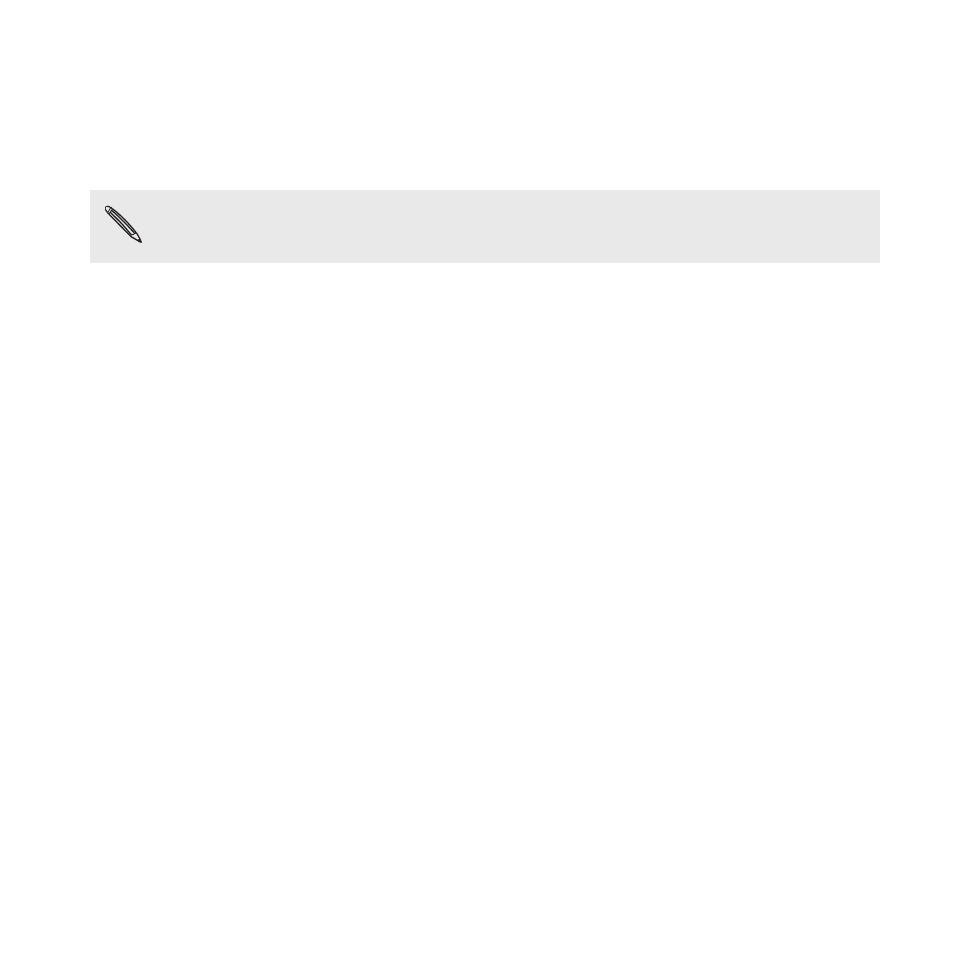
The data connection resumes when you switch the screen back on.
Automatic screen rotation
Automatic rotation is not supported in all applications.
1. Go to Settings, and then tap Display & gestures or Display, gestures
& buttons.
2. Select or clear the Auto-rotate screen option to turn it on or off.
Setting when to turn off the screen
After a period of inactivity, the screen turns off to conserve battery power.
You can set the idle time before the screen turns off.
1. Go to Settings, and then tap Display & gestures or Display, gestures
& buttons.
2. Tap Screen timeout, and then tap the time before the screen turns
off.
Screen brightness
1. Go to Settings, and then tap Display & gestures or Display, gestures
& buttons.
2. Tap Brightness.
Settings and security
263
- EVO 4G (197 pages)
- Inspire 4G (206 pages)
- 8500 (212 pages)
- Ozone CEDA100 (102 pages)
- Dash (158 pages)
- S621 (172 pages)
- 91H0XXXX-XXM (2 pages)
- 3100 (169 pages)
- Touch HS S00 (135 pages)
- EMC220 (172 pages)
- Tilt 8900 (240 pages)
- 8X (97 pages)
- Surround (79 pages)
- DVB-H (2 pages)
- 7 (74 pages)
- Dash 3G MAPL100 (192 pages)
- DROID Incredible (308 pages)
- 8125 (192 pages)
- KII0160 (212 pages)
- WIZA100 (192 pages)
- Dash 3G TM1634 (33 pages)
- Dash EXCA160 (202 pages)
- Pro2 (234 pages)
- Diamond DIAM500 (158 pages)
- SAPPHIRE SM-TP008-1125 (91 pages)
- Touch Pro2 TM1630 (31 pages)
- Jetstream (174 pages)
- X+ (193 pages)
- DROID Eris PB00100 (238 pages)
- G1 (141 pages)
- IRIS100 (114 pages)
- Wildfire S EN (187 pages)
- One M9 (197 pages)
- One M9 (304 pages)
- One M8 for Windows (204 pages)
- Butterfly 2 (216 pages)
- Butterfly 2 (2 pages)
- Butterfly (211 pages)
- One E8 (262 pages)
- One E8 (188 pages)
- One E8 (185 pages)
- One M8 (201 pages)
- 10 Sprint (260 pages)
- U Play (161 pages)
