Creating an animated gif – HTC One Remix User Manual
Page 113
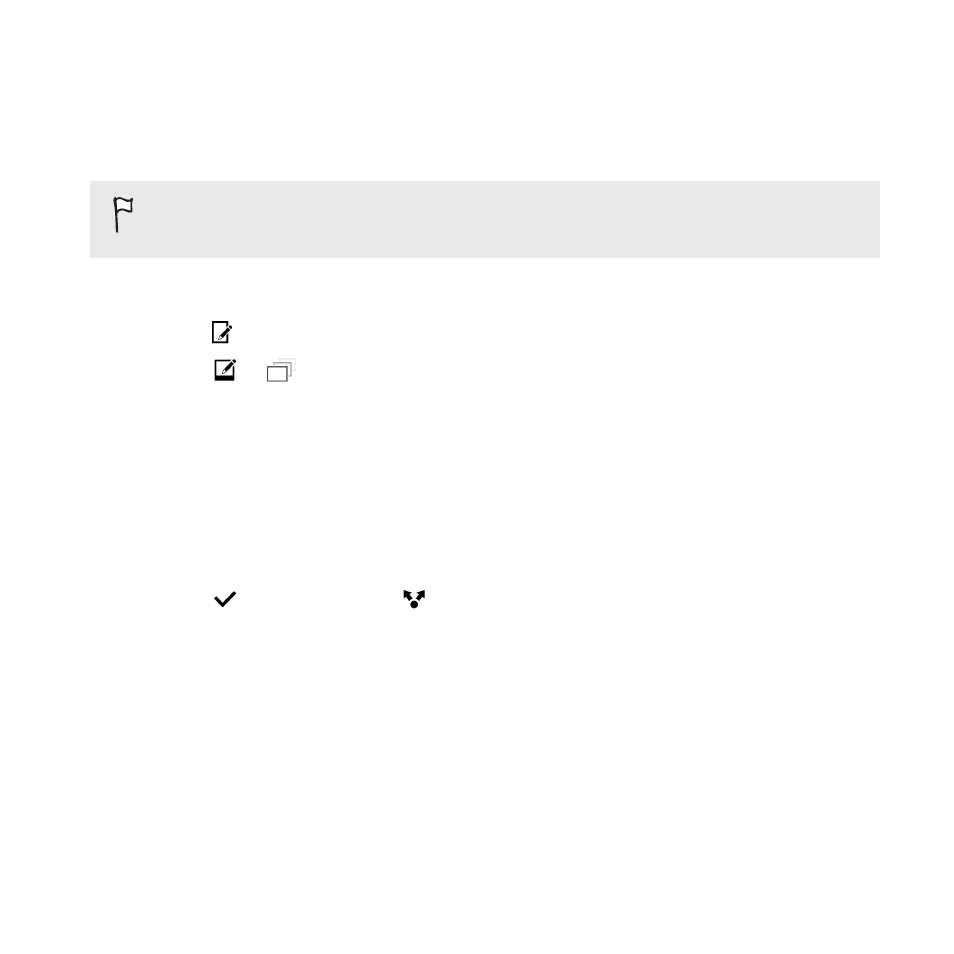
Creating an animated gif
Create an animated gif that you can quickly upload and share.
You can save a batch of shots that was captured with continuous
shooting mode as an animated gif.
1. In Gallery, open the photo you want in full screen, tap it, and then
tap
.
2. Tap
>
. You'll see an animation of the frames.
3. Drag the trim sliders to the part where you want the animated gif
to begin and end.
4. Tap Next.
5. On the next screen, you can choose the direction you want the
animation to play, set the speed of the animation, choose which
frames you want to include, and more.
6. Tap
to save, or tap
to save and share the edited GIF.
The edited photo is saved as a copy. The original photo remains unedited.
Gallery
113
See also other documents in the category HTC Mobile Phones:
- EVO 4G (197 pages)
- Inspire 4G (206 pages)
- 8500 (212 pages)
- Ozone CEDA100 (102 pages)
- Dash (158 pages)
- S621 (172 pages)
- 91H0XXXX-XXM (2 pages)
- 3100 (169 pages)
- Touch HS S00 (135 pages)
- EMC220 (172 pages)
- Tilt 8900 (240 pages)
- 8X (97 pages)
- Surround (79 pages)
- DVB-H (2 pages)
- 7 (74 pages)
- Dash 3G MAPL100 (192 pages)
- DROID Incredible (308 pages)
- 8125 (192 pages)
- KII0160 (212 pages)
- WIZA100 (192 pages)
- Dash 3G TM1634 (33 pages)
- Dash EXCA160 (202 pages)
- Pro2 (234 pages)
- Diamond DIAM500 (158 pages)
- SAPPHIRE SM-TP008-1125 (91 pages)
- Touch Pro2 TM1630 (31 pages)
- Jetstream (174 pages)
- X+ (193 pages)
- DROID Eris PB00100 (238 pages)
- G1 (141 pages)
- IRIS100 (114 pages)
- Wildfire S EN (187 pages)
- One M9 (197 pages)
- One M9 (304 pages)
- One M8 for Windows (204 pages)
- Butterfly 2 (216 pages)
- Butterfly 2 (2 pages)
- Butterfly (211 pages)
- One E8 (262 pages)
- One E8 (188 pages)
- One E8 (185 pages)
- One M8 (201 pages)
- 10 Sprint (260 pages)
- U Play (161 pages)
