Setting a do not disturb schedule – HTC One Remix User Manual
Page 261
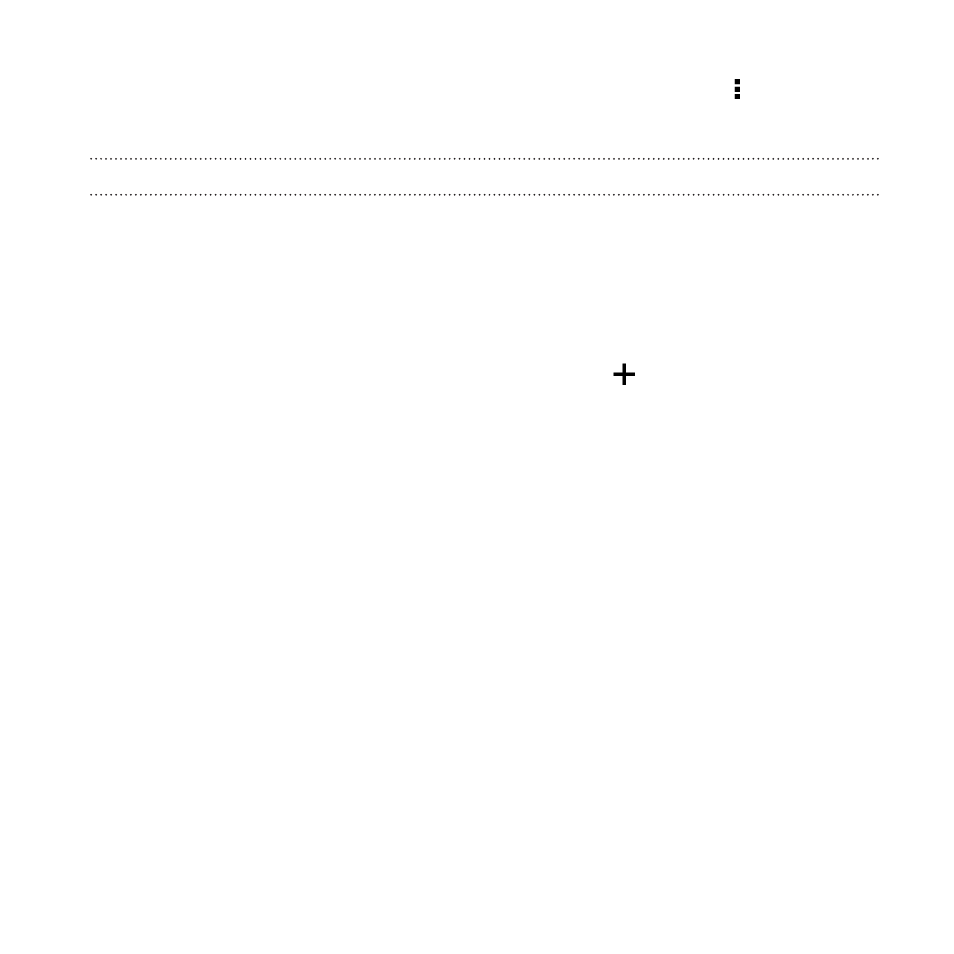
To remove contacts or numbers from the exceptions list, tap > Remove
contact.
Setting a Do not disturb schedule
You can schedule when you want Do not disturb to turn on. For example, if
you can set it to turn on during a weekly meeting.
1. Go to Settings, and then tap Sound.
2. Tap Do not disturb.
3. Tap Do not disturb schedule and then tap
.
4. Set the start and end times for the schedule.
5. To have the schedule repeat on specific days, tap Repeat and
select which days you want it to occur.
6. To select which contacts will be allowed to reach you when the Do
not disturb schedule is active, tap Contacts to allow calls.
7. Tap Done.
The schedule will be listed on the Do not disturb schedule screen.
Settings and security
261
See also other documents in the category HTC Mobile Phones:
- EVO 4G (197 pages)
- Inspire 4G (206 pages)
- 8500 (212 pages)
- Ozone CEDA100 (102 pages)
- Dash (158 pages)
- S621 (172 pages)
- 91H0XXXX-XXM (2 pages)
- 3100 (169 pages)
- Touch HS S00 (135 pages)
- EMC220 (172 pages)
- Tilt 8900 (240 pages)
- 8X (97 pages)
- Surround (79 pages)
- DVB-H (2 pages)
- 7 (74 pages)
- Dash 3G MAPL100 (192 pages)
- DROID Incredible (308 pages)
- 8125 (192 pages)
- KII0160 (212 pages)
- WIZA100 (192 pages)
- Dash 3G TM1634 (33 pages)
- Dash EXCA160 (202 pages)
- Pro2 (234 pages)
- Diamond DIAM500 (158 pages)
- SAPPHIRE SM-TP008-1125 (91 pages)
- Touch Pro2 TM1630 (31 pages)
- Jetstream (174 pages)
- X+ (193 pages)
- DROID Eris PB00100 (238 pages)
- G1 (141 pages)
- IRIS100 (114 pages)
- Wildfire S EN (187 pages)
- One M9 (197 pages)
- One M9 (304 pages)
- One M8 for Windows (204 pages)
- Butterfly 2 (216 pages)
- Butterfly 2 (2 pages)
- Butterfly (211 pages)
- One E8 (262 pages)
- One E8 (188 pages)
- One E8 (185 pages)
- One M8 (201 pages)
- 10 Sprint (260 pages)
- U Play (161 pages)
