Viewing photos by location – HTC One Remix User Manual
Page 108
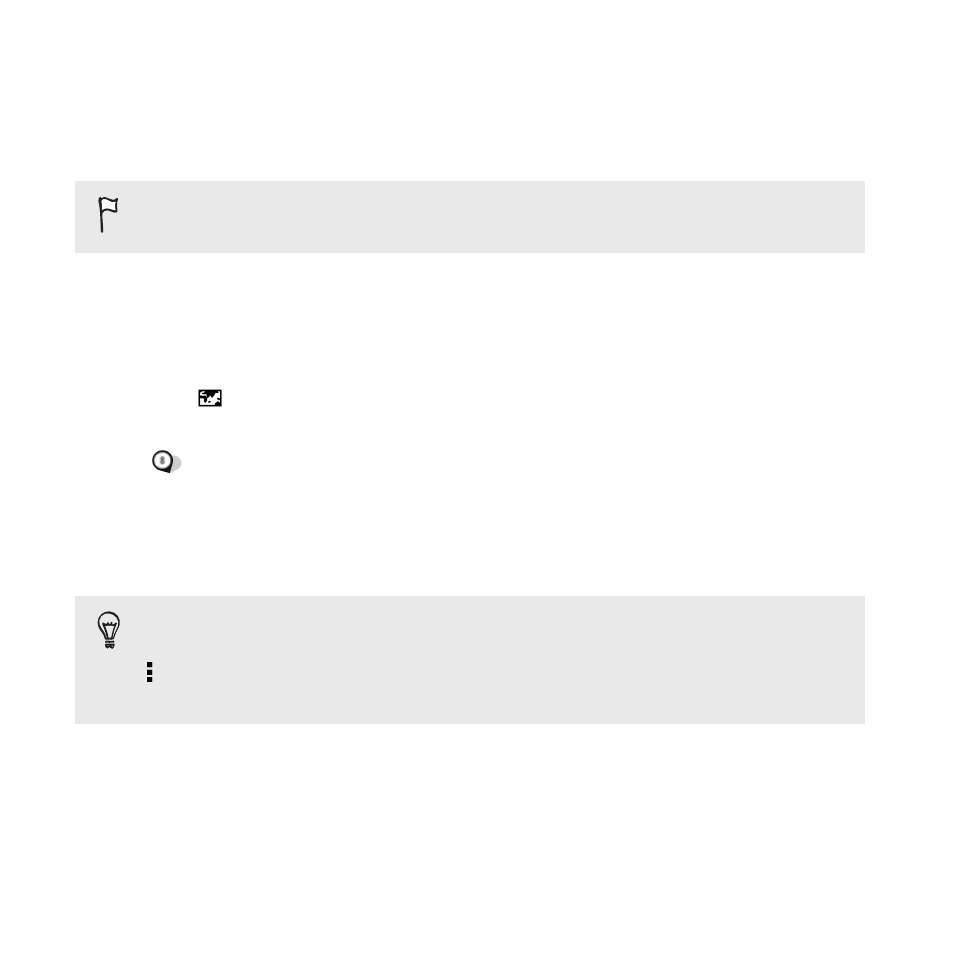
Viewing photos by location
Using Map view, you can view photos according to location.
Only photos with geo-tag info appear on the map.
1. On the Gallery app’s main screen, swipe to the Locations tab.
You'll see tiles of photos taken at specific locations, with numbers
that indicate how many photos were taken in each location.
2. Tap
to display Map view.
3. Zoom out or pan across the map until a numerical location indicator
appears.
The number in the location indicator shows how many photos were
taken in that area.
4. Tap the location indicator to see the photos taken in that area.
Want to know where you took a particular photo? While viewing
the photo in full screen, tap anywhere on the screen, and then tap
> Show on map. (Show on map is available when you've enabled
Geo-tag photos in Camera.)
108
Gallery
- EVO 4G (197 pages)
- Inspire 4G (206 pages)
- 8500 (212 pages)
- Ozone CEDA100 (102 pages)
- Dash (158 pages)
- S621 (172 pages)
- 91H0XXXX-XXM (2 pages)
- 3100 (169 pages)
- Touch HS S00 (135 pages)
- EMC220 (172 pages)
- Tilt 8900 (240 pages)
- 8X (97 pages)
- Surround (79 pages)
- DVB-H (2 pages)
- 7 (74 pages)
- Dash 3G MAPL100 (192 pages)
- DROID Incredible (308 pages)
- 8125 (192 pages)
- KII0160 (212 pages)
- WIZA100 (192 pages)
- Dash 3G TM1634 (33 pages)
- Dash EXCA160 (202 pages)
- Pro2 (234 pages)
- Diamond DIAM500 (158 pages)
- SAPPHIRE SM-TP008-1125 (91 pages)
- Touch Pro2 TM1630 (31 pages)
- Jetstream (174 pages)
- X+ (193 pages)
- DROID Eris PB00100 (238 pages)
- G1 (141 pages)
- IRIS100 (114 pages)
- Wildfire S EN (187 pages)
- One M9 (197 pages)
- One M9 (304 pages)
- One M8 for Windows (204 pages)
- Butterfly 2 (216 pages)
- Butterfly 2 (2 pages)
- Butterfly (211 pages)
- One E8 (262 pages)
- One E8 (188 pages)
- One E8 (185 pages)
- One M8 (201 pages)
- 10 Sprint (260 pages)
- U Play (161 pages)
