Trimming a video, Saving a photo from a video – HTC One Remix User Manual
Page 116
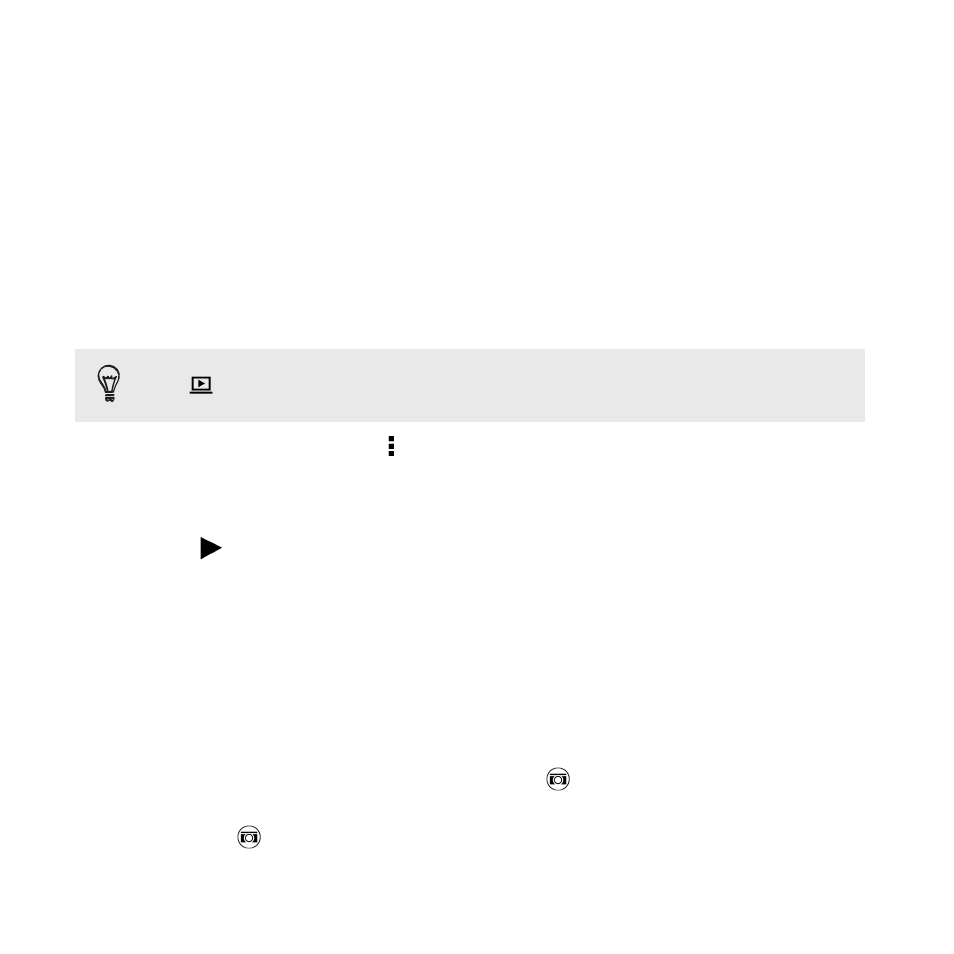
Trimming a video
1. On the Gallery app’s main screen, swipe to the Timeline or Albums
tab.
2. Tap a tile to open a time period or album.
3. When you see the video you want, tap it to play in full screen.
4. Tap the onscreen controls to pause or resume playback, adjust the
volume, and more.
Tap
to share the video on your home network.
5. To trim the video, tap > Edit.
6. Drag the trim sliders to the part where you want the video to begin
and end.
7. Tap
to preview your trimmed video.
8. Tap Save.
The trimmed video is saved as a copy. The original video remains unedited.
Saving a photo from a video
It's easy to save a still shot from a video.
While you're watching a video in Gallery, tap
to capture a still shot.
You can also pause the playback and drag the slider to the image you want
before tapping
.
116
Gallery
- EVO 4G (197 pages)
- Inspire 4G (206 pages)
- 8500 (212 pages)
- Ozone CEDA100 (102 pages)
- Dash (158 pages)
- S621 (172 pages)
- 91H0XXXX-XXM (2 pages)
- 3100 (169 pages)
- Touch HS S00 (135 pages)
- EMC220 (172 pages)
- Tilt 8900 (240 pages)
- 8X (97 pages)
- Surround (79 pages)
- DVB-H (2 pages)
- 7 (74 pages)
- Dash 3G MAPL100 (192 pages)
- DROID Incredible (308 pages)
- 8125 (192 pages)
- KII0160 (212 pages)
- WIZA100 (192 pages)
- Dash 3G TM1634 (33 pages)
- Dash EXCA160 (202 pages)
- Pro2 (234 pages)
- Diamond DIAM500 (158 pages)
- SAPPHIRE SM-TP008-1125 (91 pages)
- Touch Pro2 TM1630 (31 pages)
- Jetstream (174 pages)
- X+ (193 pages)
- DROID Eris PB00100 (238 pages)
- G1 (141 pages)
- IRIS100 (114 pages)
- Wildfire S EN (187 pages)
- One M9 (197 pages)
- One M9 (304 pages)
- One M8 for Windows (204 pages)
- Butterfly 2 (216 pages)
- Butterfly 2 (2 pages)
- Butterfly (211 pages)
- One E8 (262 pages)
- One E8 (188 pages)
- One E8 (185 pages)
- One M8 (201 pages)
- 10 Sprint (260 pages)
- U Play (161 pages)
