Changing the theme, Adding a start screen wallpaper – HTC One M8 for Windows User Manual
Page 47
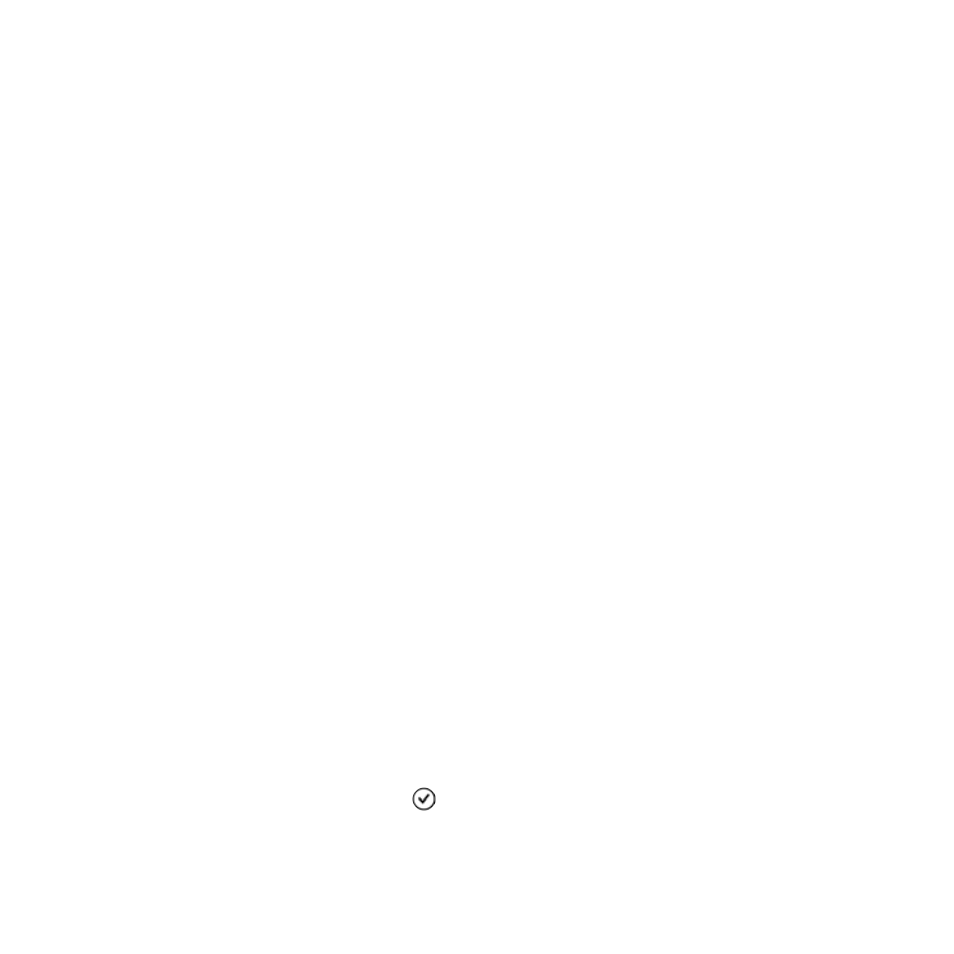
Changing the theme
Keep your Start screen feeling fresh by changing the screen's background
and accent colors. The accent color you choose will appear in various
places, like the tiles on the Start screen, app icons, on web links, in
messages, and more.
1. Swipe down from the top edge of the screen with one finger.
2. Tap All settings > start+theme.
3. Choose the background and accent colors that you like by tapping
their respective boxes.
Adding a Start screen wallpaper
Want something more personal than color blocks? Use any photo or image
on HTC One as a background image for your Start screen tiles.
1. Swipe down from the top edge of the screen with one finger.
2. Tap All settings > start+theme.
3. Tap choose photo.
4. Find the photo you want to use, then tap it.
5. Pan across the photo and zoom in or out to select the part of the
photo you want to use.
6. When you're done, tap
.
Your first week with your new phone
47
